Before moving any further, we are going to save our design. To do that:
1- Click on Save link on the top right corner of the Design Space.
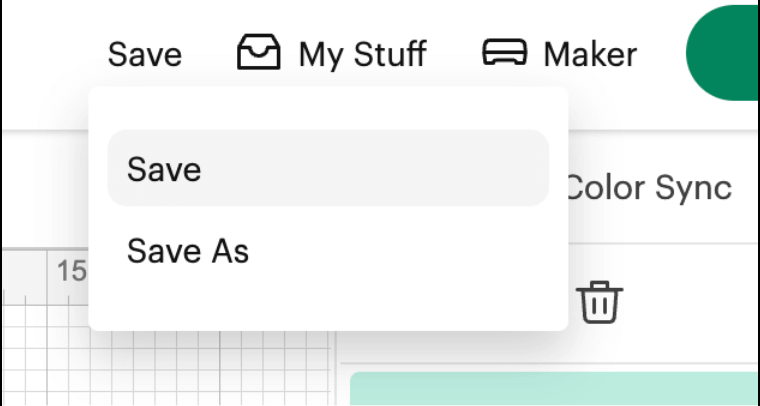
2-Add a descriptive name and click on Save Green Button.
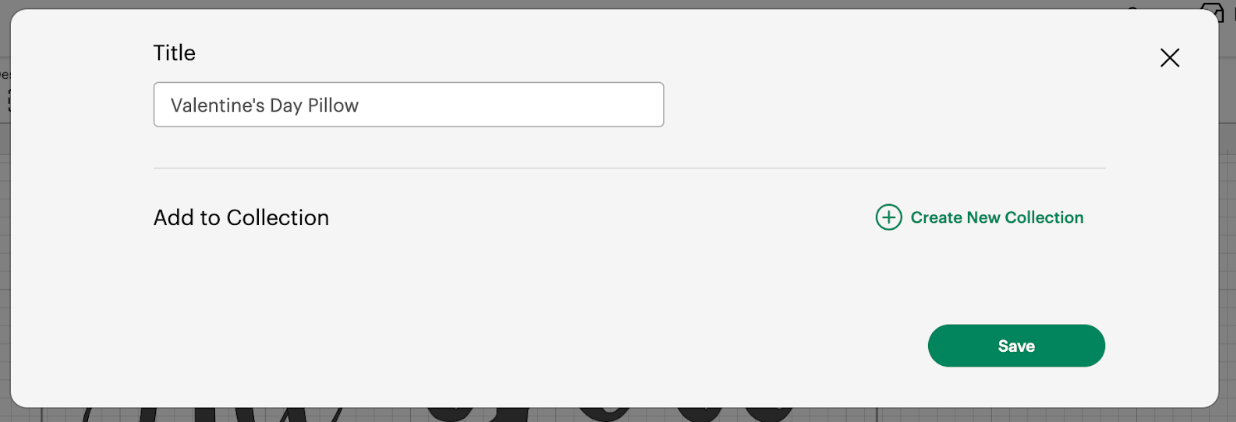
3- Now that our project is saved, we need to make sure that our right machine is selected, to that, we click on the link next to the Make Green Button and from the options listed, we choose the one that we are going to use. In our case it is the Maker.
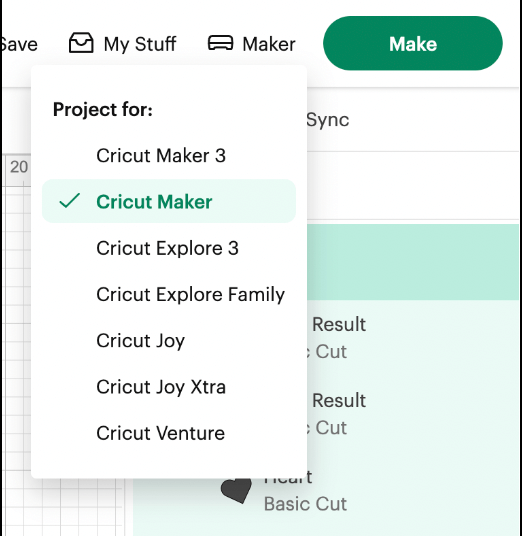
4- Let’s start Cutting our Project!!!!! By clicking on Make Green Button.
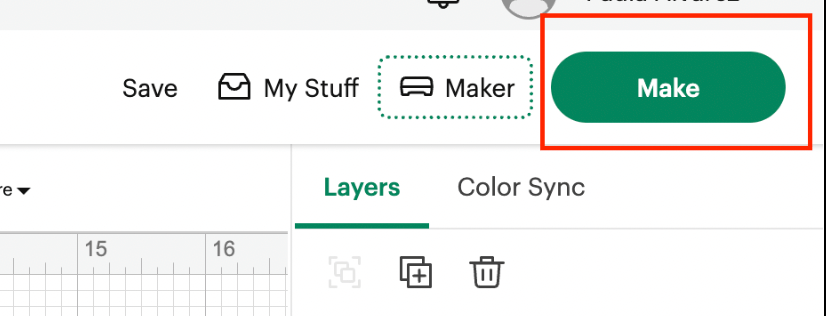
5- We are going to see on the next page, that we have 1 cut page per color related to the Design, in our case 1 Cut.
6- You need to check the Material Load type and the Material Size. In our scenario, we are using a Light Blue cutting mat 12 x 12. So there is no need to change the configuration.
7- For our cut, we need to activate the Mirror Functionality. In order to do that, we just simply click over the Mirror button button and is going to change from White color, to green color:
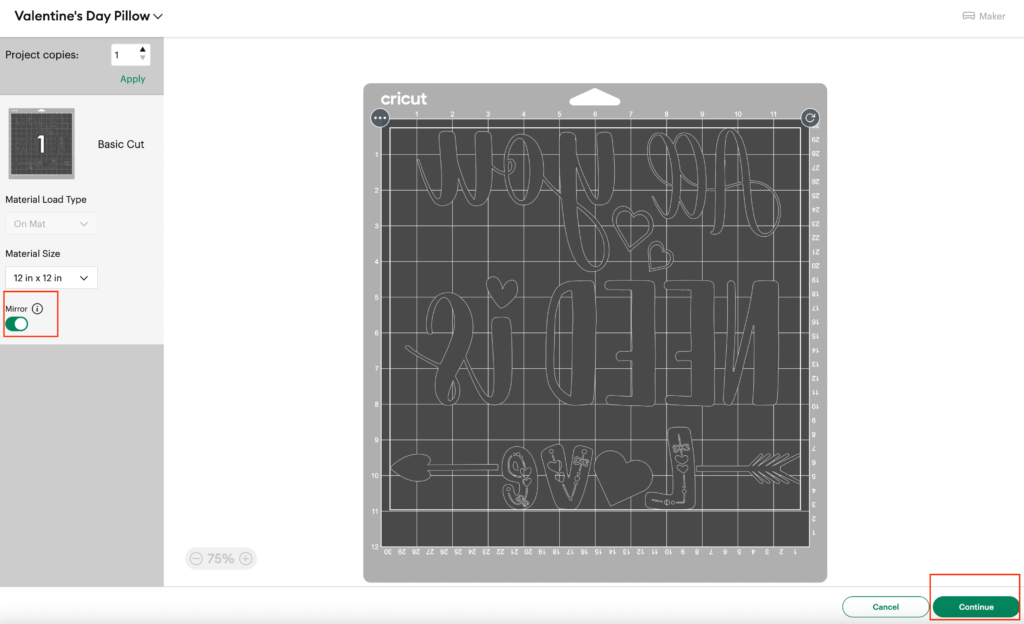
💡 Tip: The purpose of the mirror functionality is for iron-on projects and materials that are placed face down like leather and HTV Vinyl.
8 – We are going to click on Continue and in here, we are going to click on “Browse” to be able to choose the material type that we are going to use and start cutting our design, we are going to search the material using the word “iron”
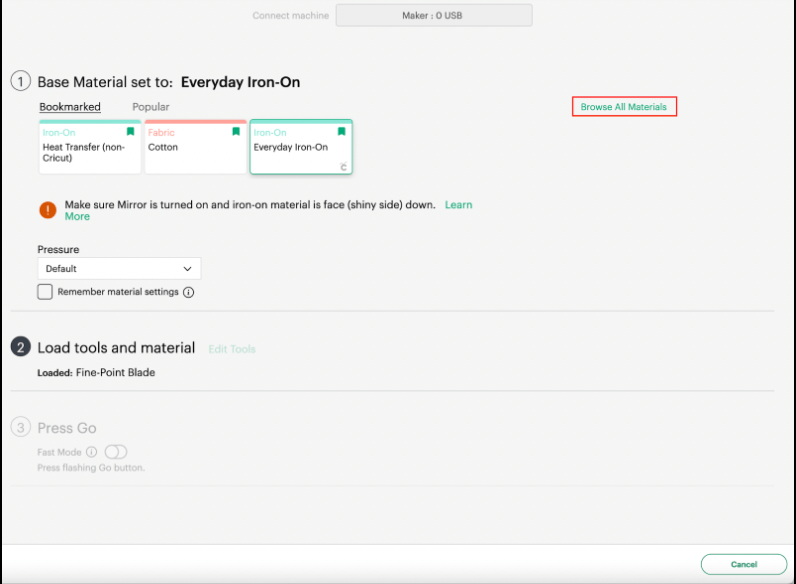
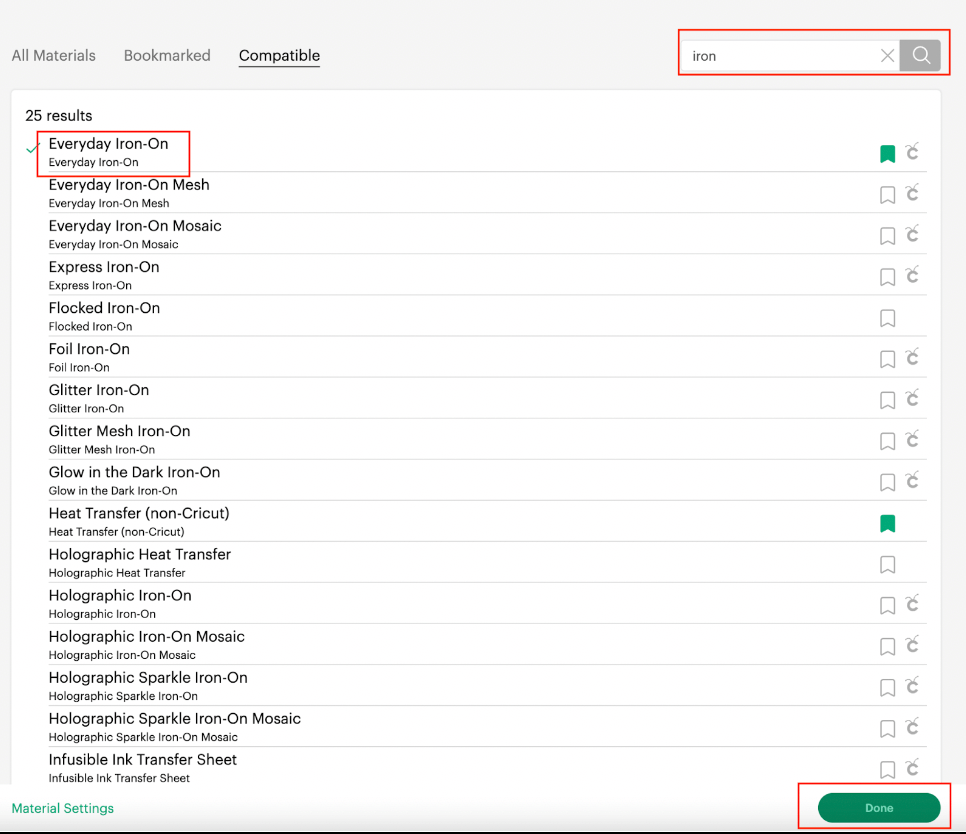
💡 Tip: If you do not know how to search the material, please refer to this document
9- Since we are using only one Iron On Vinyl for our only cut, there is no need to change the configuration to any other configuration.
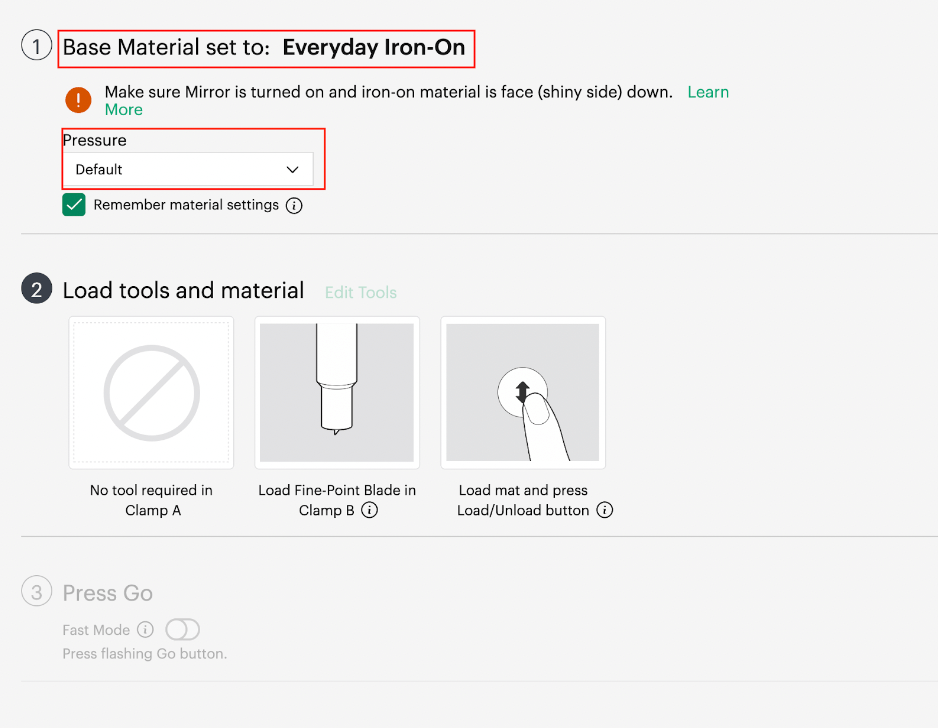
10 – We can start cutting. If this is your first time, please check the following document with the steps on how to add your mat to the machine and start cutting.
11 – After the cut is done, we can start pressing!
