1- Open Cricut Design Space on your computer.
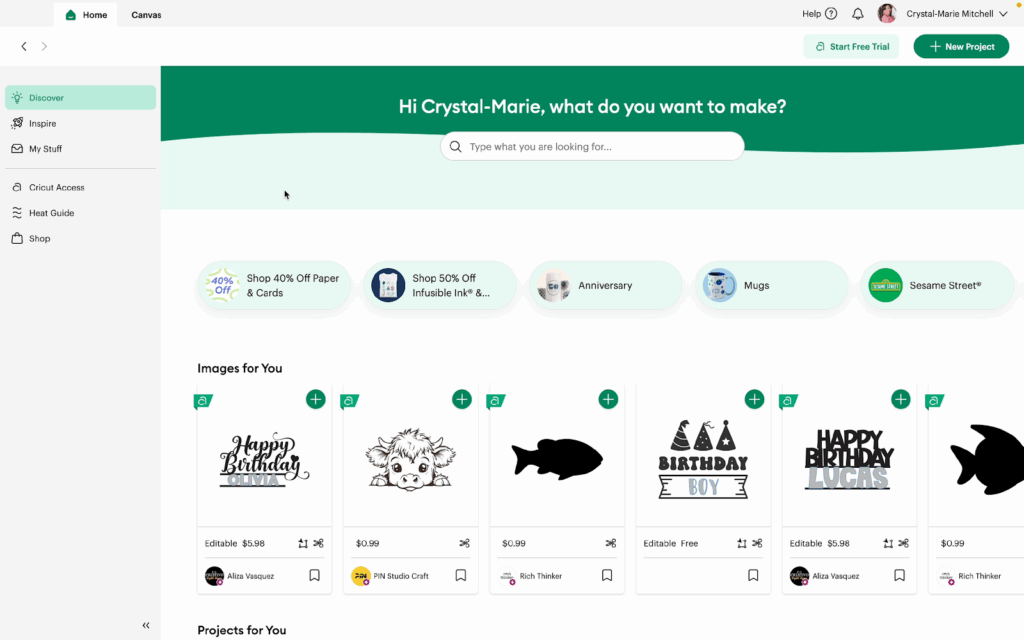
2- Click the Canvas tab to open a blank canvas.
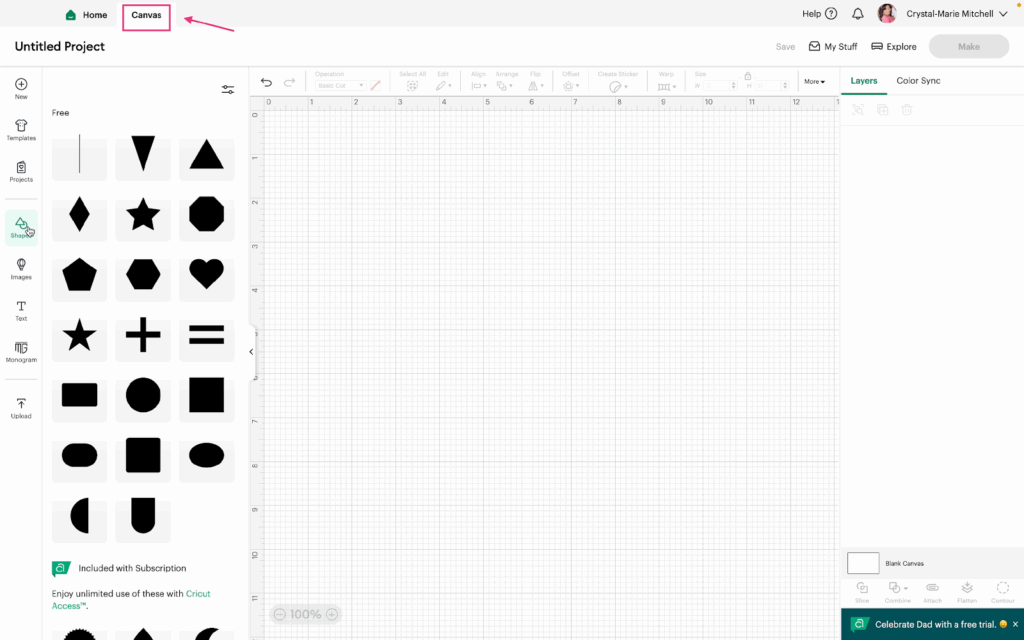
3- Click on Shapes in the sidebar.
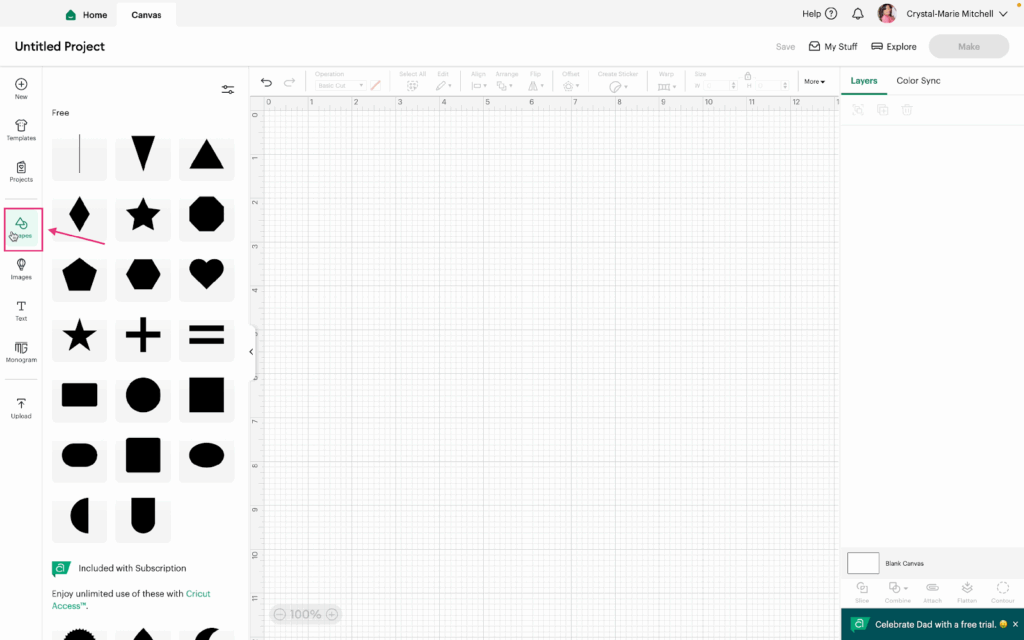
4- Add a few shapes to the canvas (in real projects, use your own images, shapes, text, etc.) To select multiple items, click and drag over them or hold Shift and click each one.
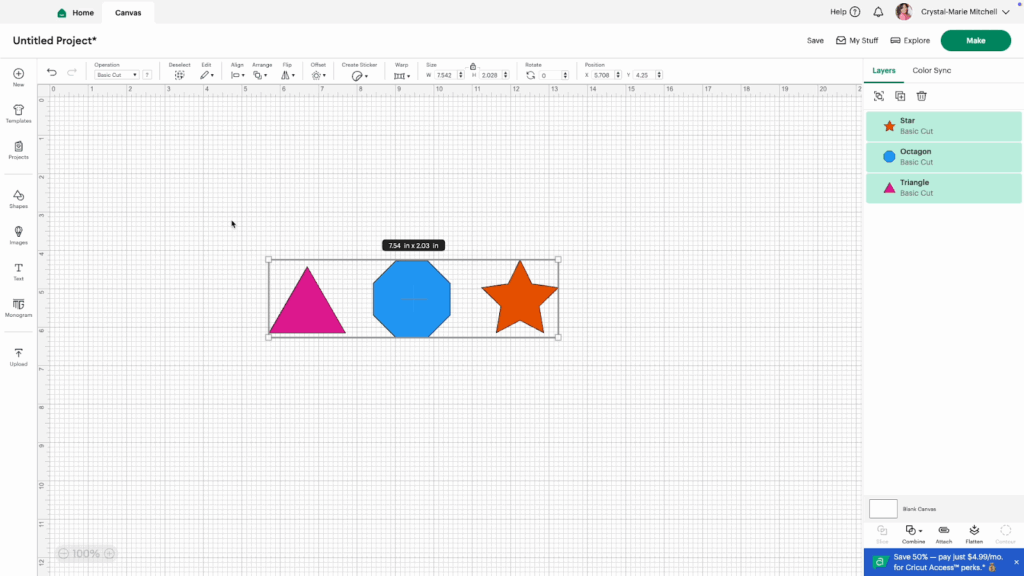
5- With your shapes selected, open the Offset menu by clicking Offset in the menu bar. Select your shapes and adjust the offset options.
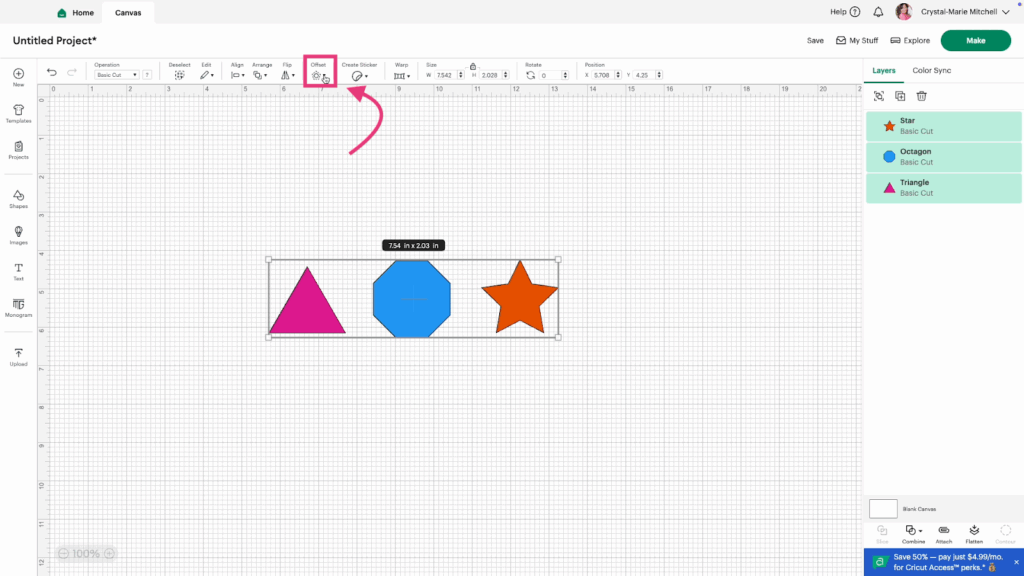
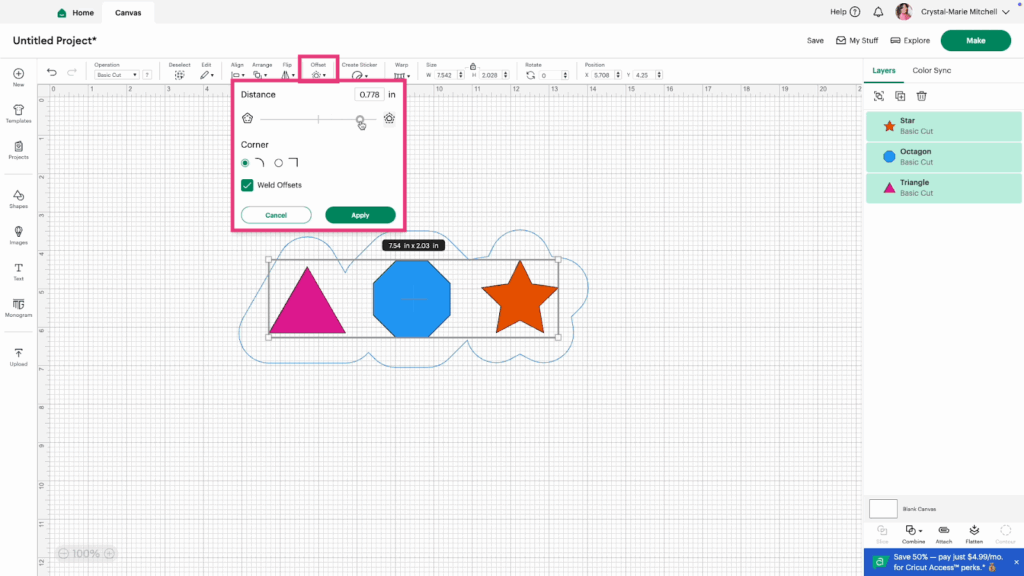
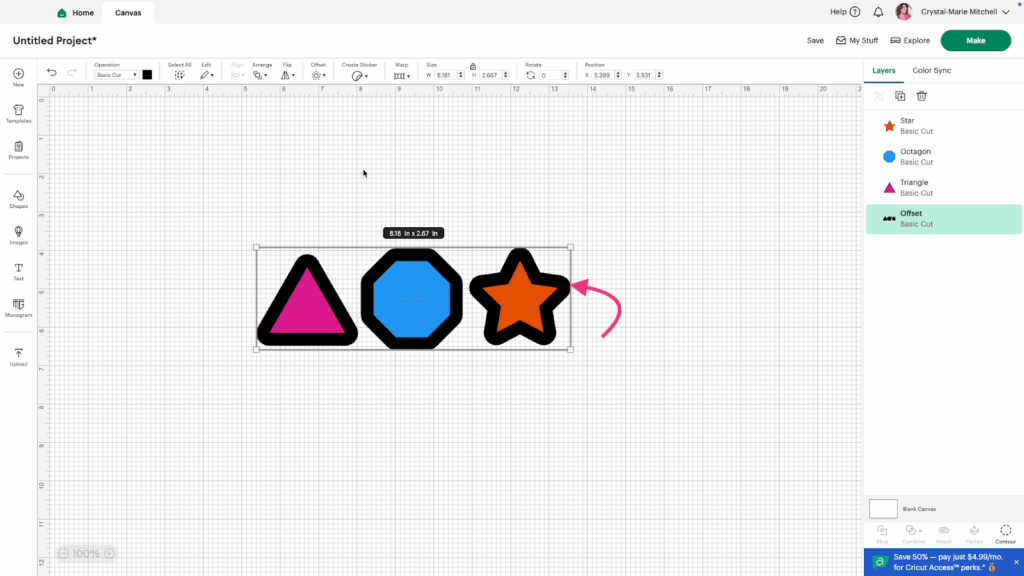
6- Change the color of the offset. (Optional)
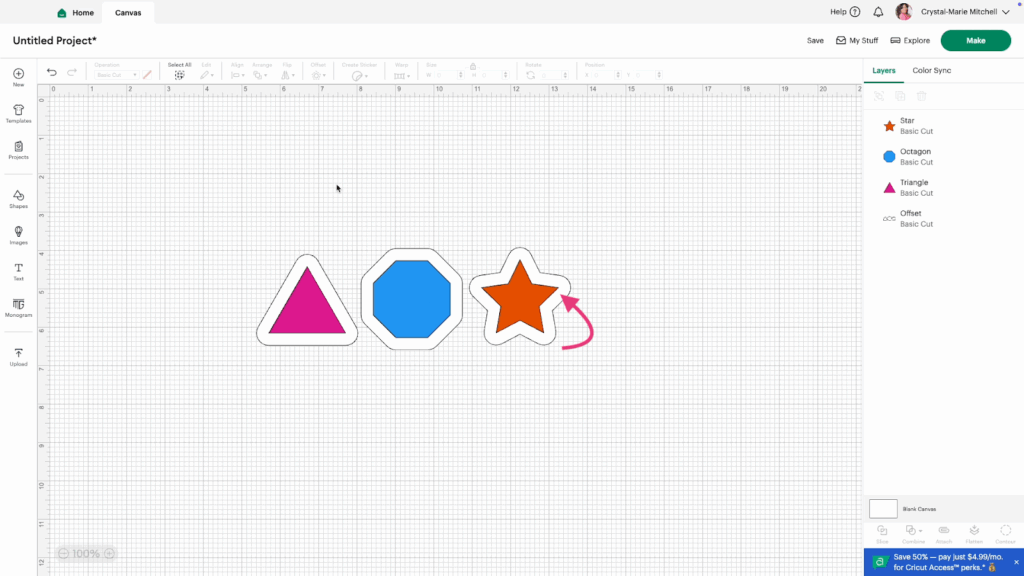
7- Let’s practice again using text. Add text using the text option on the left sidebar.
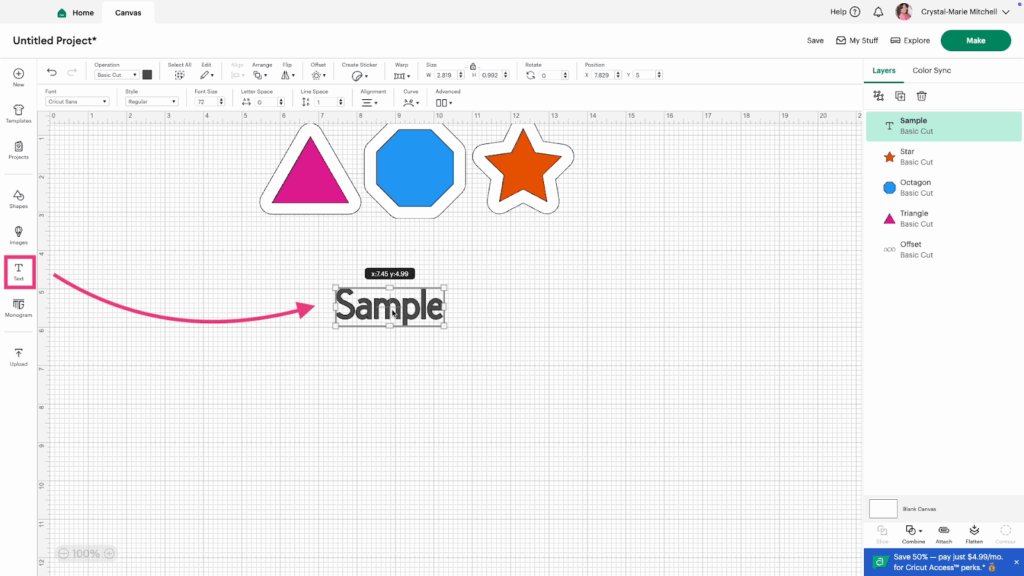
8- With your text selected, open the Offset menu by clicking Offset in the menu bar and adjust the Offset options.
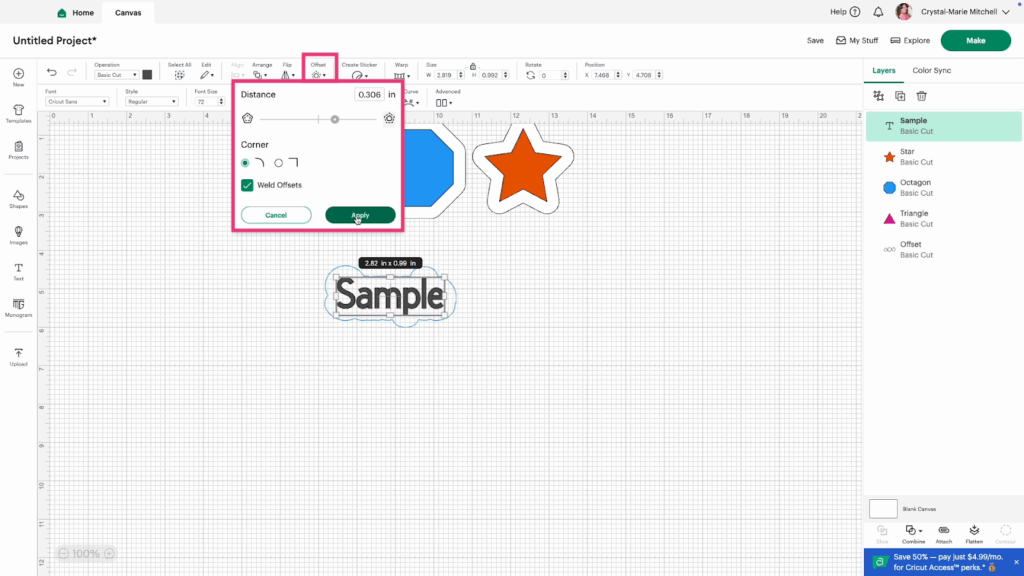
Watch the video tutorial to see the Offset features in action.
