1- Launch Cricut Design Space on your computer. Sign in using your Cricut ID, if applicable.
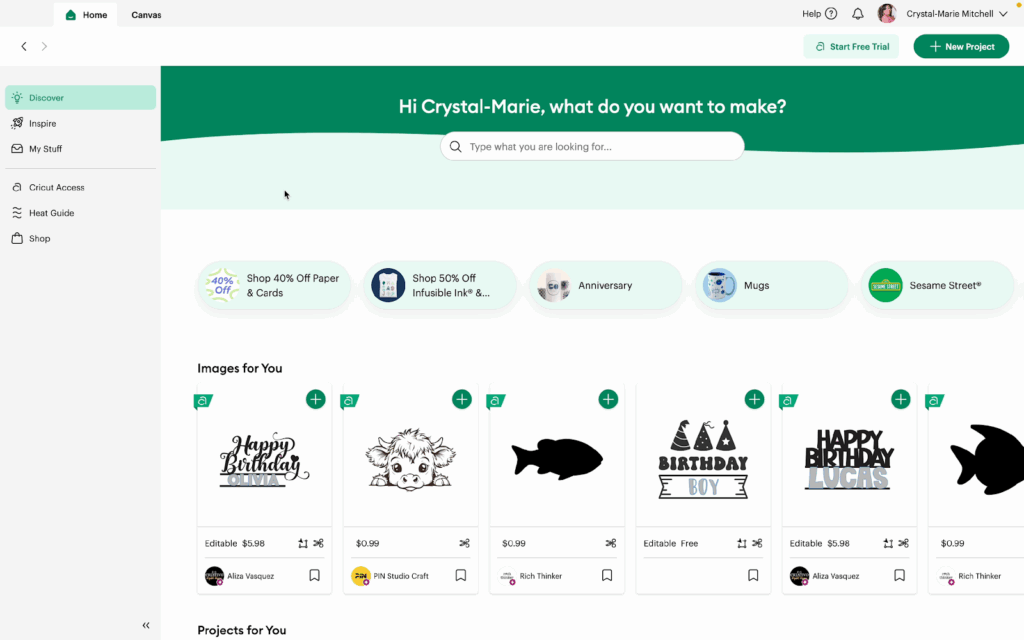
2- Click the Canvas tab to open a blank canvas. Click on Shapes and insert a square.
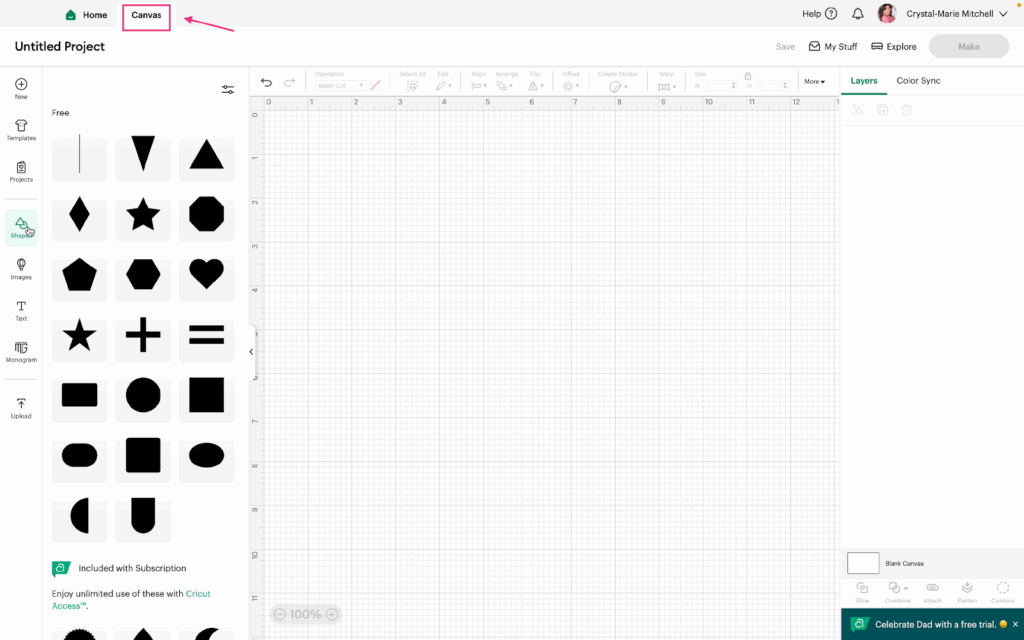
3- For this tutorial, we are using a 10×7 inch square.
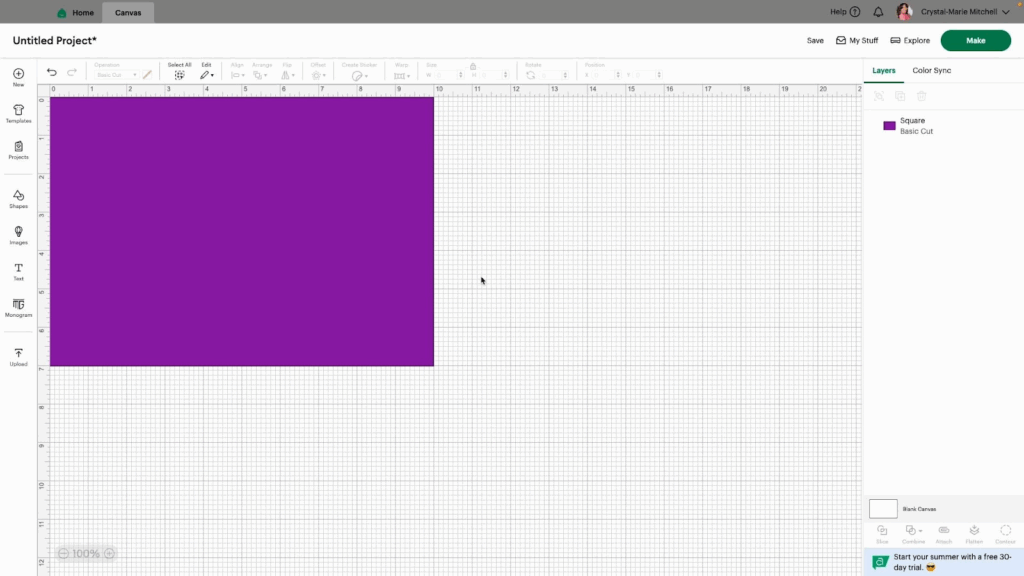
4- Click Shapes and then insert a Line.
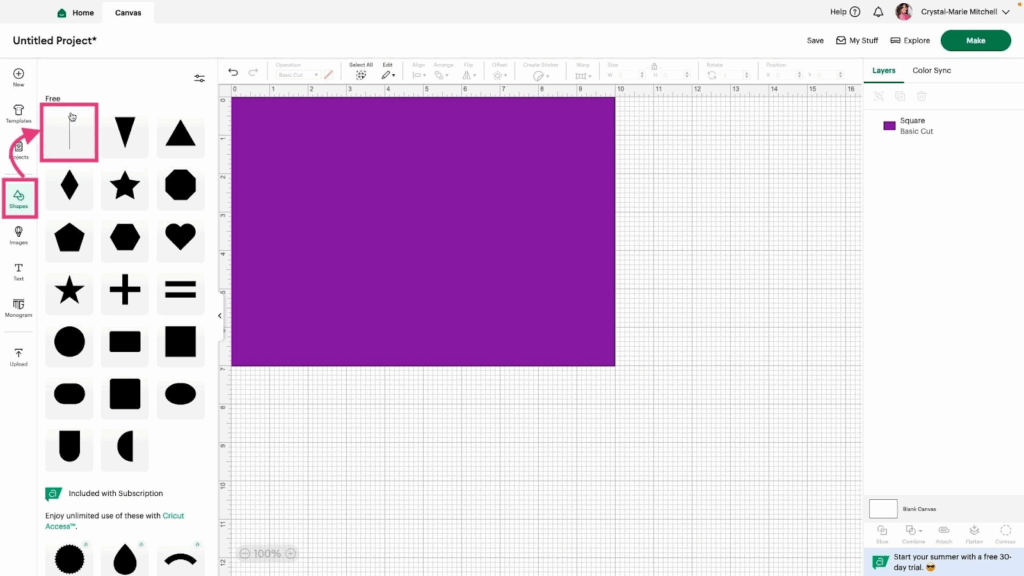
5- Drag the line to where you want the score to be. For this tutorial the score line should be at the 5 inch mark. Drag the score line down so that it is the full height of the card (7 inches).
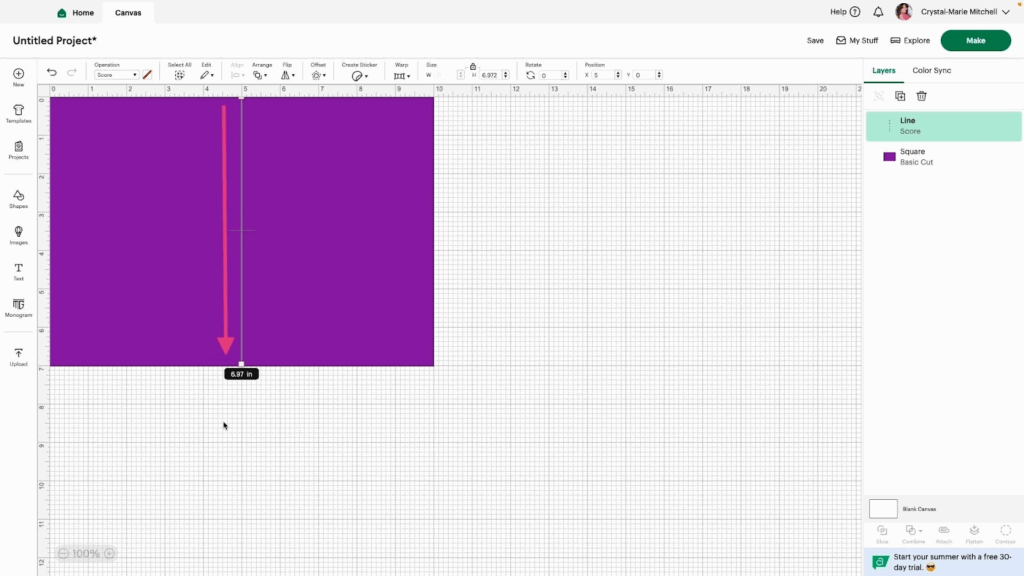
6- Select the card background and the Score line. Then click Attach.
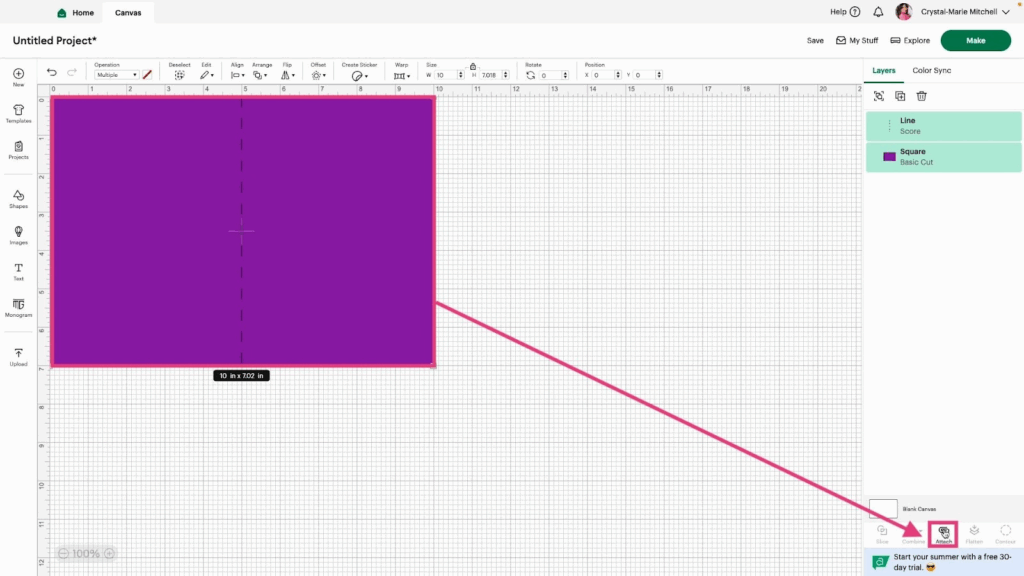
7- The reason for attaching the score line to the card background is so that the line stays in position when you click Make. You will need the Cricut scoring tool to use in the machine.
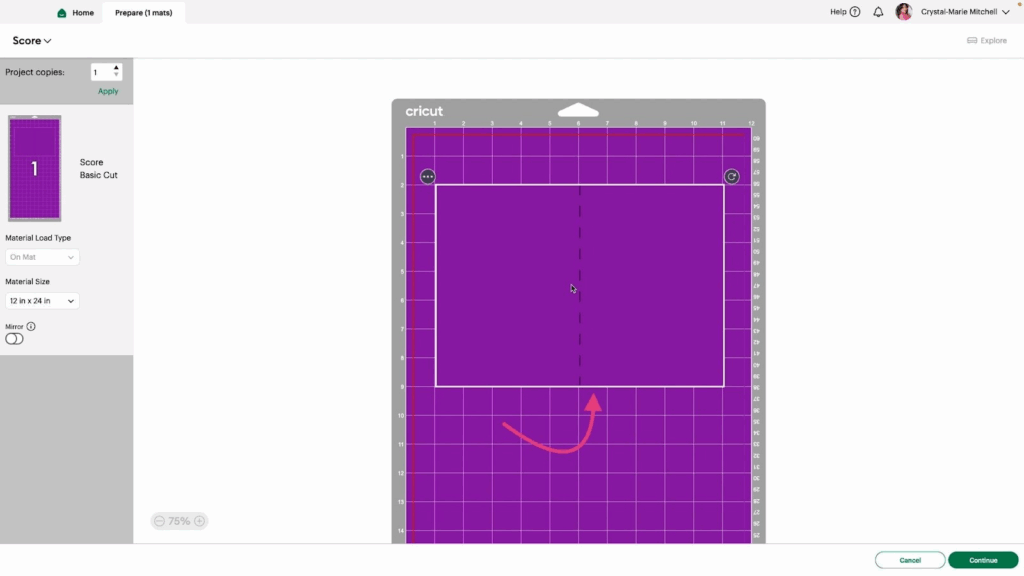
Watch the video tutorial to see the Score feature in action.
