1- Launch Cricut Design Space on your computer. Sign in using your Cricut ID, if applicable.
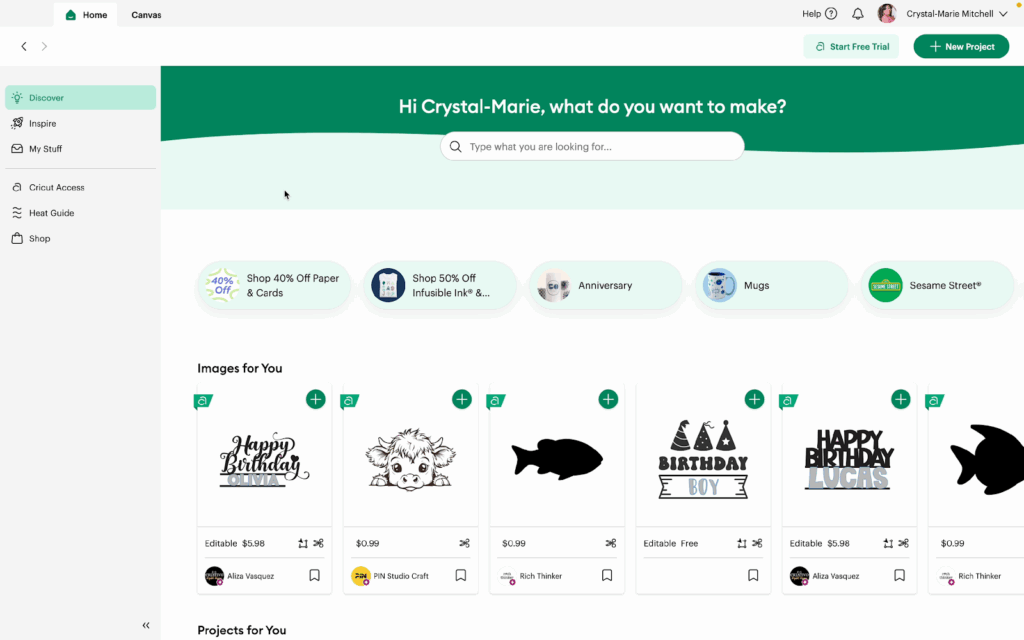
2- Click the Canvas tab to open a blank canvas.
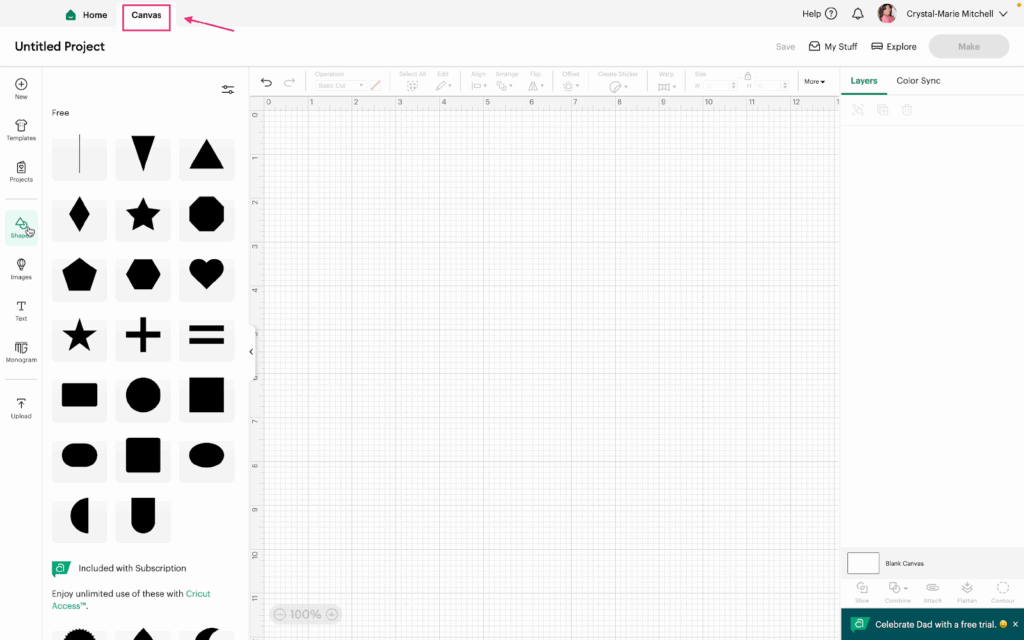
3- Click on Shapes in the toolbar. Cricut will show you the free Shapes first.
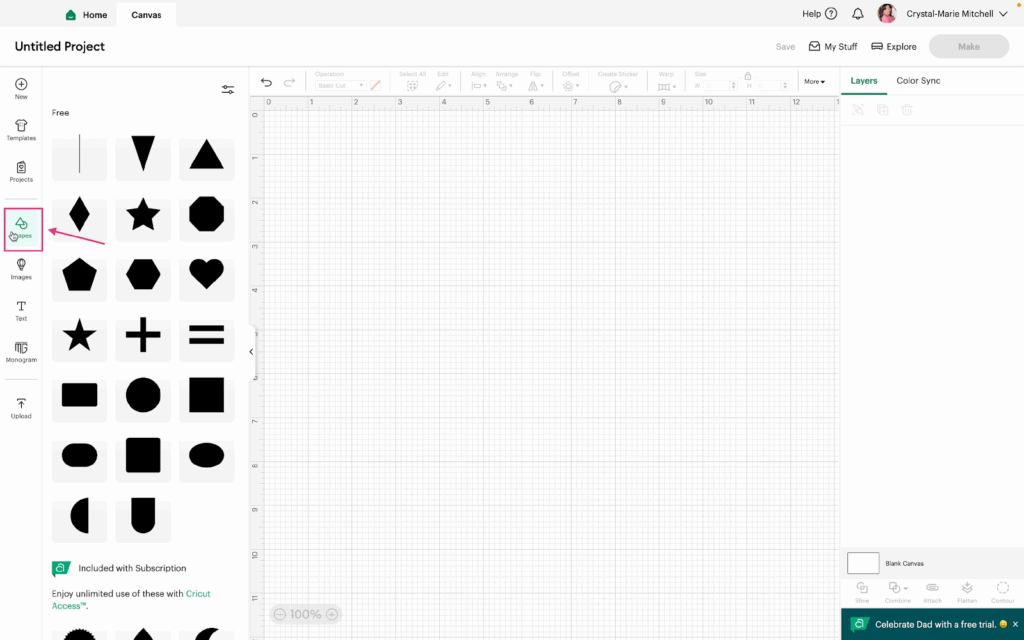
4- Scroll down and see what Shapes you can purchase or get with the Cricut Access membership.
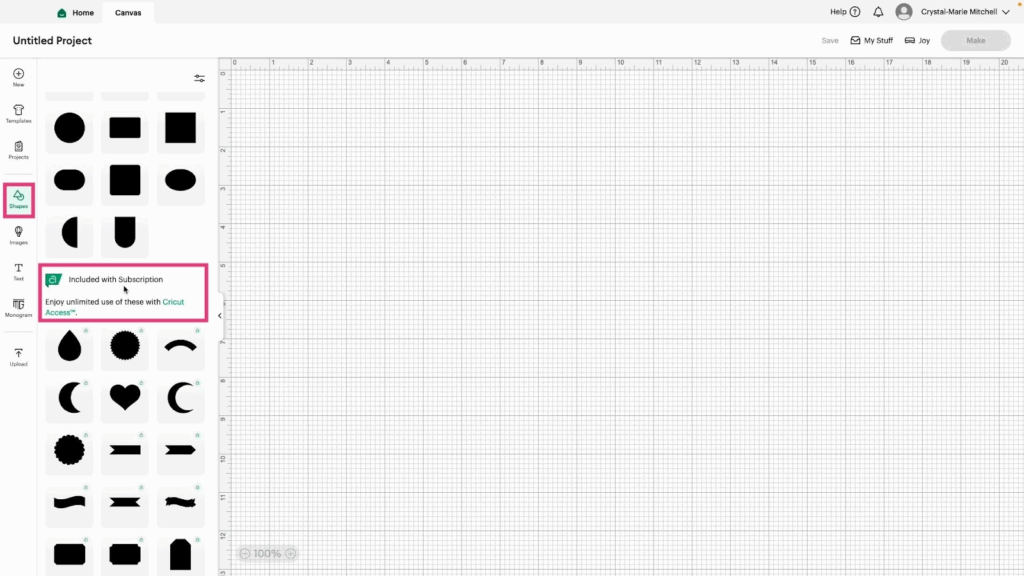
5- Click the Filter option to narrow your search.
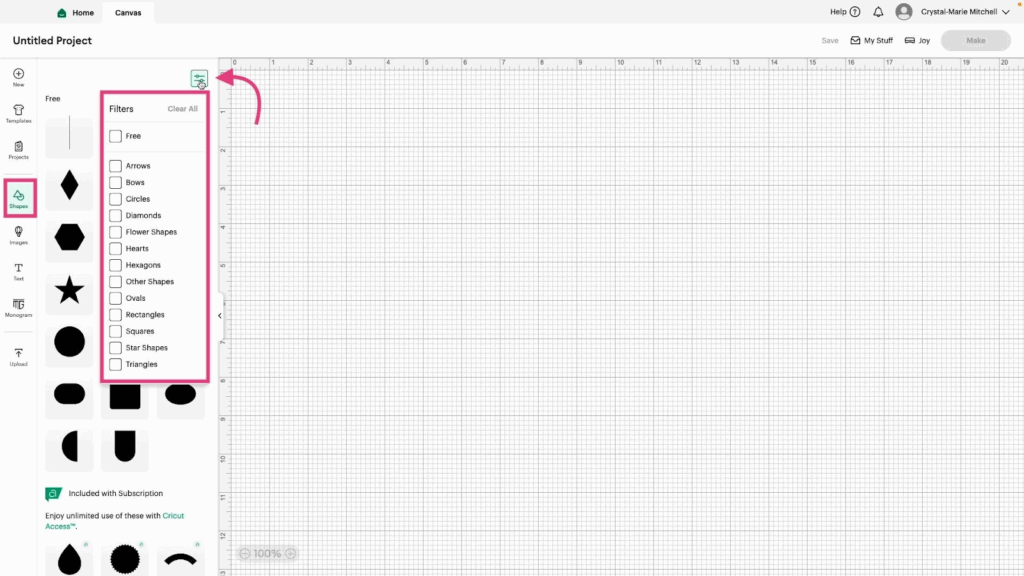
6- For example, you can click Arrows if you want to filter for Arrows only. This will show you options that you can pay for or use if you have the Cricut Access membership.
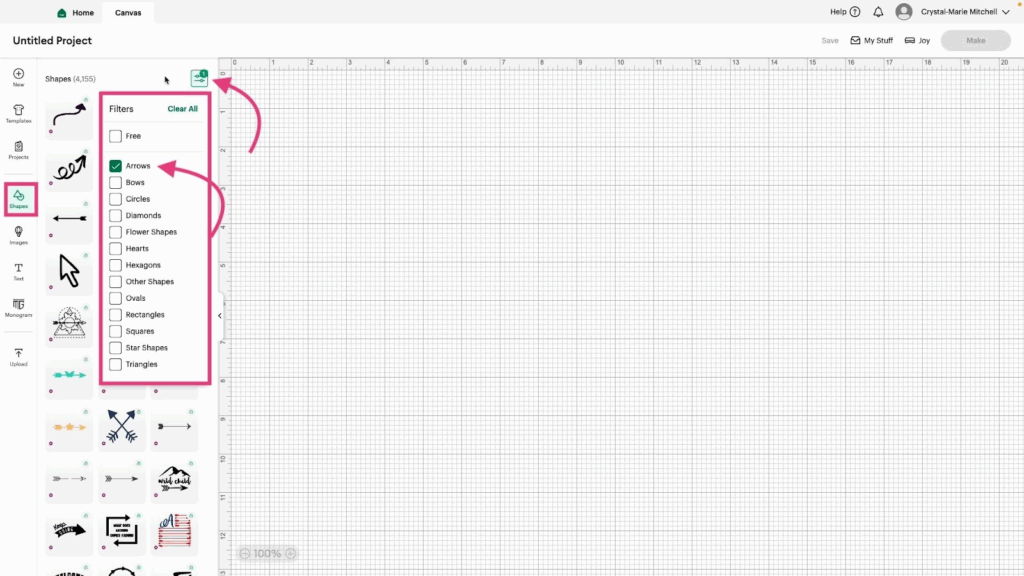
7- You can also Filter using the Free option and Arrows to see what Arrows you can use for free.
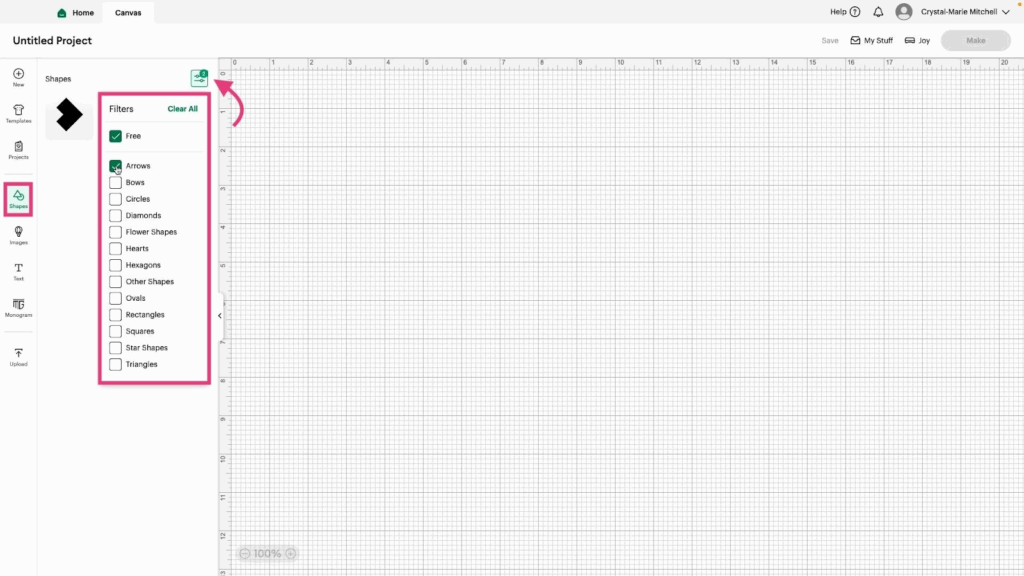
8- Practice using the filter function to find the shape you want to use for your project.
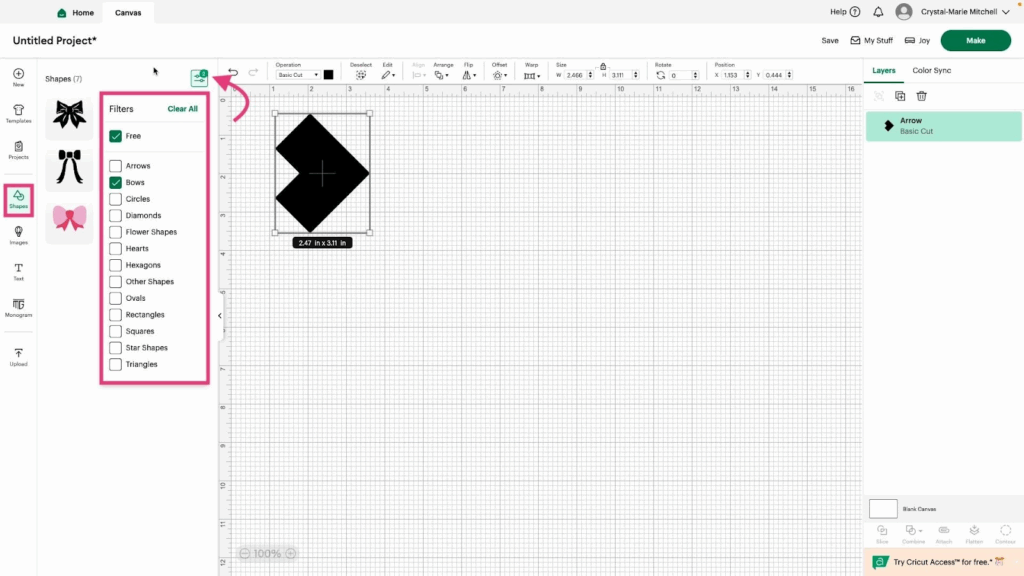
Watch the video tutorial to see the Shapes feature in action.
