1- Launch Cricut Design Space, sign in, and open your Canvas. Add two sets of shapes to the Canvas. For this tutorial we are using hearts and stars.
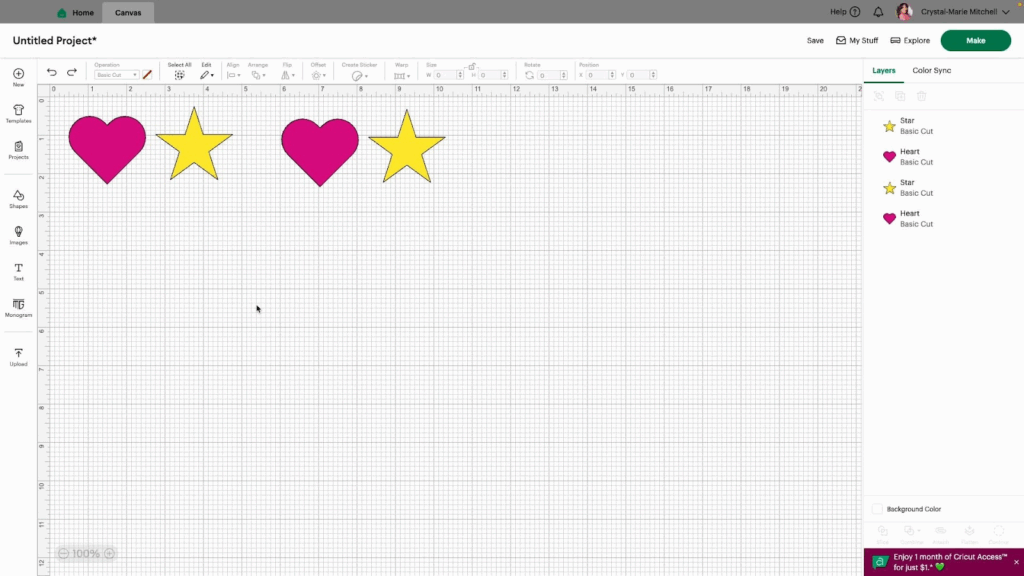
2- Select the first set of shapes and click Attach.
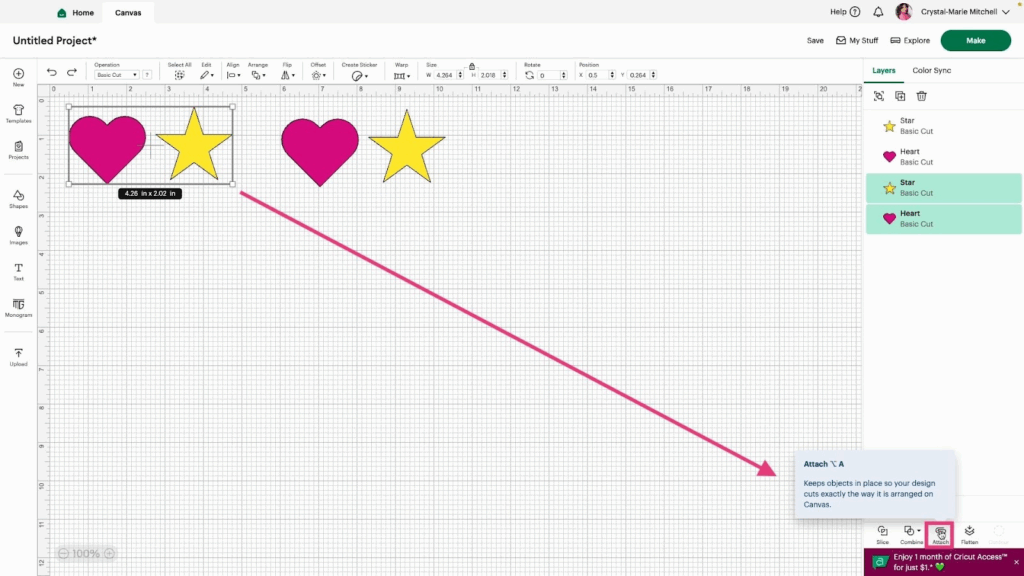
3- The shapes will turn the same color and show they are attached in the sidebar.
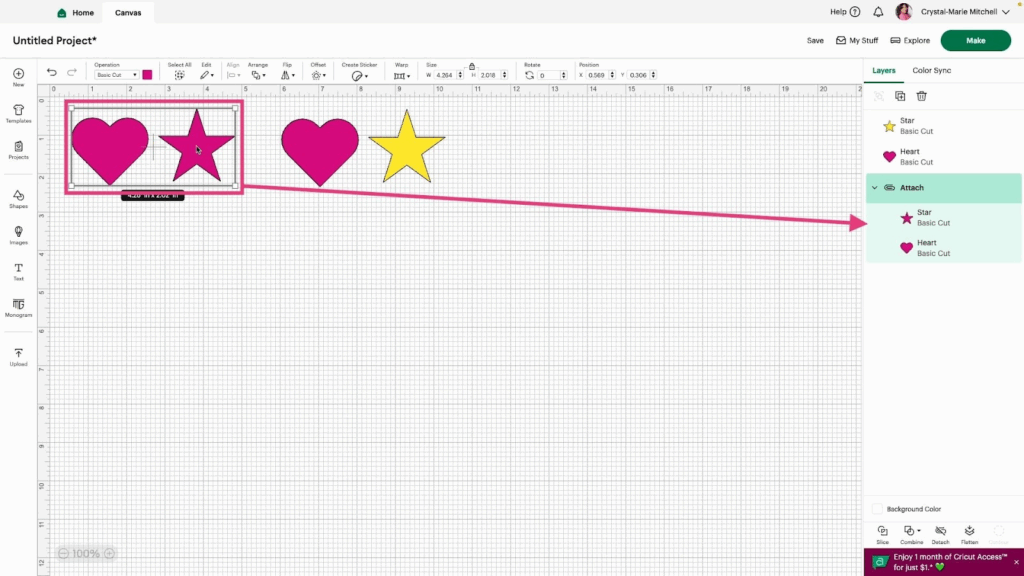
4- Select the second pair of shapes. Click Flatten.

5- The black line around the shapes is removed and it turns into a Print Then Cut operation.
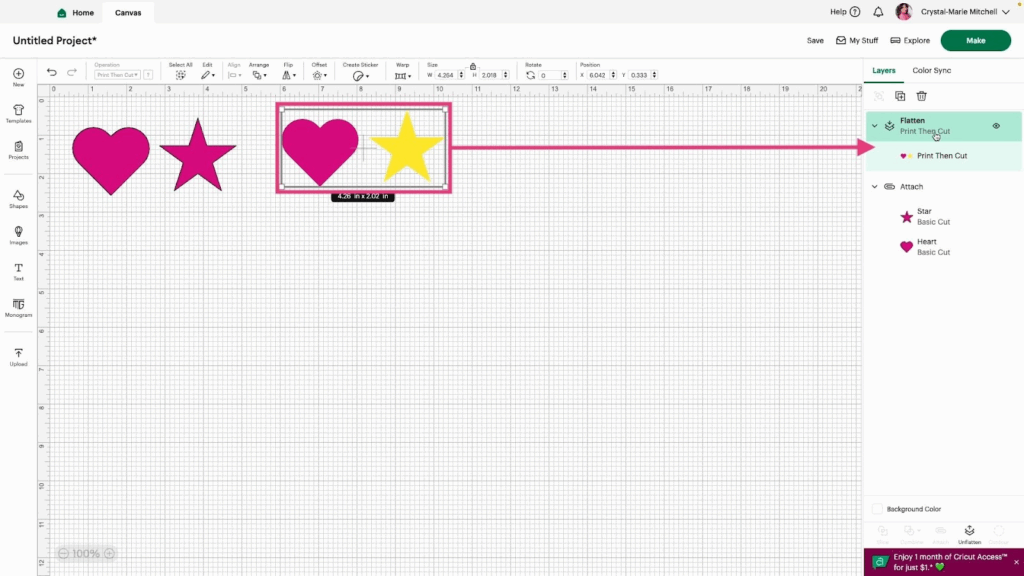
Note: You can Unflatten if you want to undo the Flatten feature.
Take a look at the Attach and Flatten Video to learn more.
