1- Open Cricut Design Space on your computer.
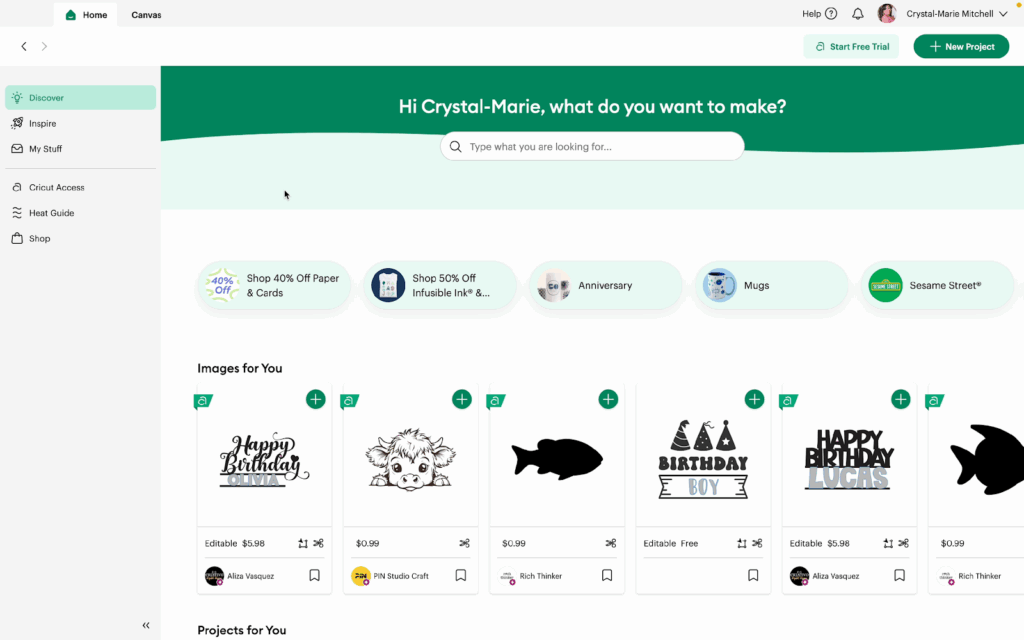
2- Click the Canvas tab to open a blank canvas.
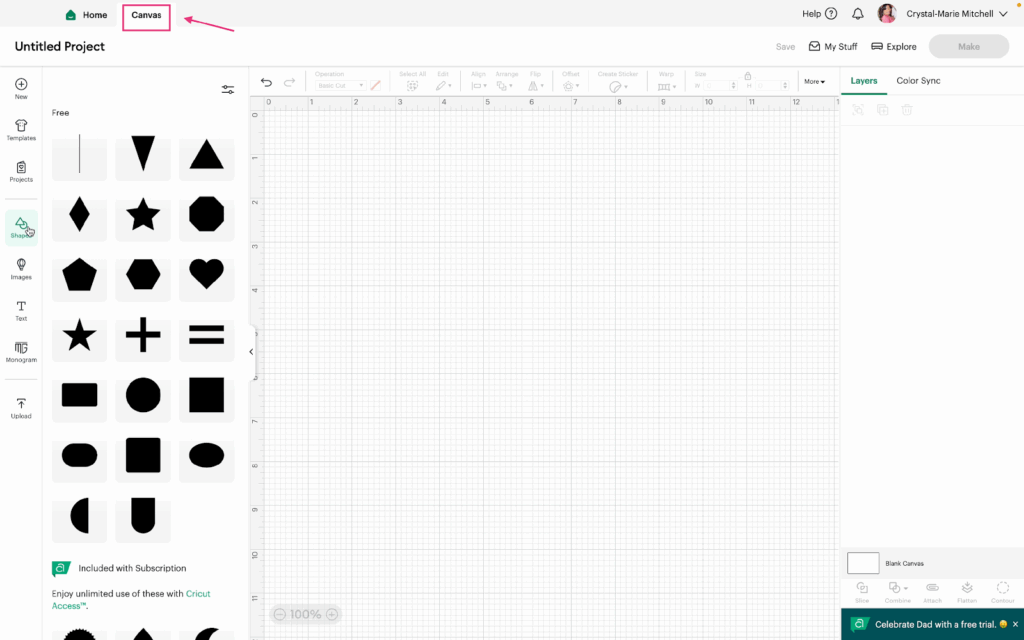
3- Click on Shapes in the sidebar.
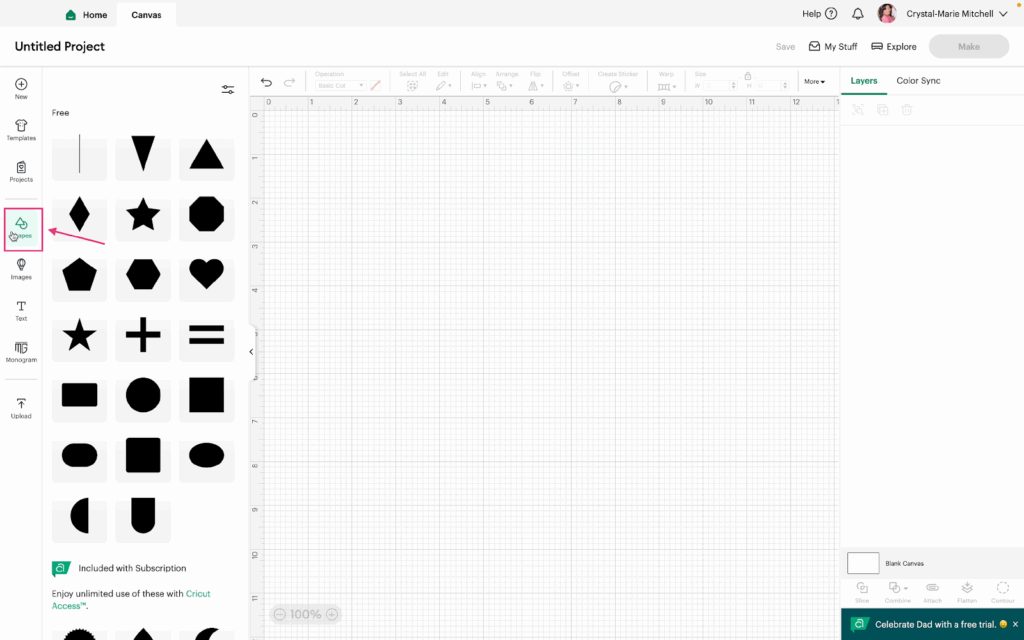
4- Add a few Shapes to the canvas (in real projects, use your own images, shapes, text, etc.) To select multiple items, click and drag over them or hold Shift and click each one.
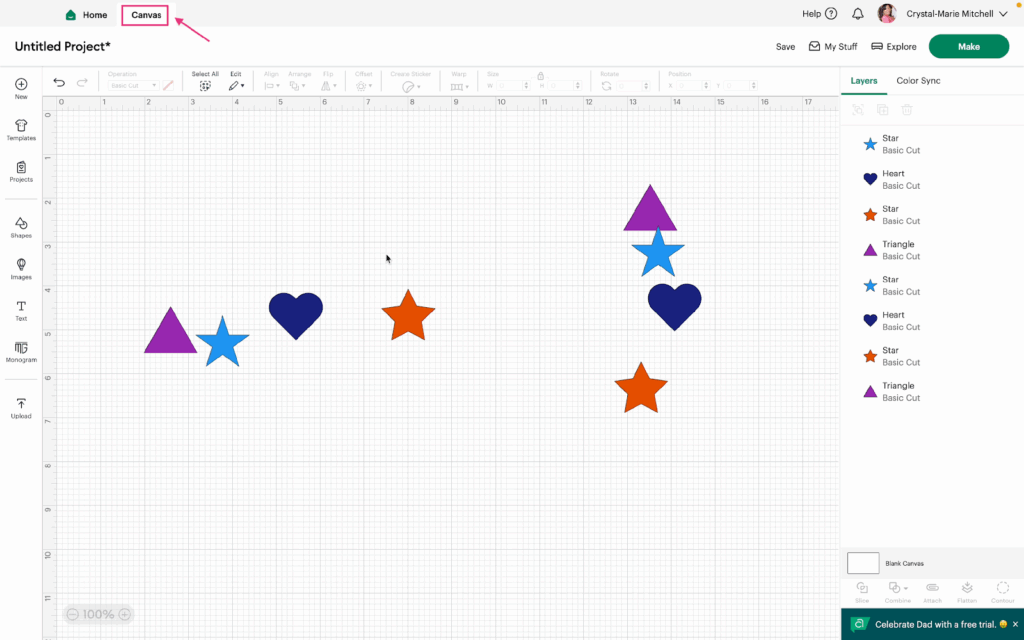
5- With your shapes selected, open the Align Menu by clicking Align in the menu bar.
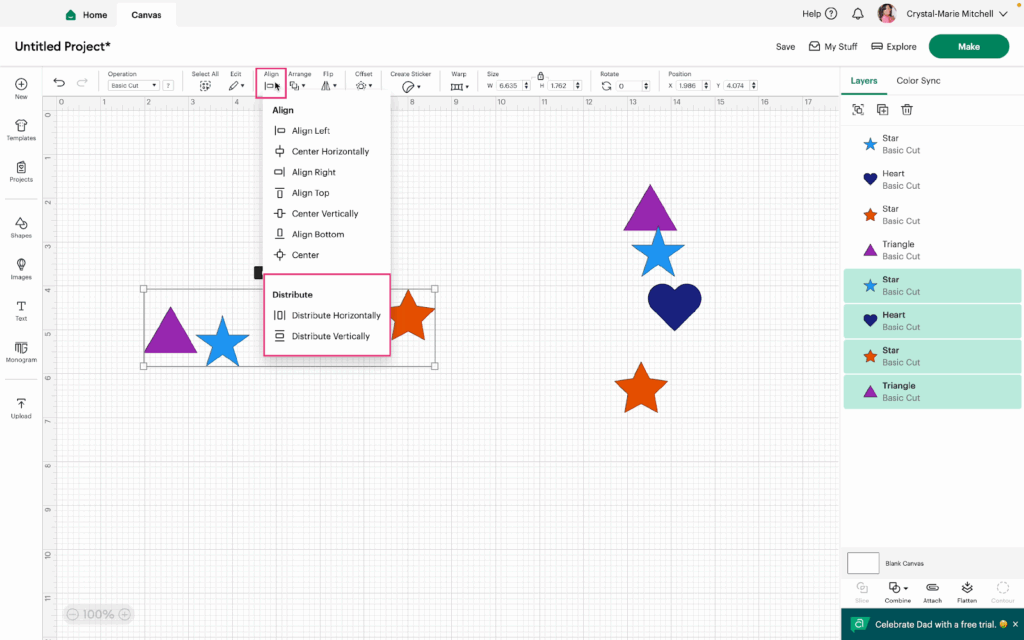
6- Click Distribute Horizontally to test out how it will affect the selected shapes.
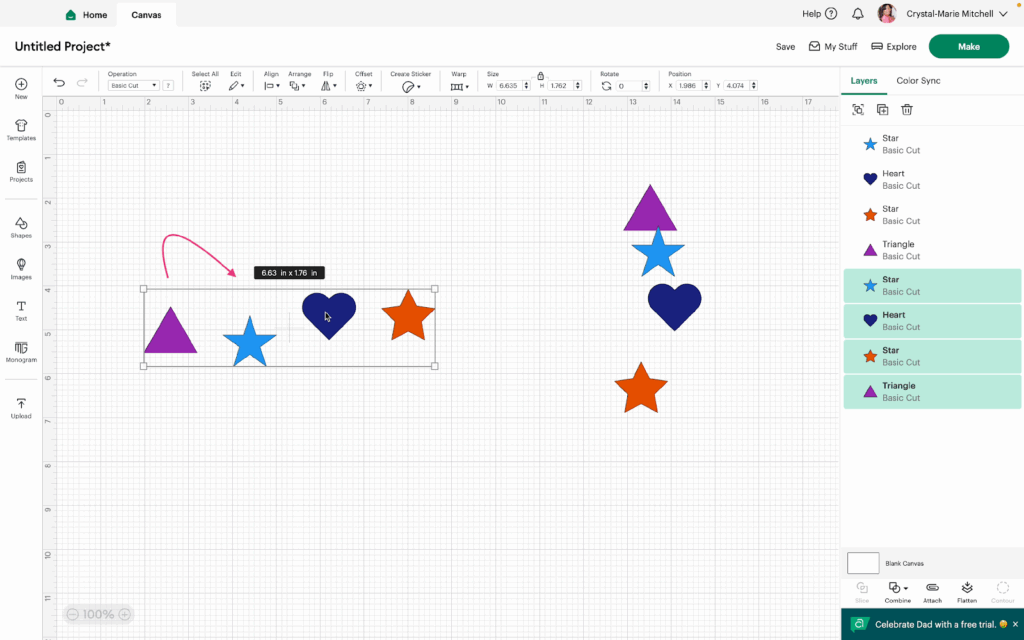
7- Select the other set of shapes and click Distribute Vertically.
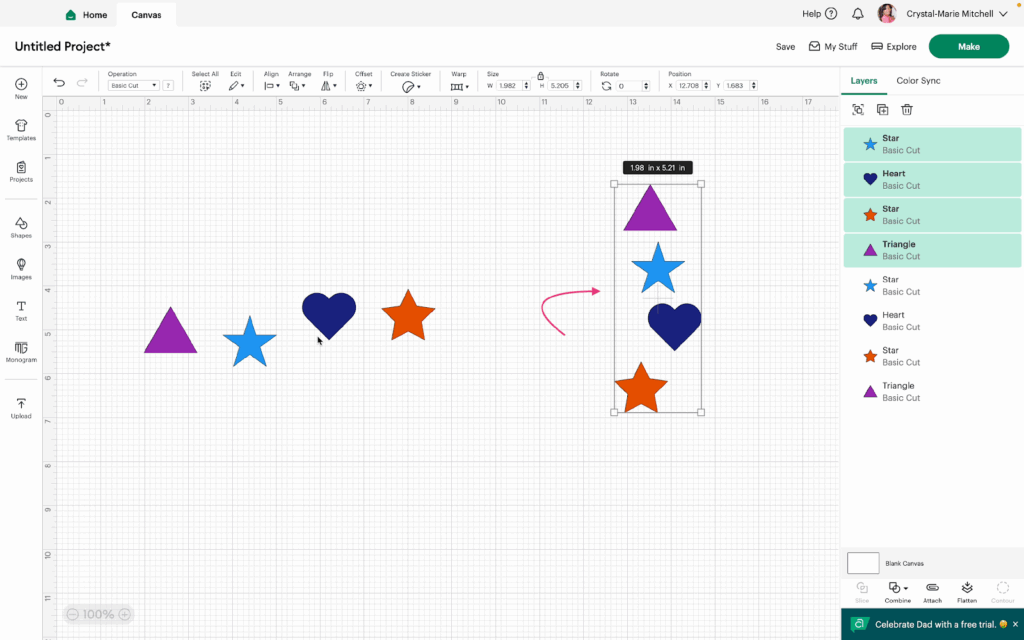
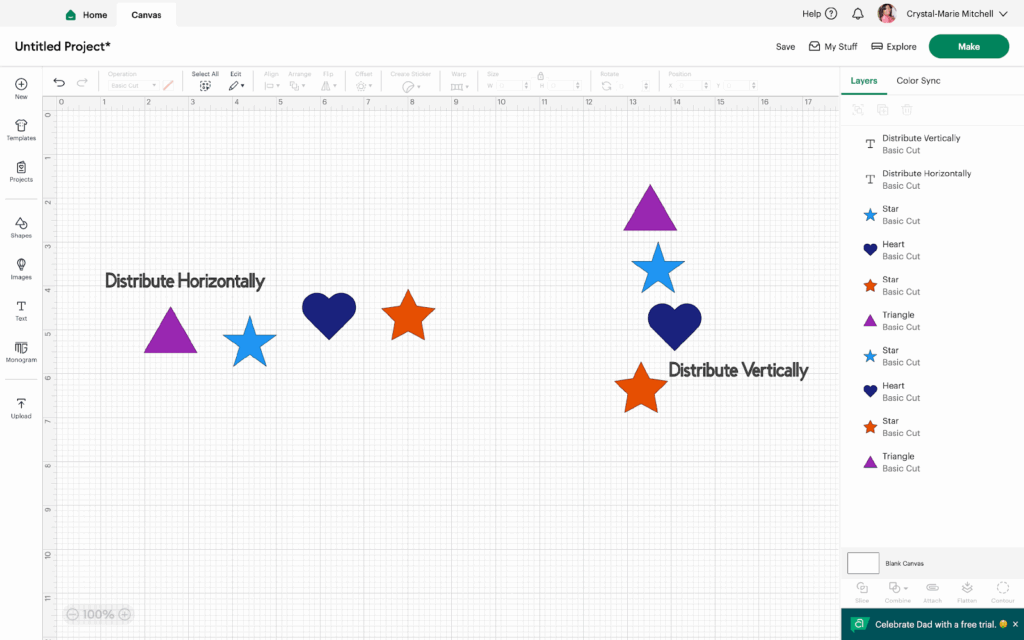
Watch the video to see the Distribute features in action.
