1- Launch Cricut Design Space on your computer. Sign in, if applicable.
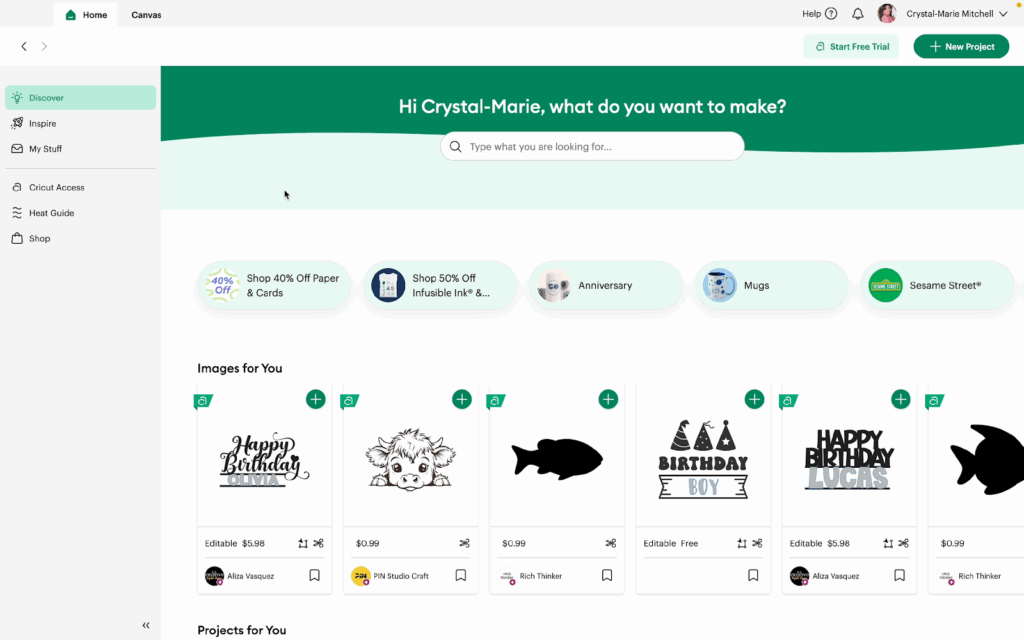
2- Click the Canvas tab to open a blank canvas. Then, click on Projects.
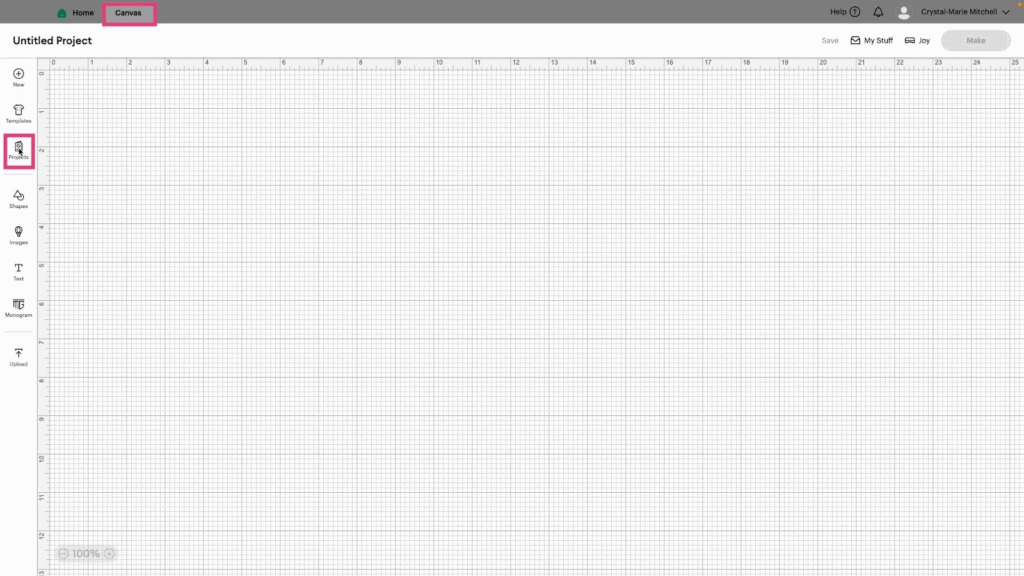
3- When you click on Projects, it will show you all of the available projects created by the Cricut community. You can choose to make one of these Projects instead of starting one from scratch.
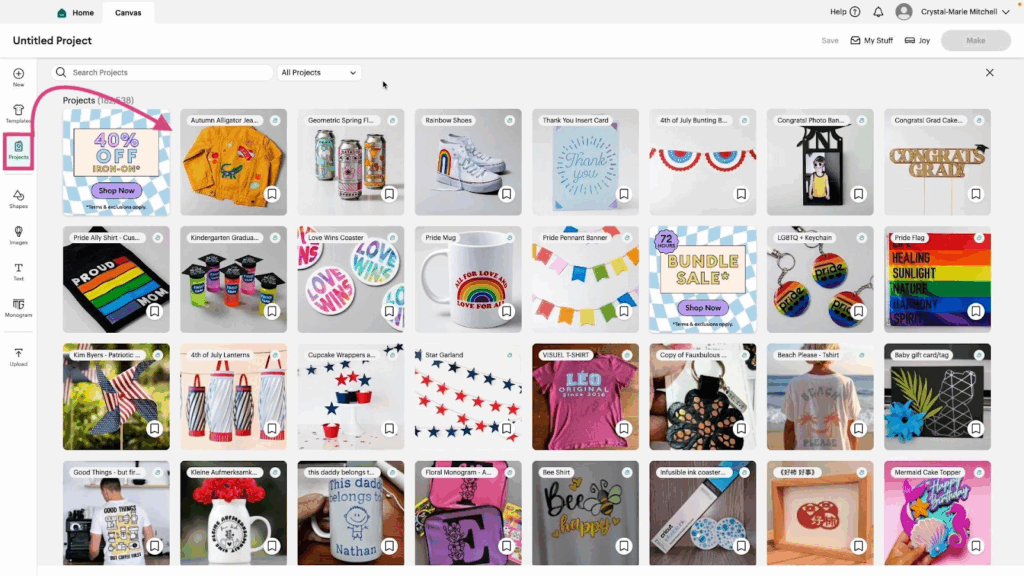
4- Use the search feature to look for a specific type of project. For example, type in Birthday card if you are looking for birthday card options.
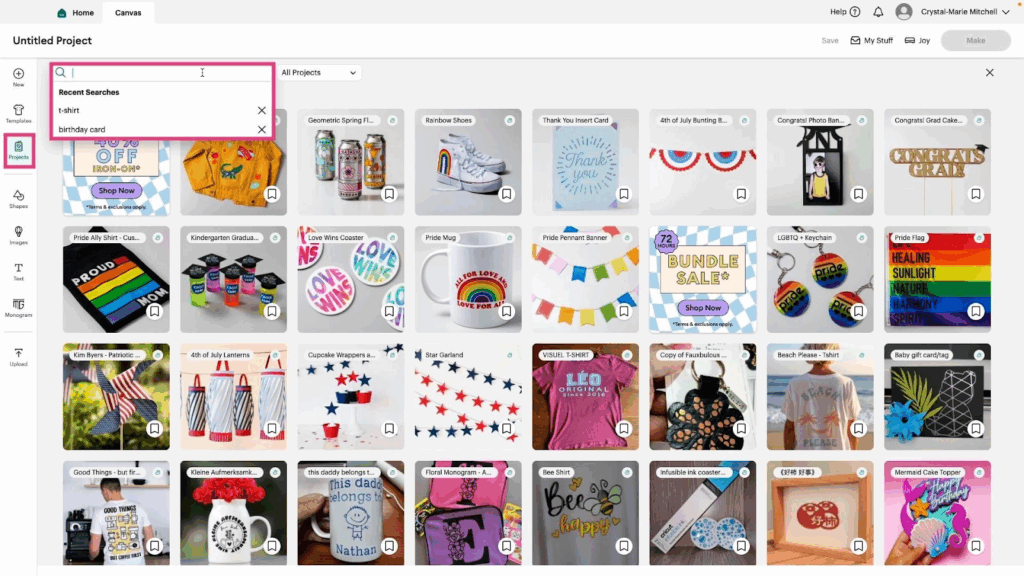
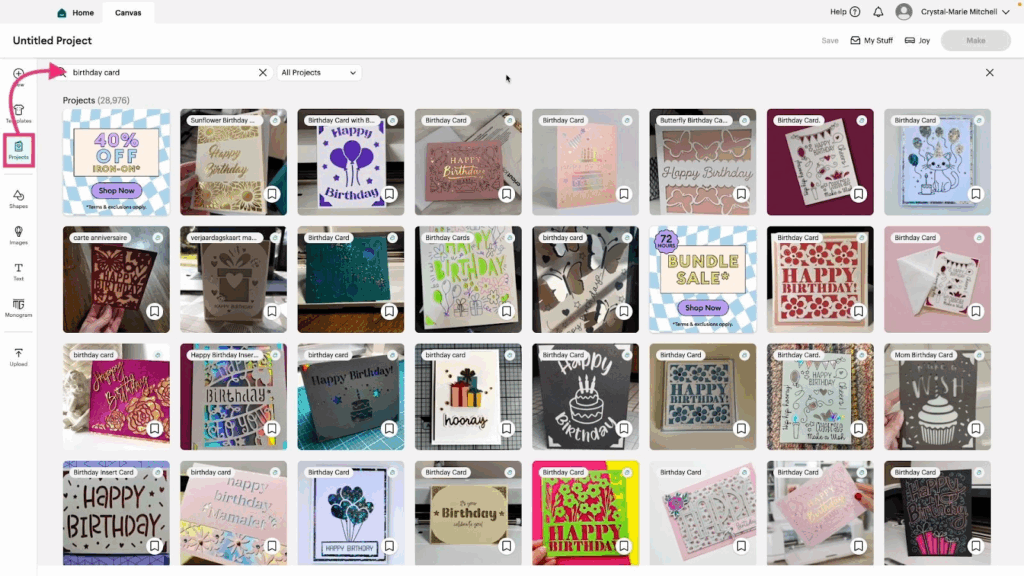
5- Choose a Project to create. The information box will tell you the project title, creator, what images/fonts need to be used, how much the project will cost if any Cricut Access images are used, and it will allow you to Edit a Copy of the project or Make it as is.
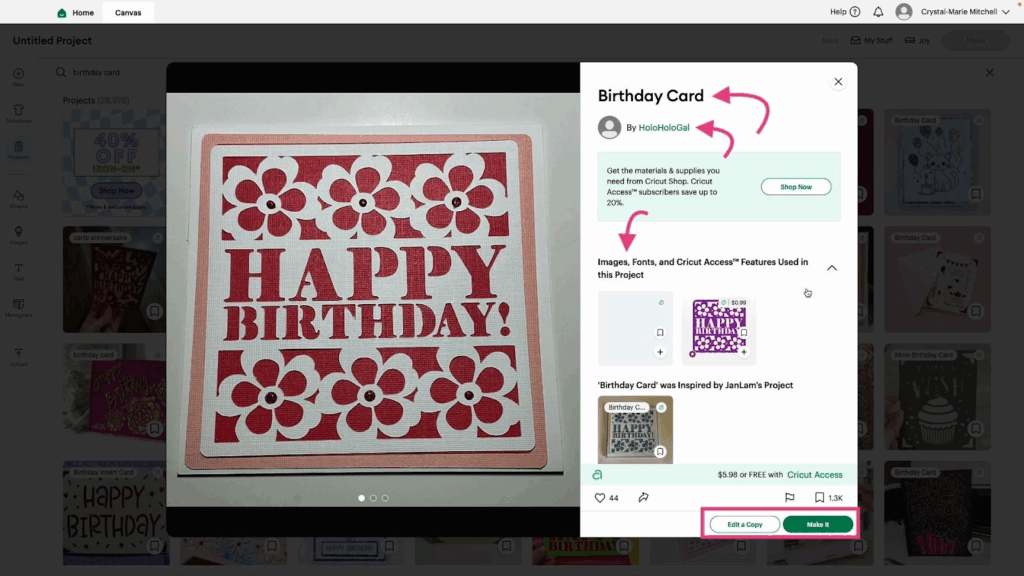
6- Use the left and right arrow buttons to scroll through images of the project.
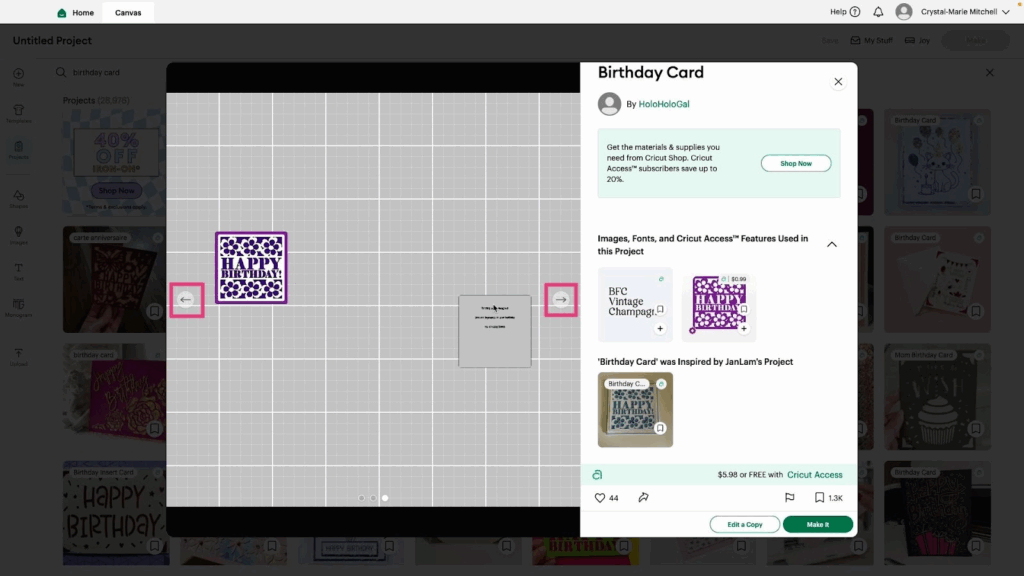
7- Use the filter to sort through different types of projects such as Cricut Access projects, Cricut Only projects, or Community Projects. You can also search for project themes such as Planners.
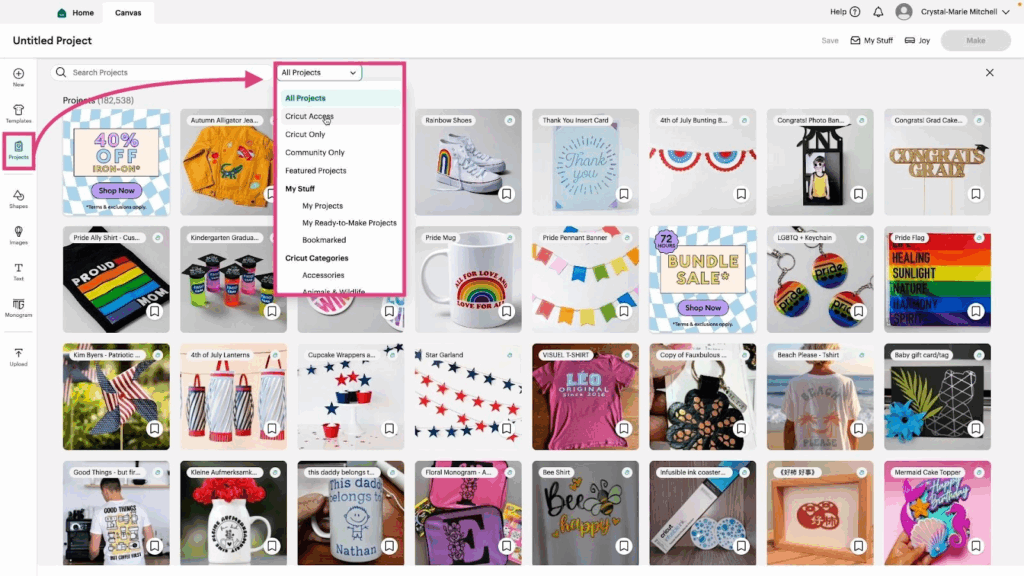
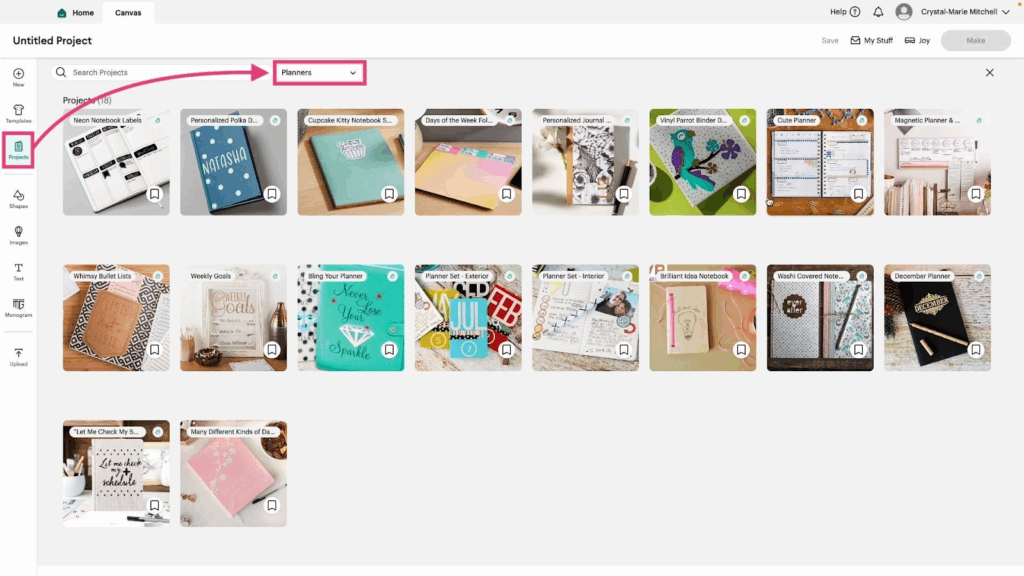
Watch the video tutorial to see the Projects feature in action.
