1- Open Cricut Design Space on your computer.
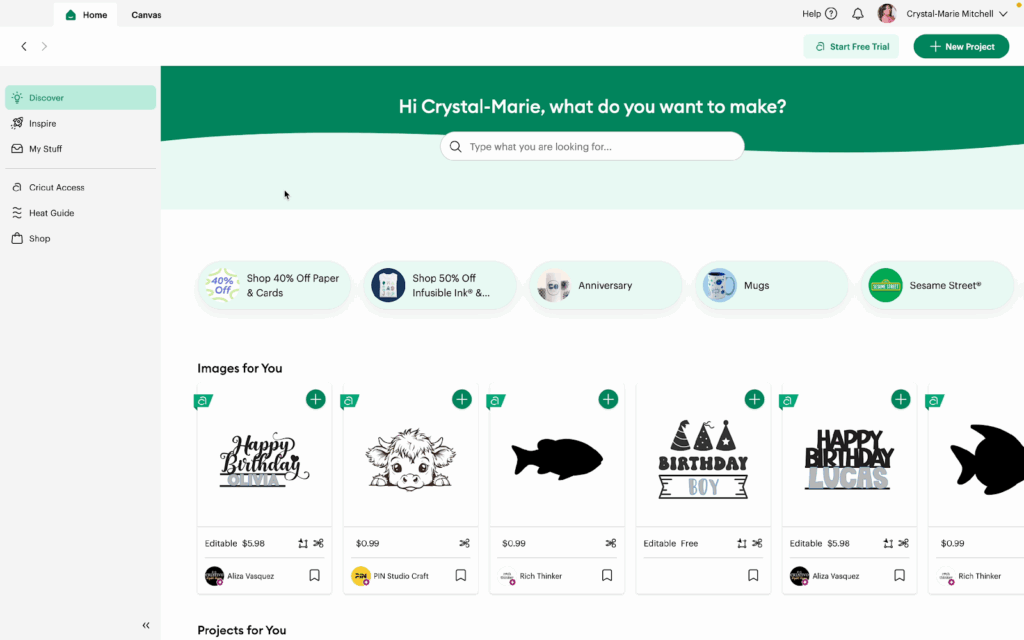
2- Click the Canvas tab to open a blank canvas.
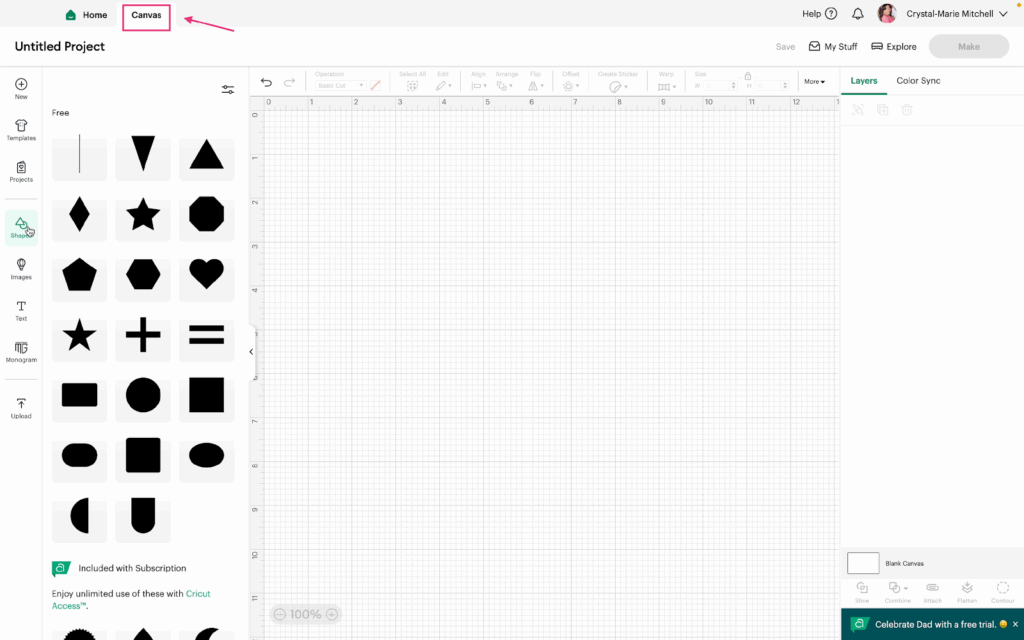
3- Click on Upload in the sidebar. Then tap, Upload Image.
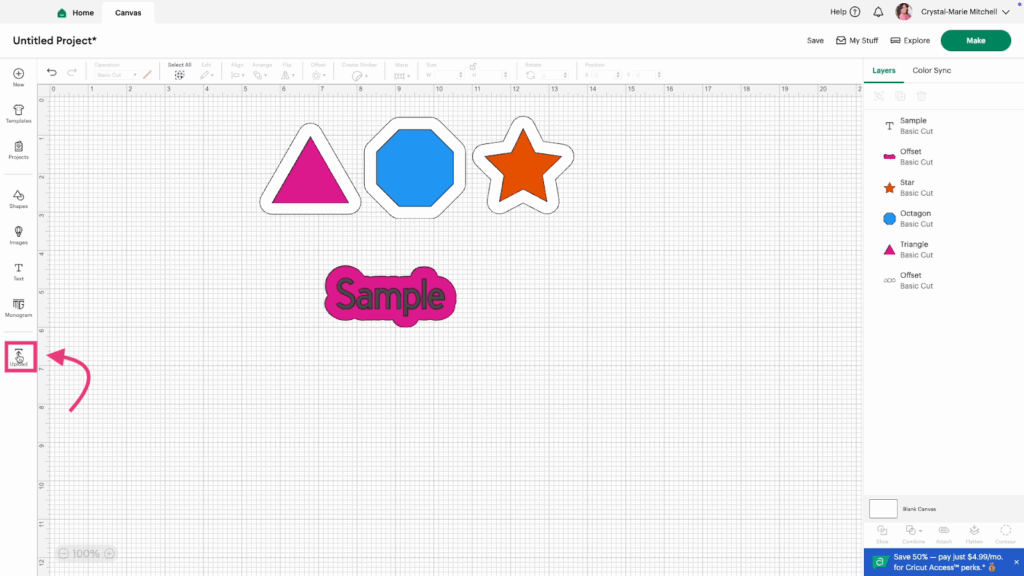
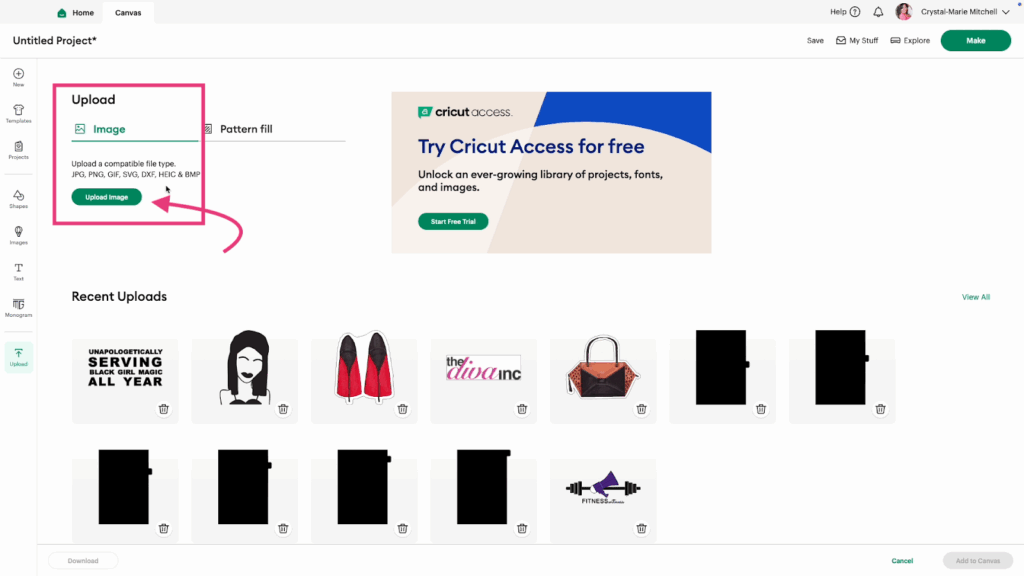
4- Next, select Browse to locate your image.
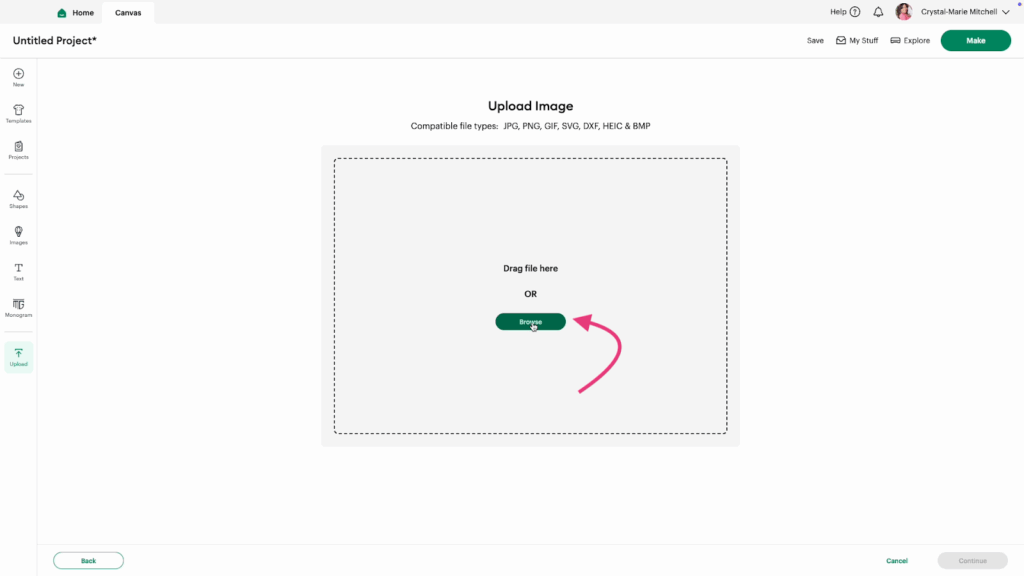
5- Select your image and tap Open.
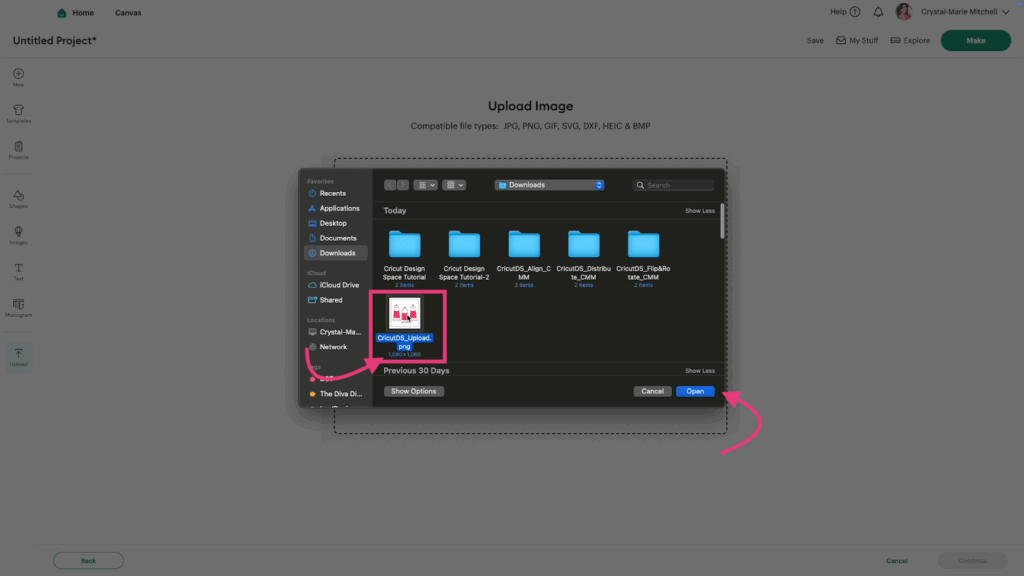
6- Preview your image and then click Continue.
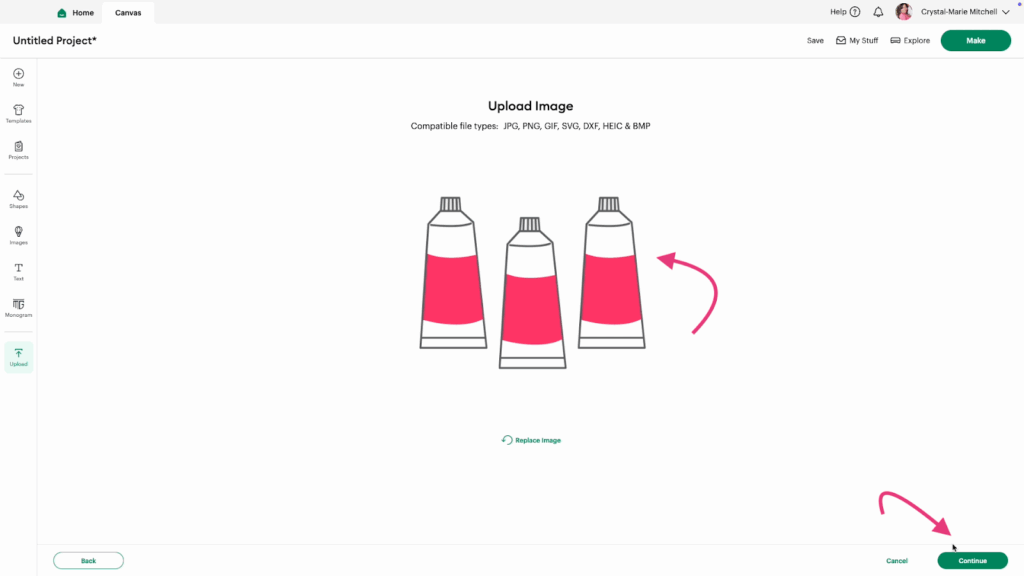
7- Edit your image. (Optional) Then tap, Apply & Continue.
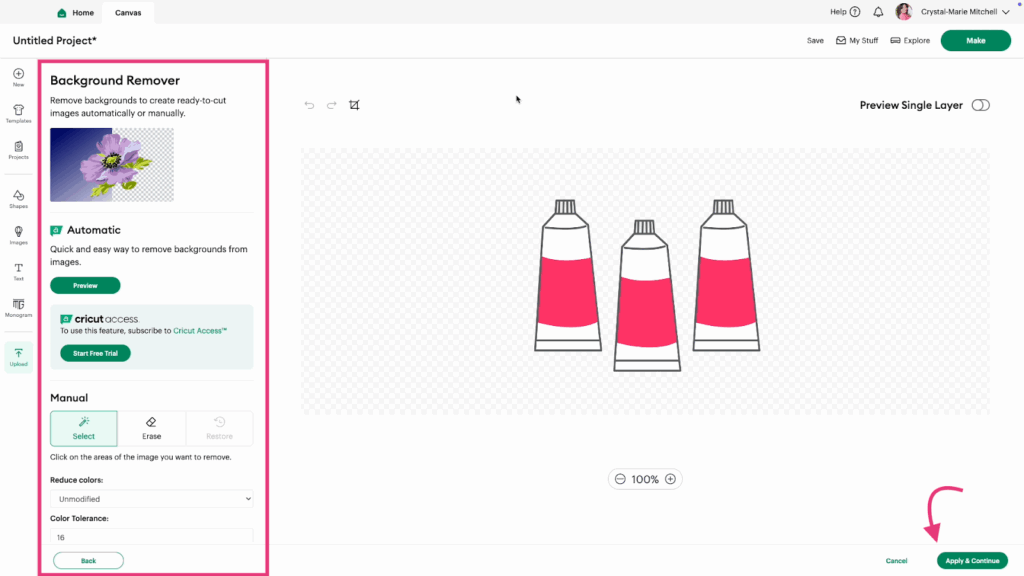
8- Choose to convert your image into Multiple Layers, Single Layer, or a Flat Graphic. For this tutorial, we used Flat Graphic. Then click Continue.
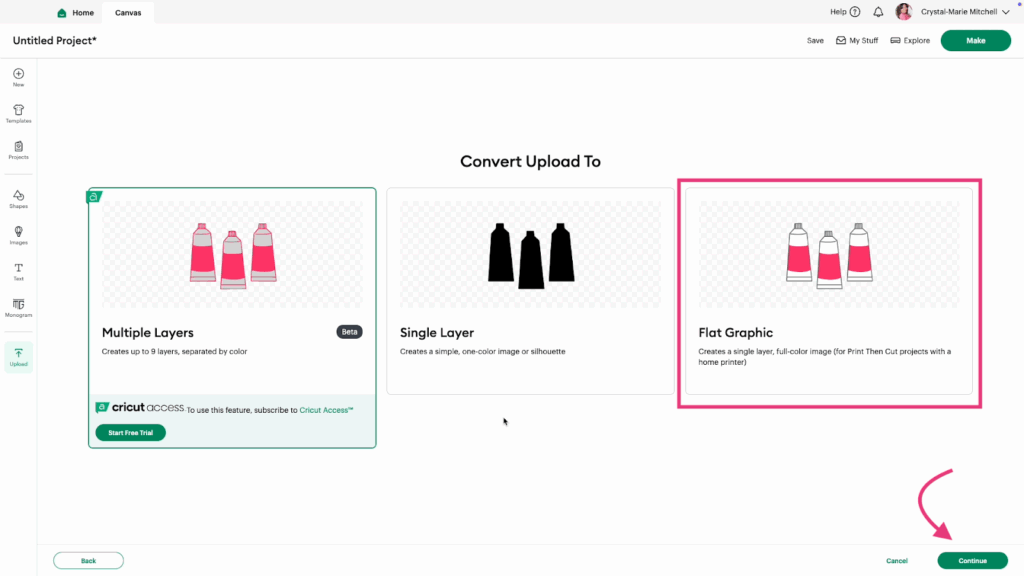
9- Now, your image is on your canvas and ready for the next step in your project.
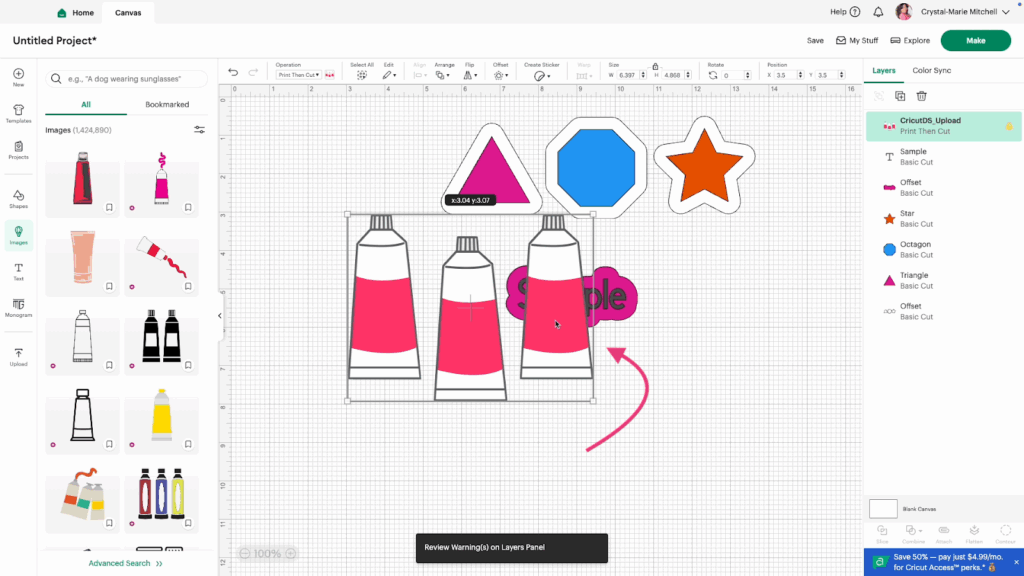
Watch the video tutorial to see the Upload feature in action.
