1- Launch Cricut Design Space on your computer. Sign in, if applicable.
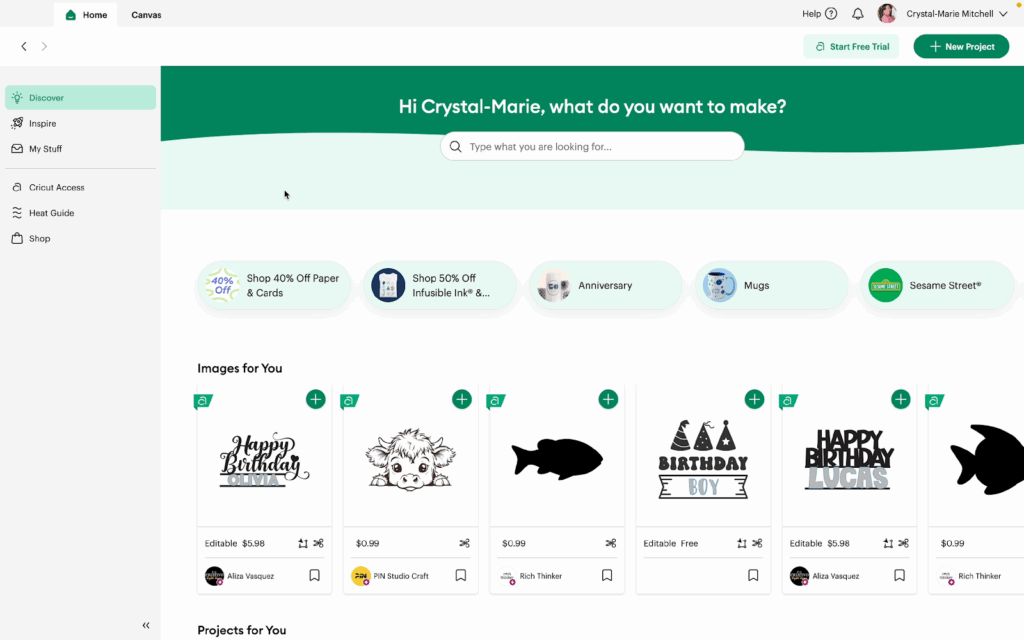
2- Click the Canvas tab to open a blank canvas. Then click on Upload.
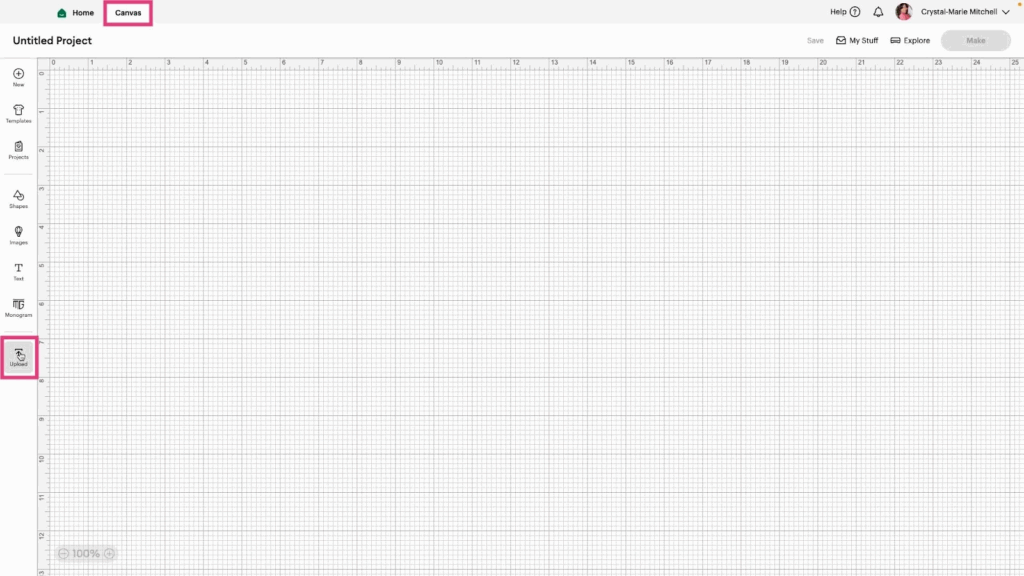
3- Click Upload Image.
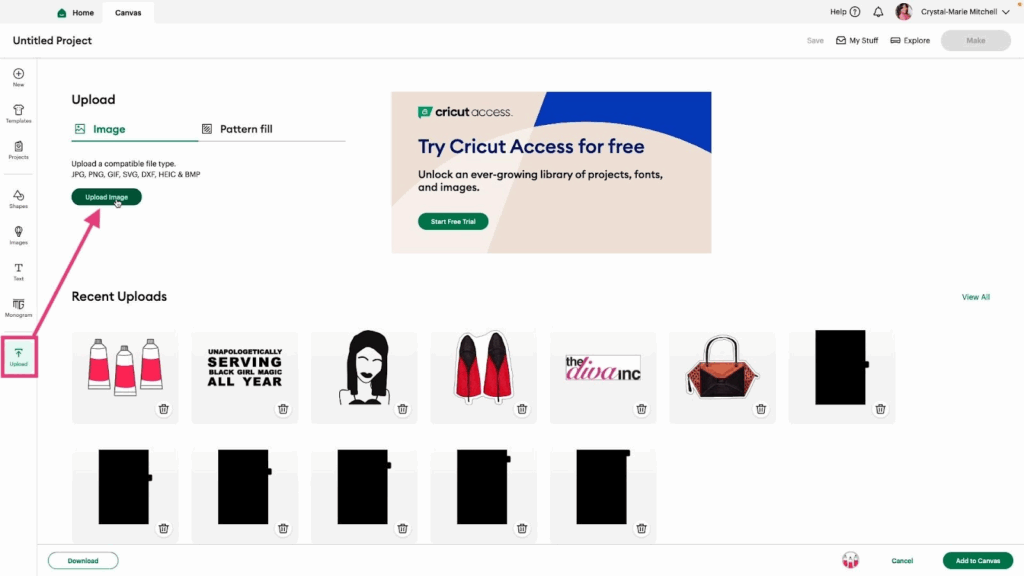
4- Drag your file to the box or Browse to upload your image.
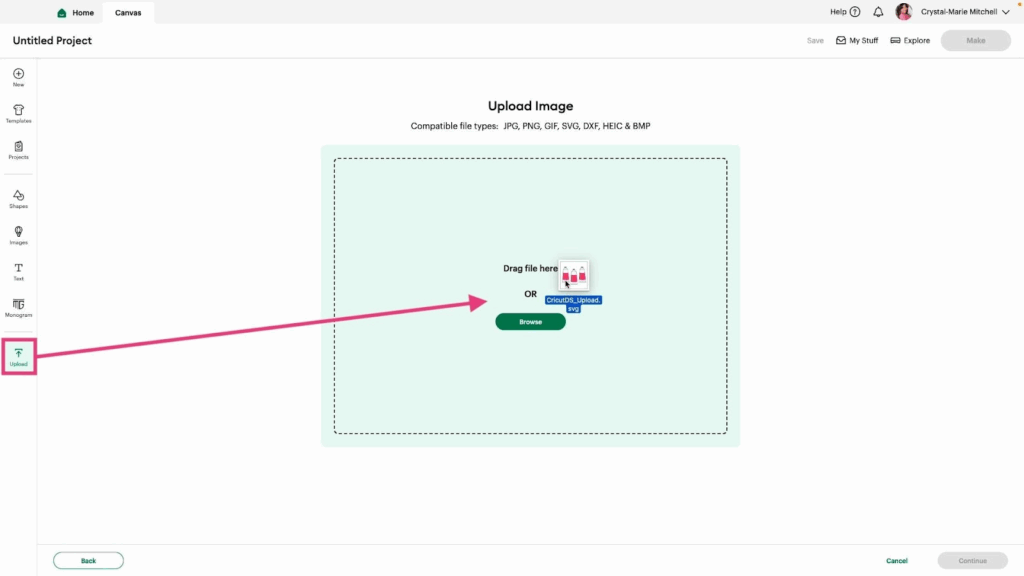
5- Preview the file. Then click Continue.

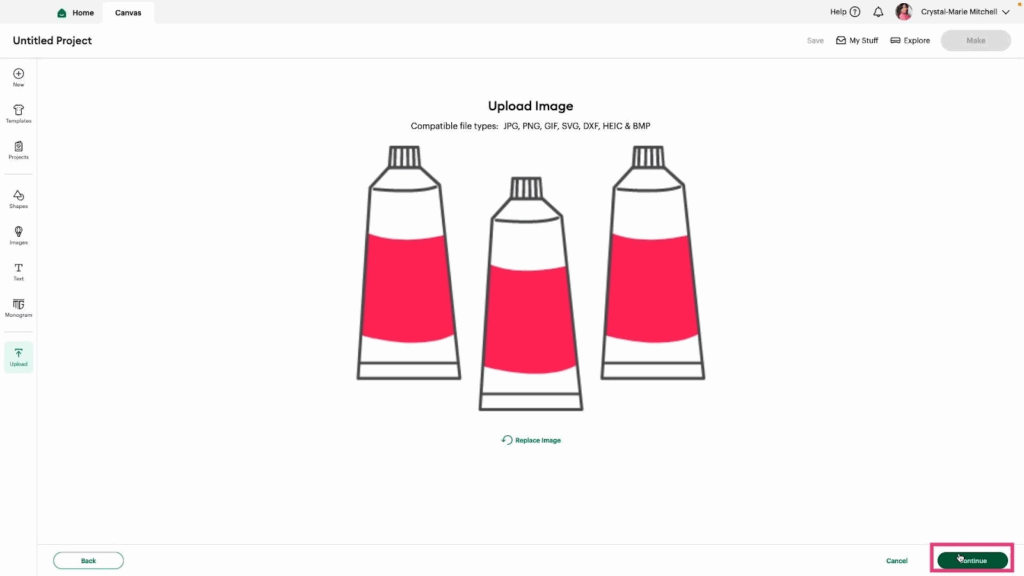
6- Fill out the Image Details.
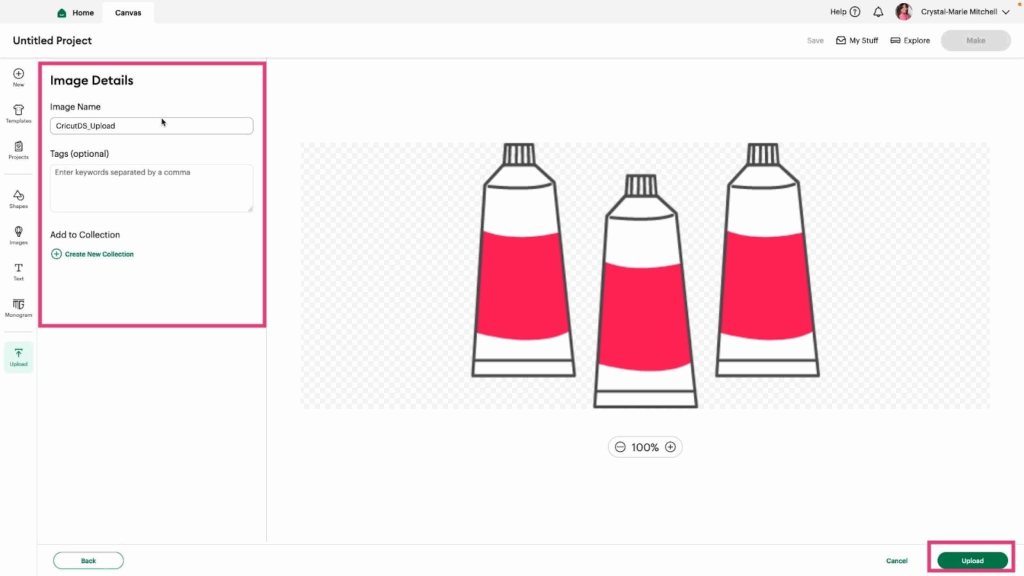
7- The image will load directly to your Canvas. Design Space will also show you similar images you can use for your project.
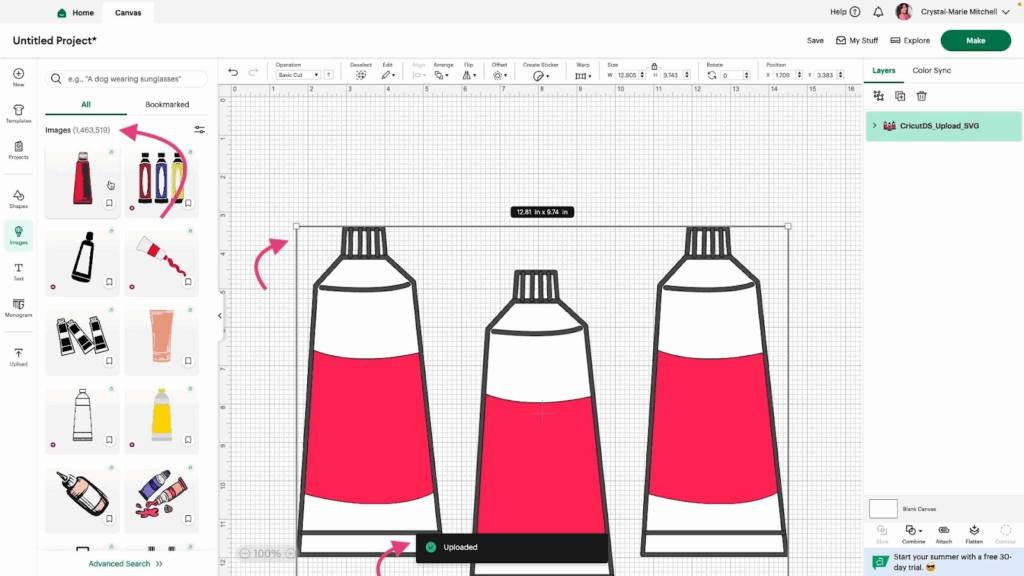
8- Click on the arrow next to the Layers tab to view all the layers in the image.
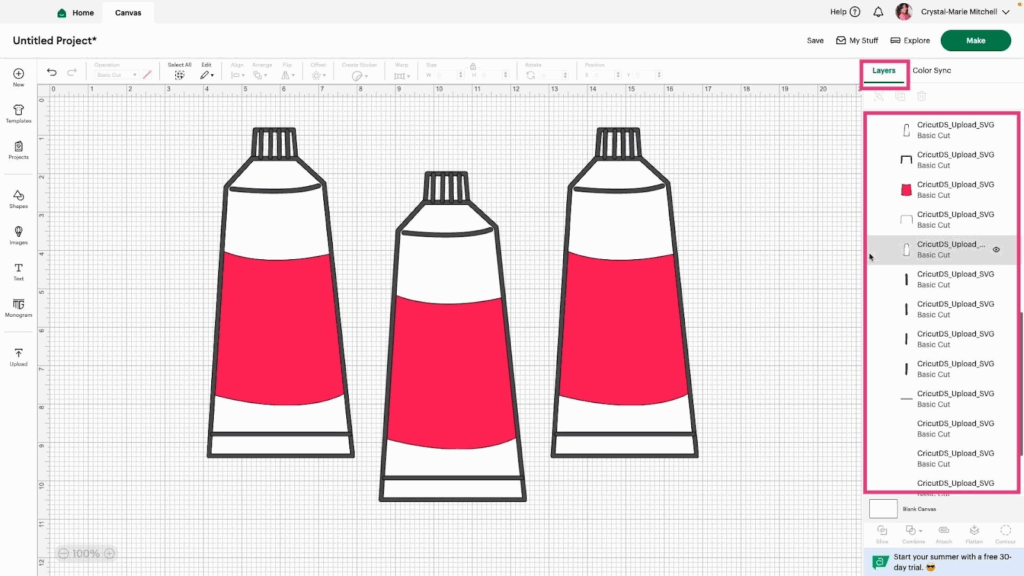
Take a look at the Upload SVG images video tutorial to see more.
