1- Launch Cricut Design Space, sign in, and open your Canvas. Click on Images. Choose any shape to work with. For this tutorial, we are using a square.
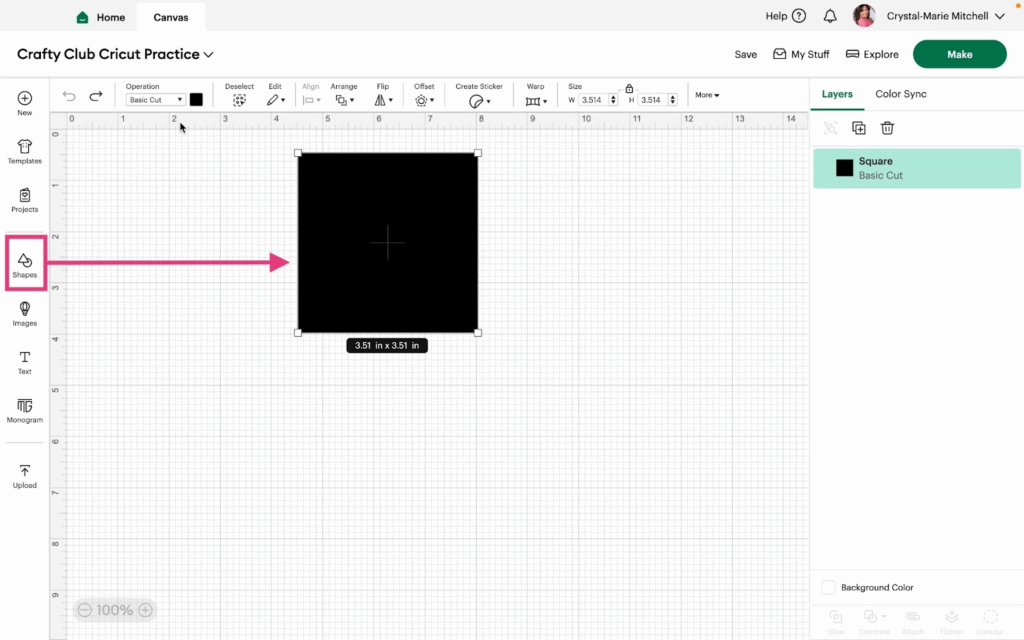
2- Next, click the color box next to the operation dropdown menu. You have the option of choosing from the rainbow of colors provided or input your own color in the Advanced option.
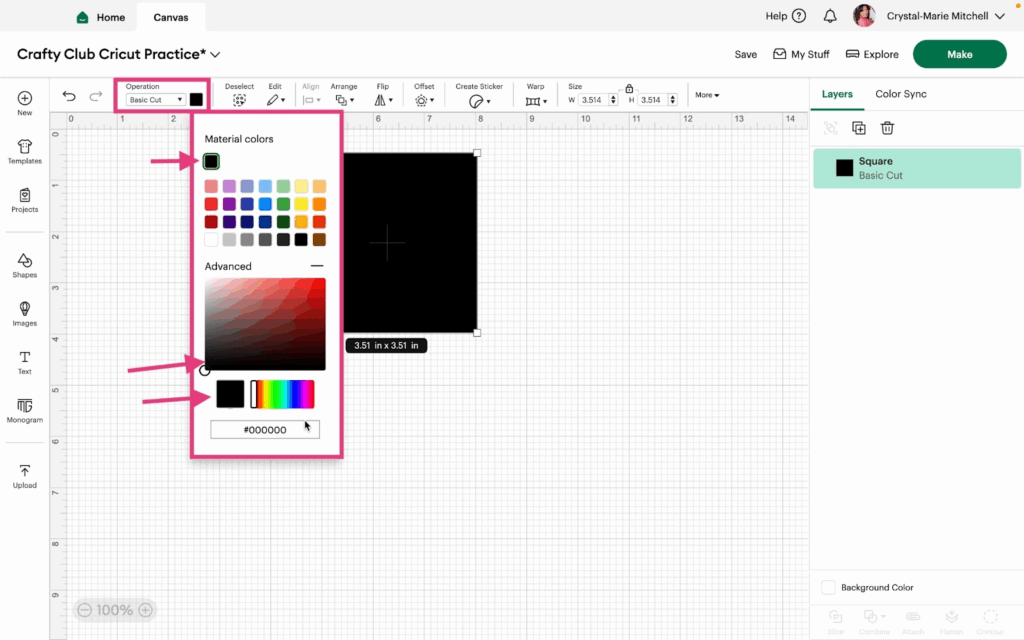
3- Change the color by moving the circle inside the color box or moving the rectangle inside the rainbow. This will automatically provide a hex code at the bottom. A hex code is the color code that begins with #.
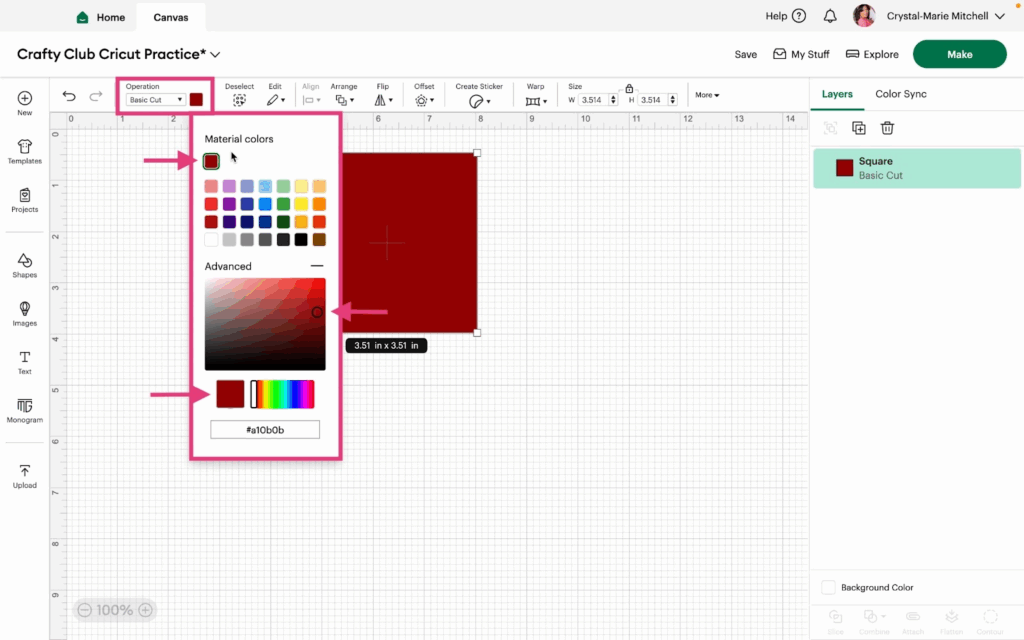
4- The last option under Draw is Print Then Cut. This will print the shape using your home printer before cutting the shape with your machine.
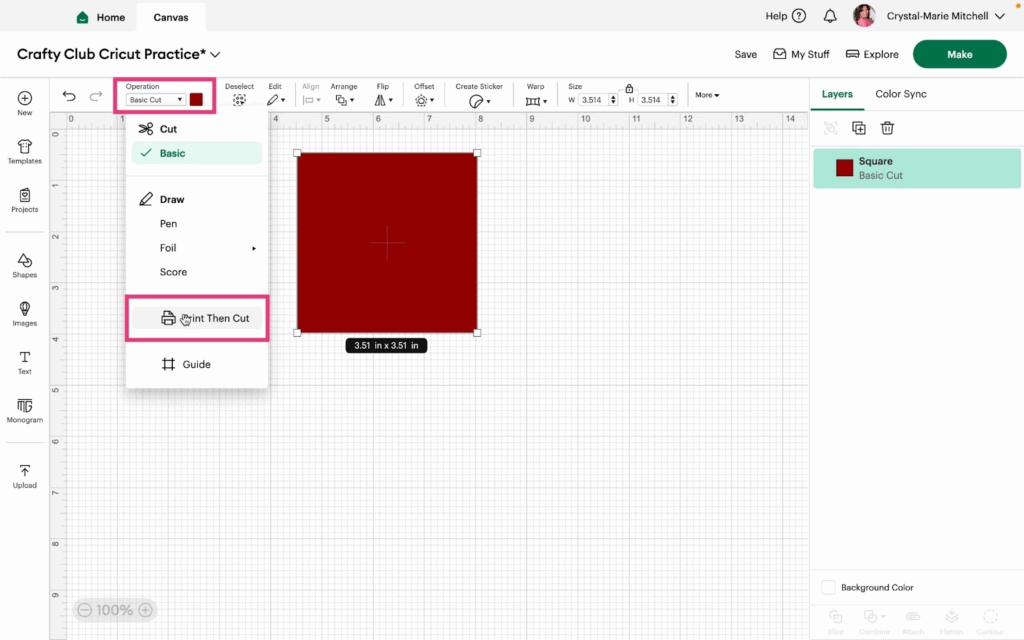
5- Next let explore Patterns. With your shape operation set to Print Then Cut, under Print Type, choose Patterns.
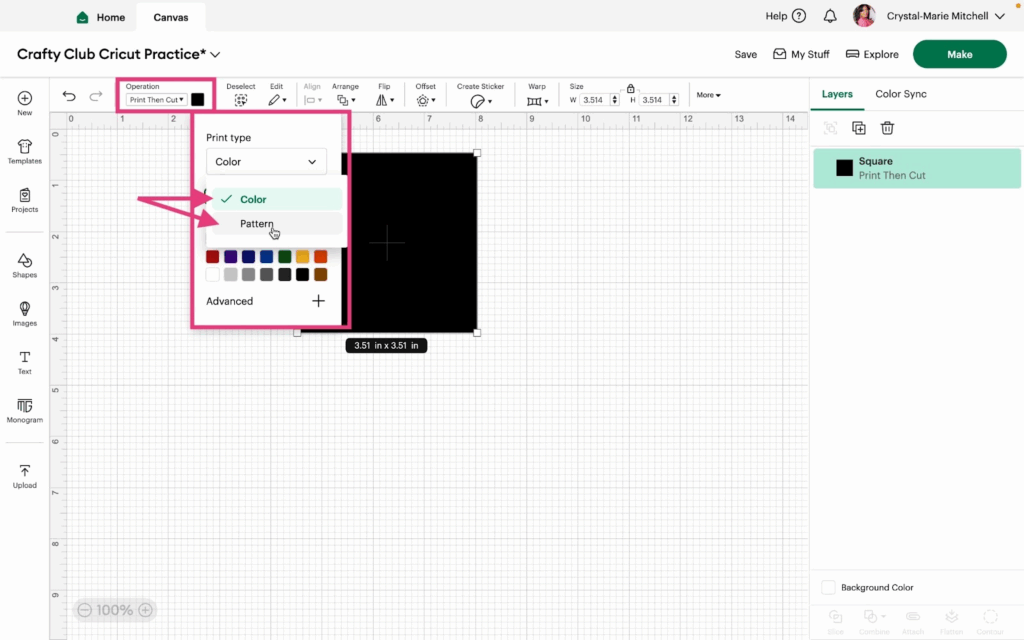
6- Scroll down and look at the Pattern options.
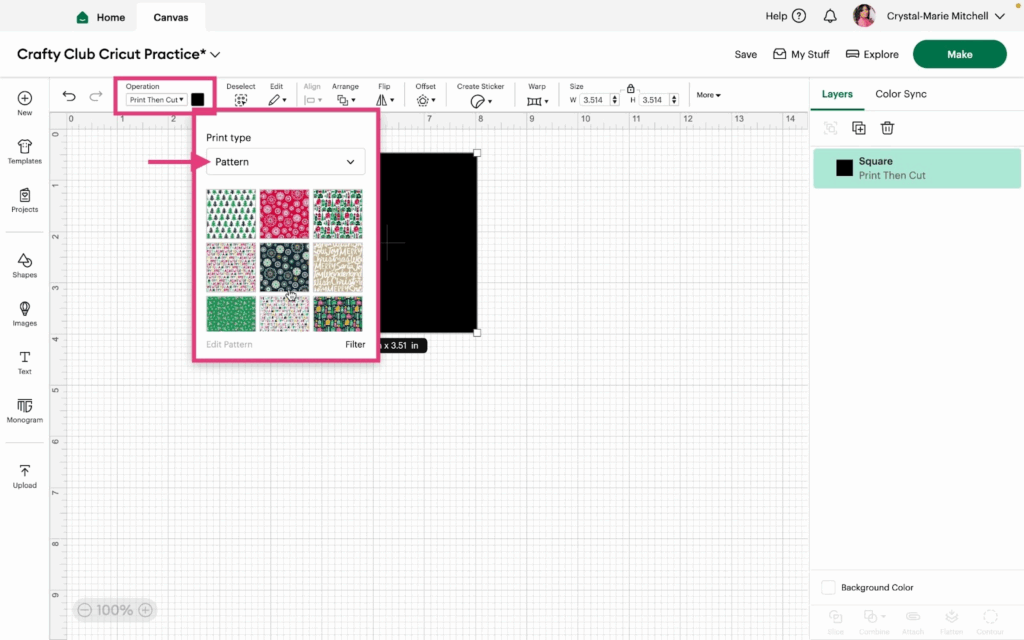
7- To find a Pattern based on a color, click the Filter option.
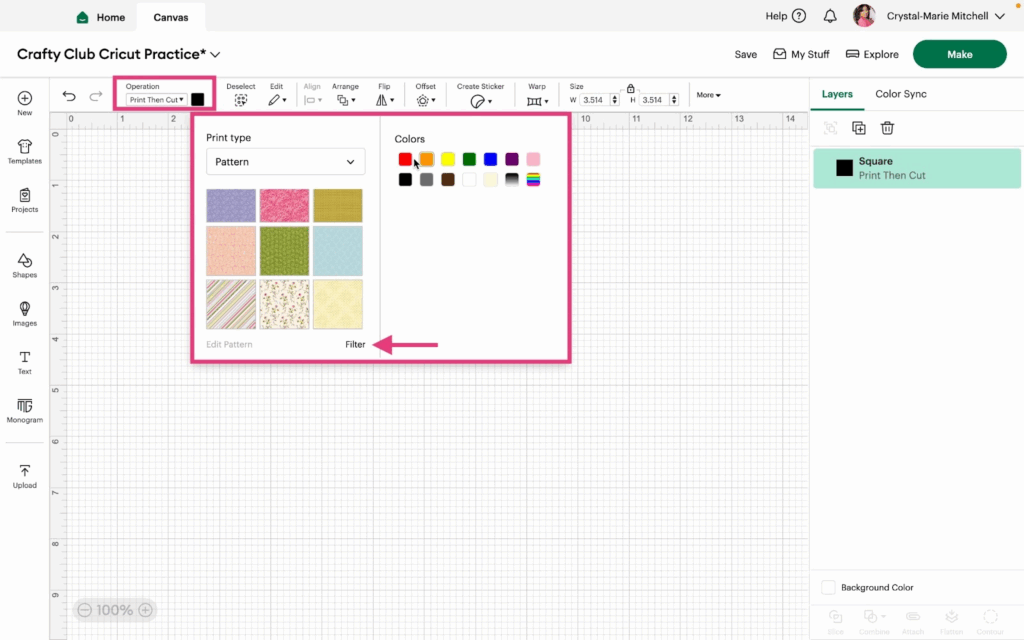
8- Click on multiple colors to filter your options to a certain pattern.
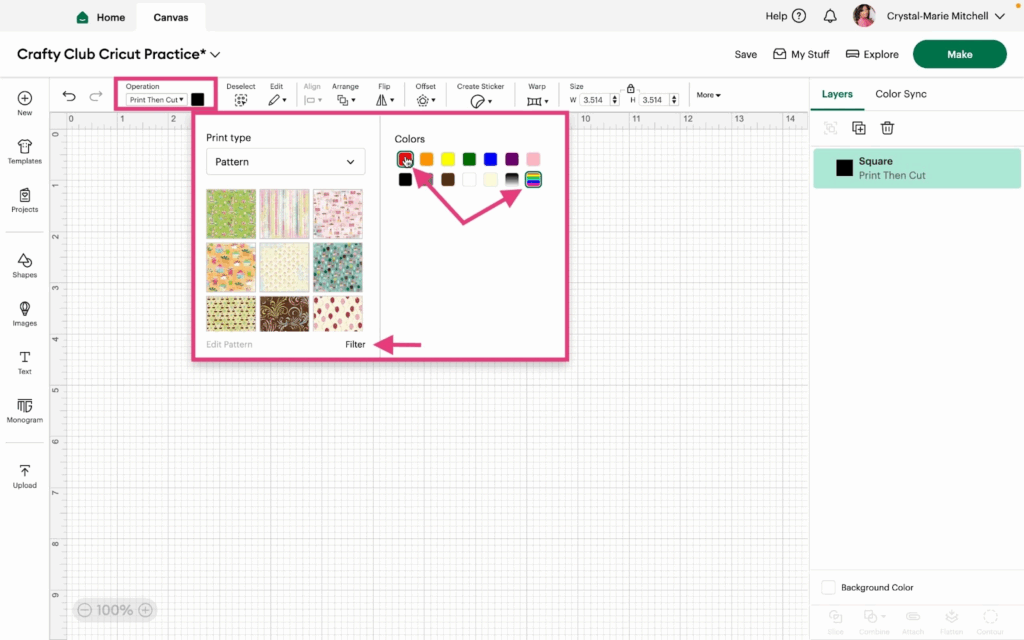
9- Choose a Pattern.
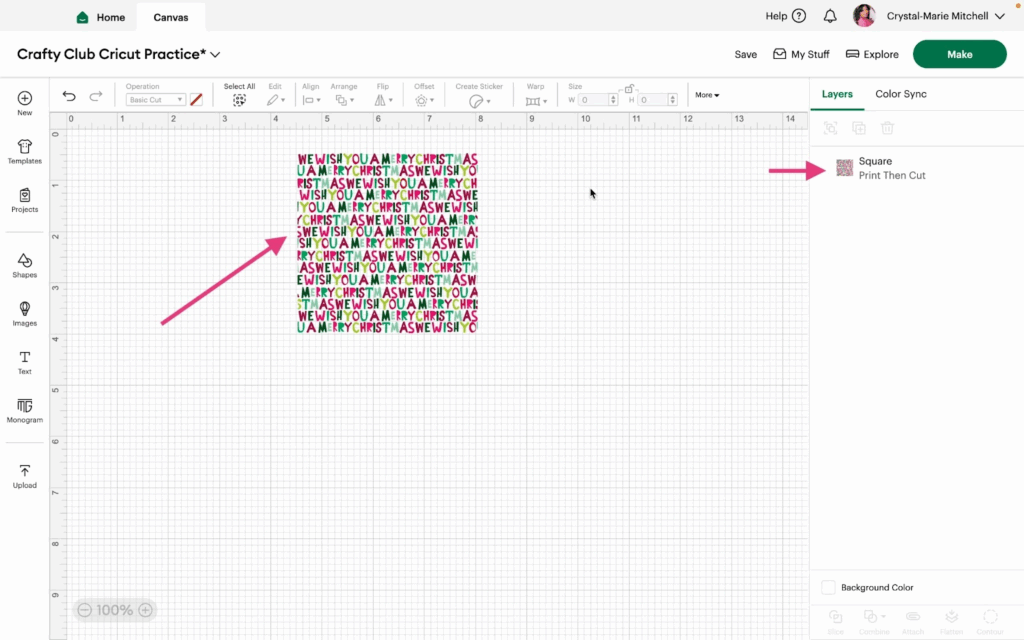
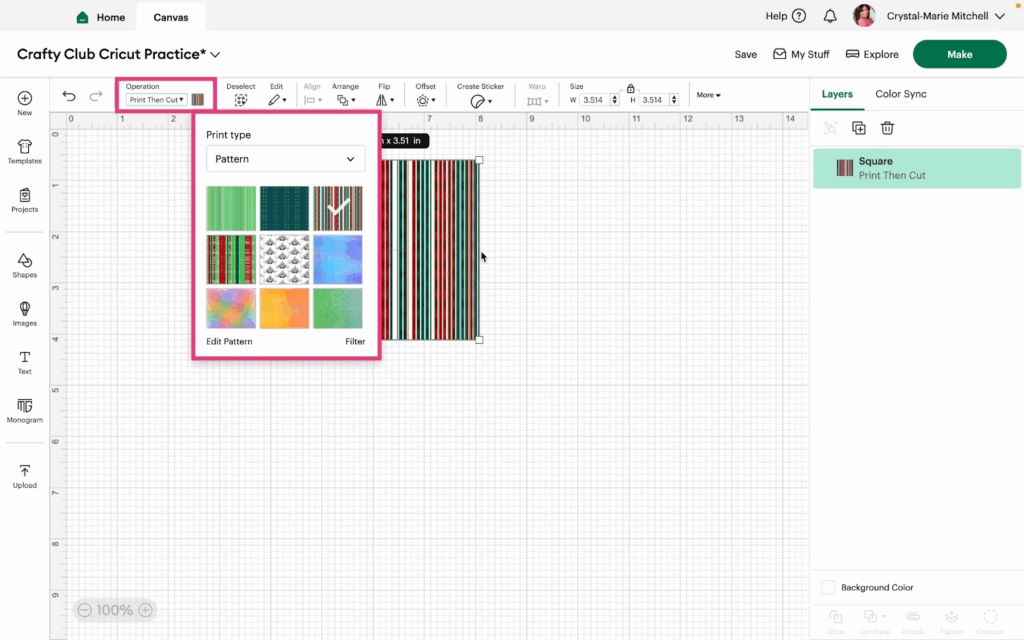
Watch the video Tutorial to see the Colors and Patterns features in action.
