1- Launch Cricut Design Space, sign in, and open your Canvas. Click on Images. Choose any shape to work with. For this tutorial, we are using three squares.
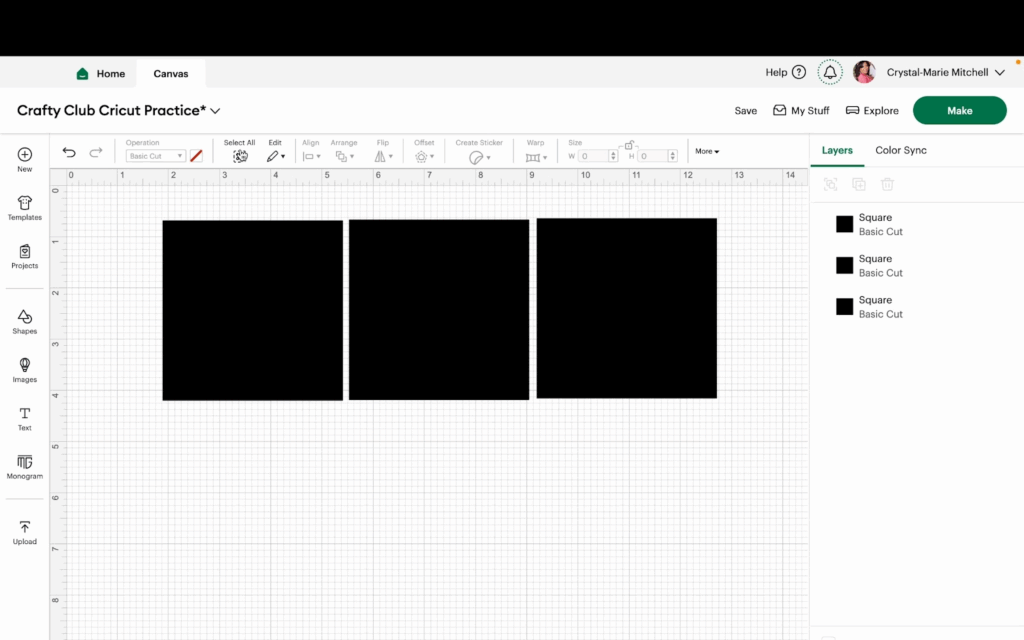
2- Select all of the squares by clicking the Select All button in the edit menu. Then, deselect them by clicking the Deselect button in the edit menu.
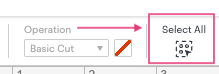
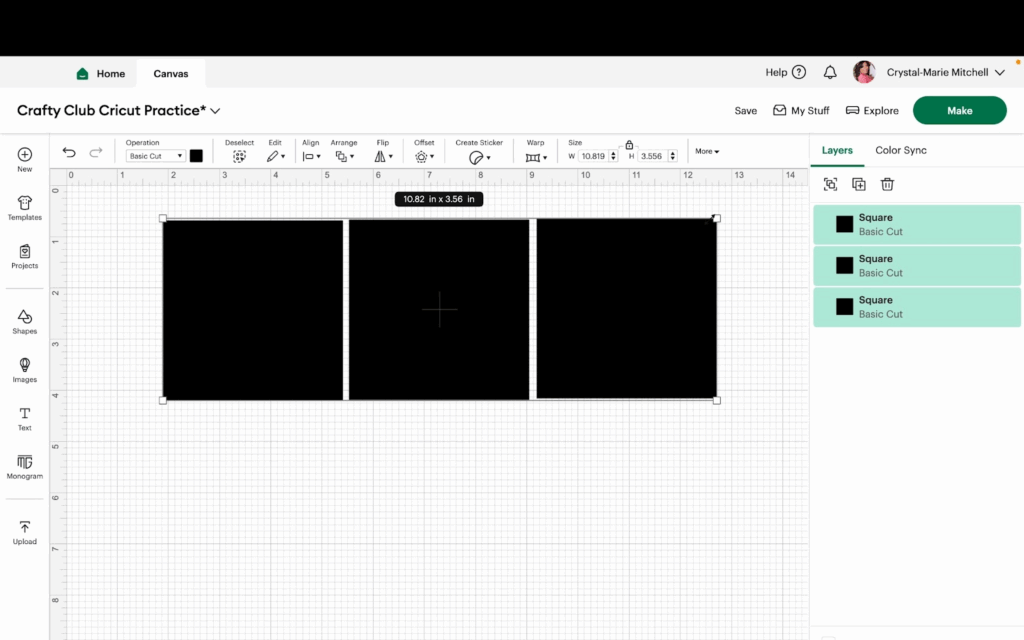
3- Another way to select all is to click a square in the layers menu and then click Command A (Mac) or Control A (PC) on your keyboard.
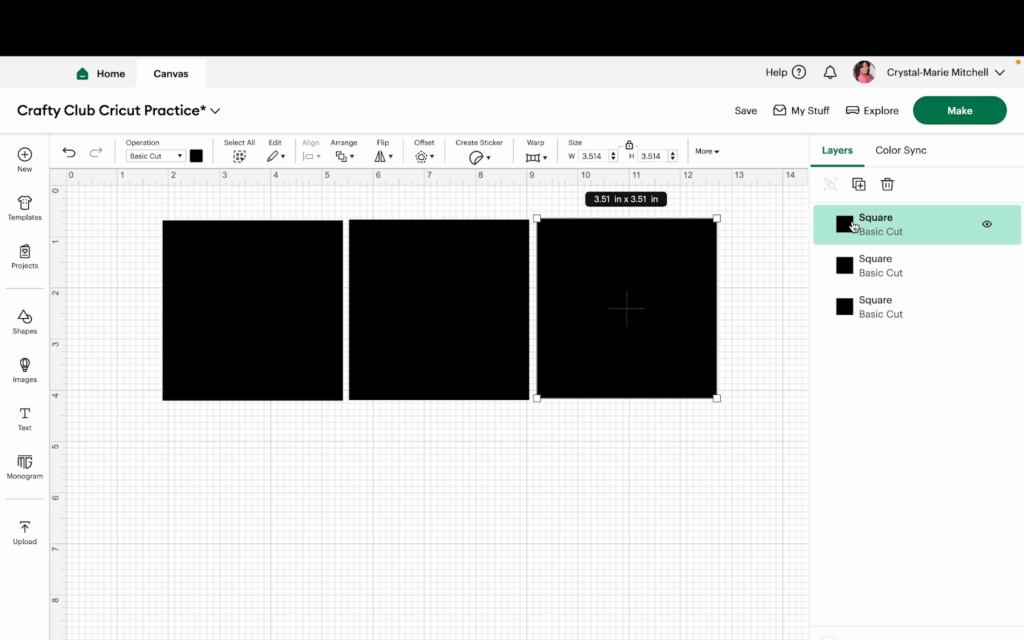
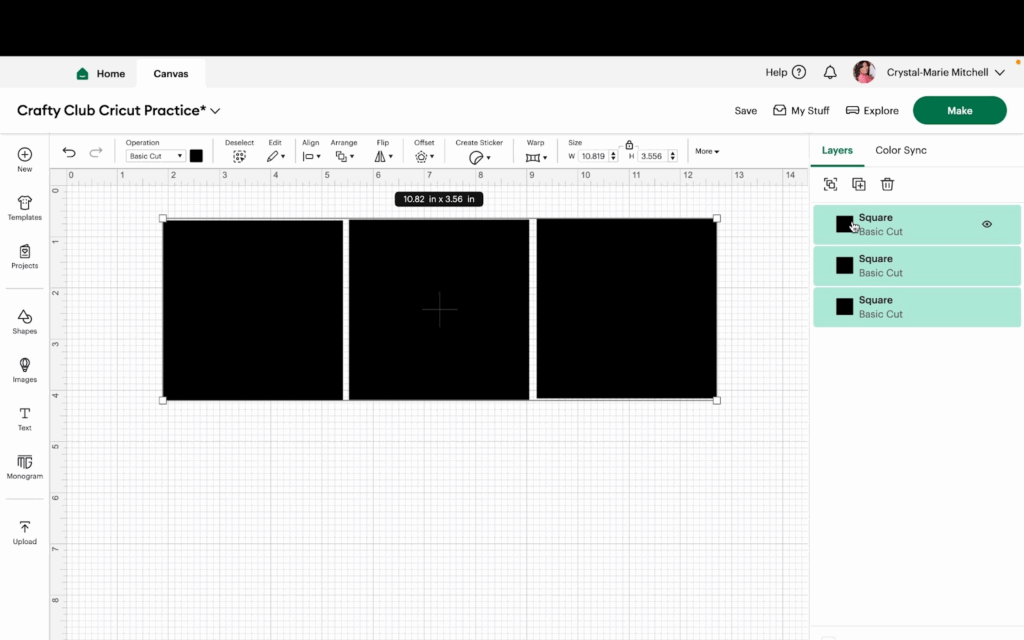
Watch the video tutorial to see the Select All feature in action.
