1- Launch Cricut Design Space on your computer. Sign in using your Cricut ID, if applicable.
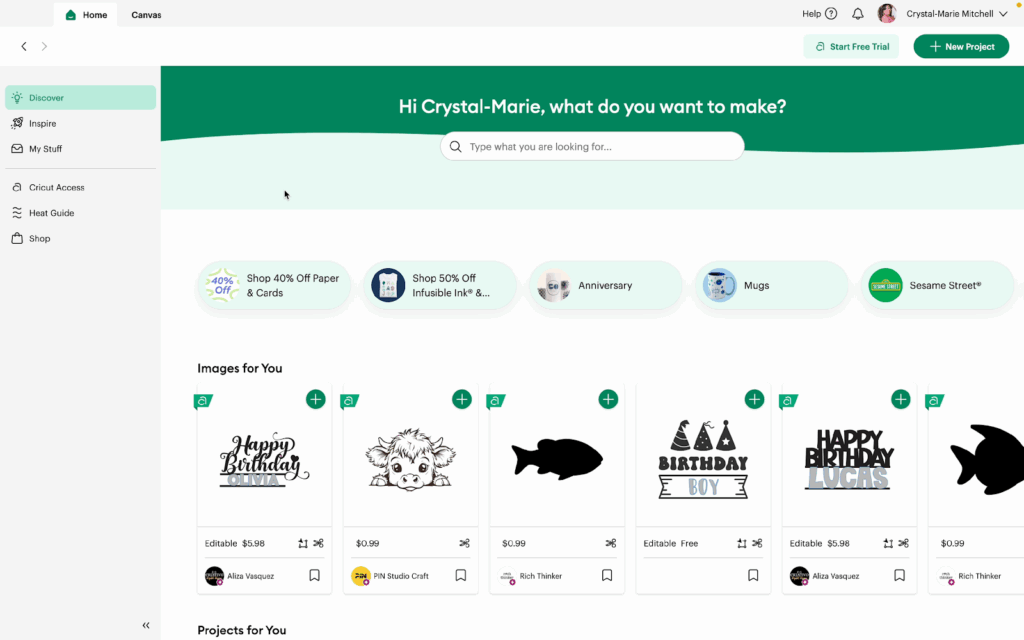
2- Click the Canvas tab to open a blank canvas.
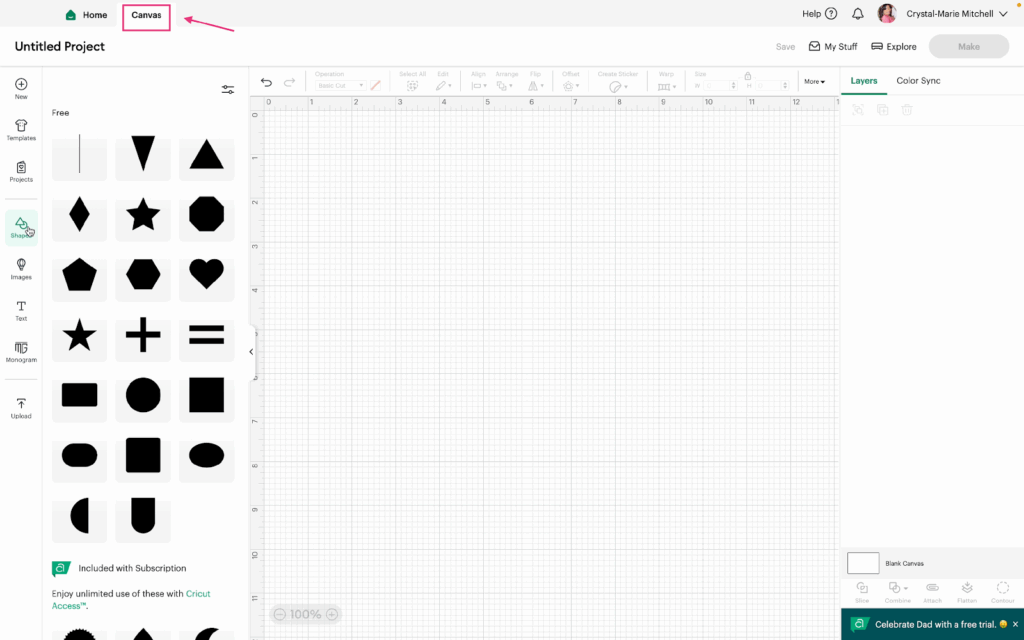
3- Click on Shapes in the toolbar and add six pairs of shapes to practice with.
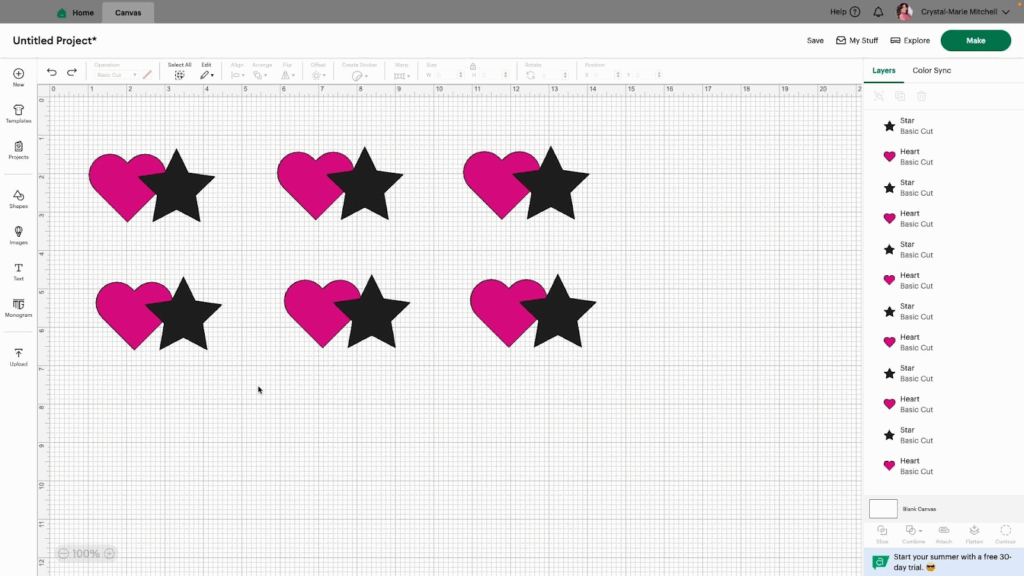
4- Select the first pair of shapes and click Slice. Slice will split the overlapping images into separate parts. You can then delete unwanted parts and combine others to make the shape you need.
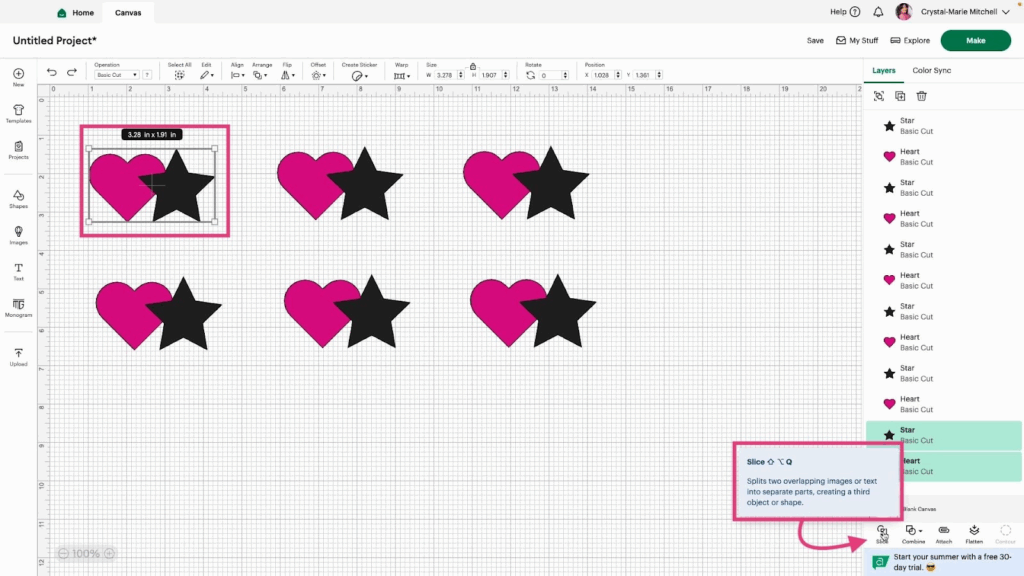
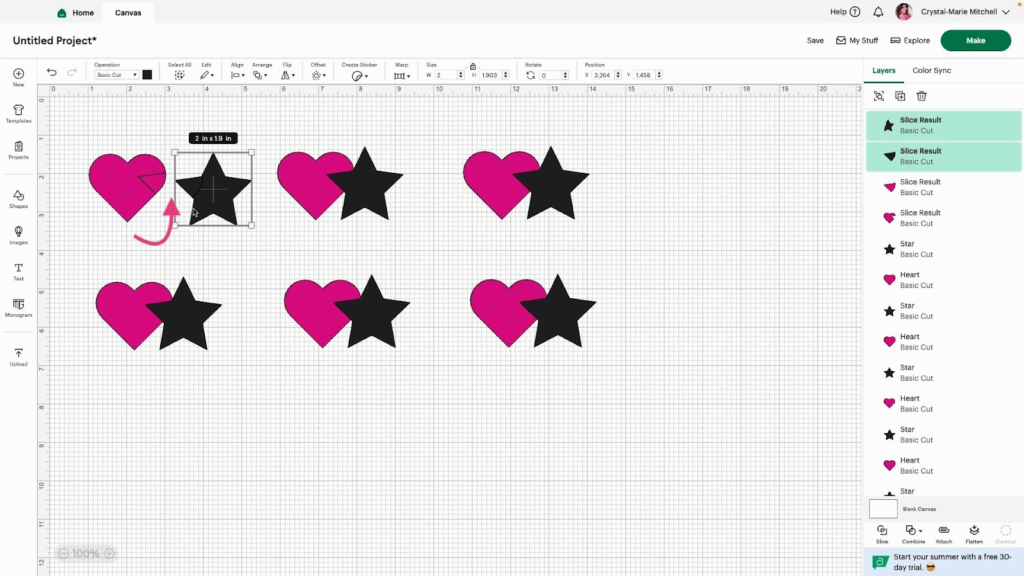
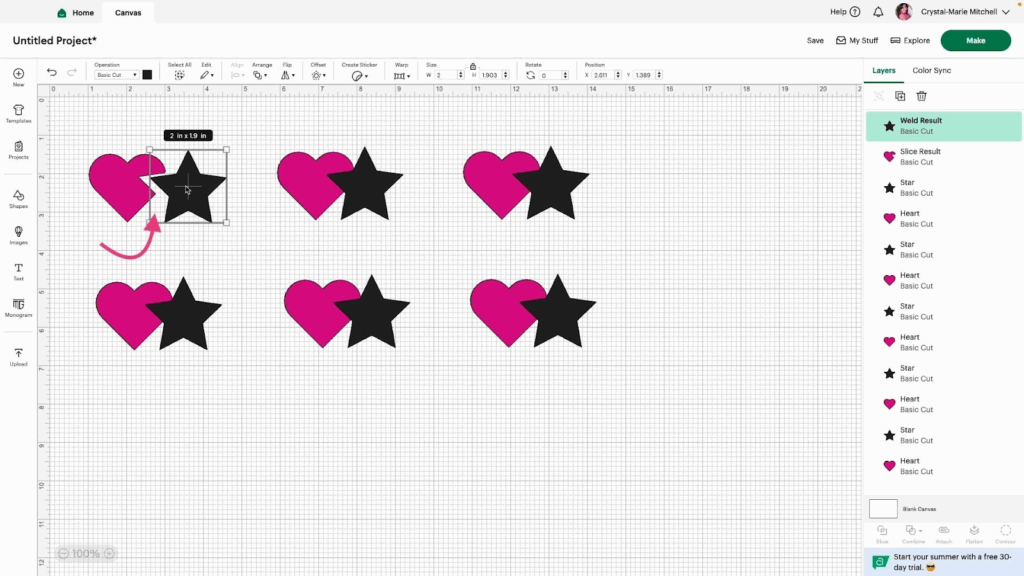
5- Select the second pair of shapes and click Combine > Weld. This will combine the two shapes into one cut. This method is irreversible.
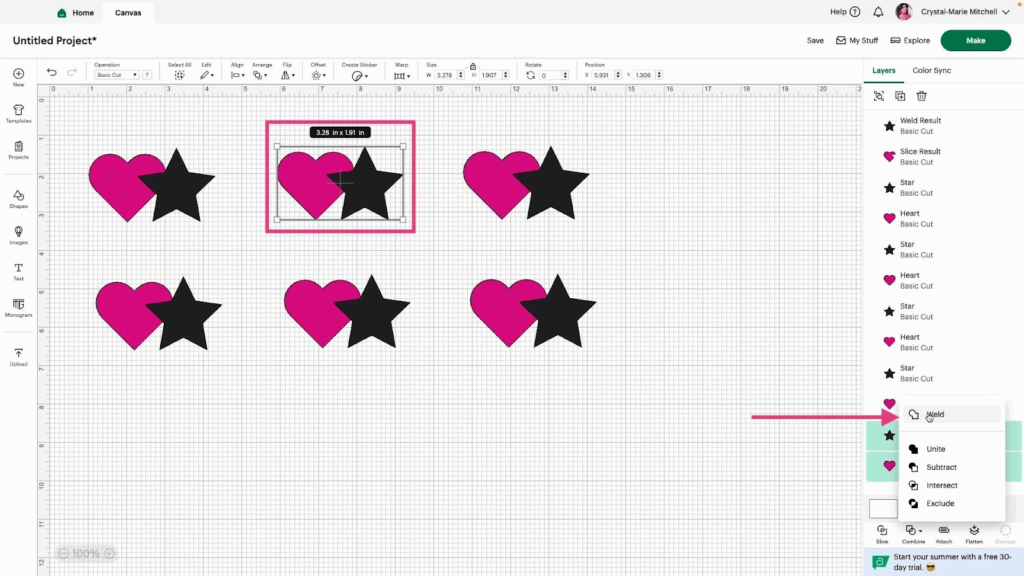
6- Select the third pair of shapes and click Combine > Unite. This will combine the two shapes into one cut just like Weld. However, this method is reversible.
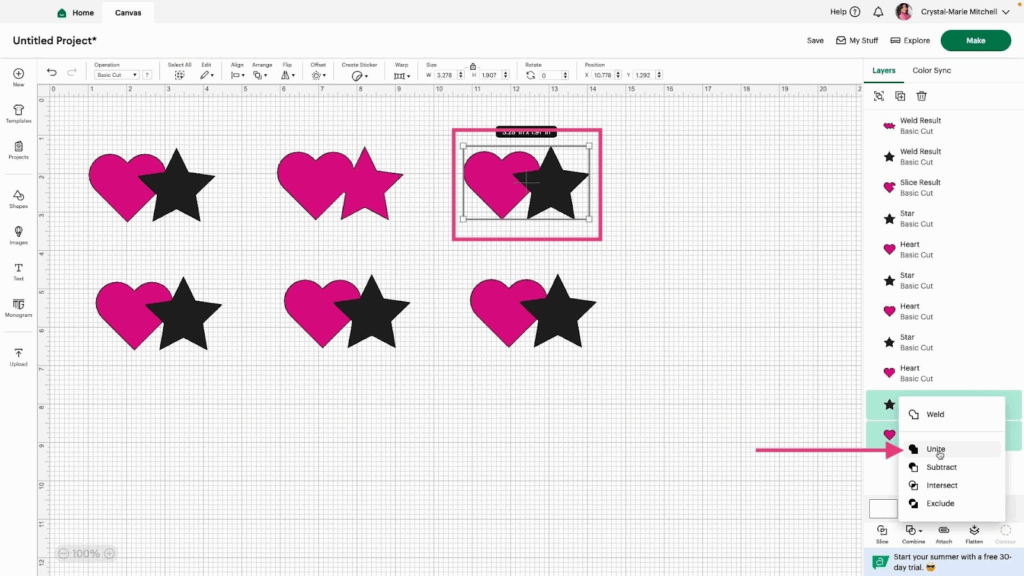
7- Select the fourth pair of shapes and click Combine > Subtract. This will remove the overlapping part of the top shape from the shape behind it.
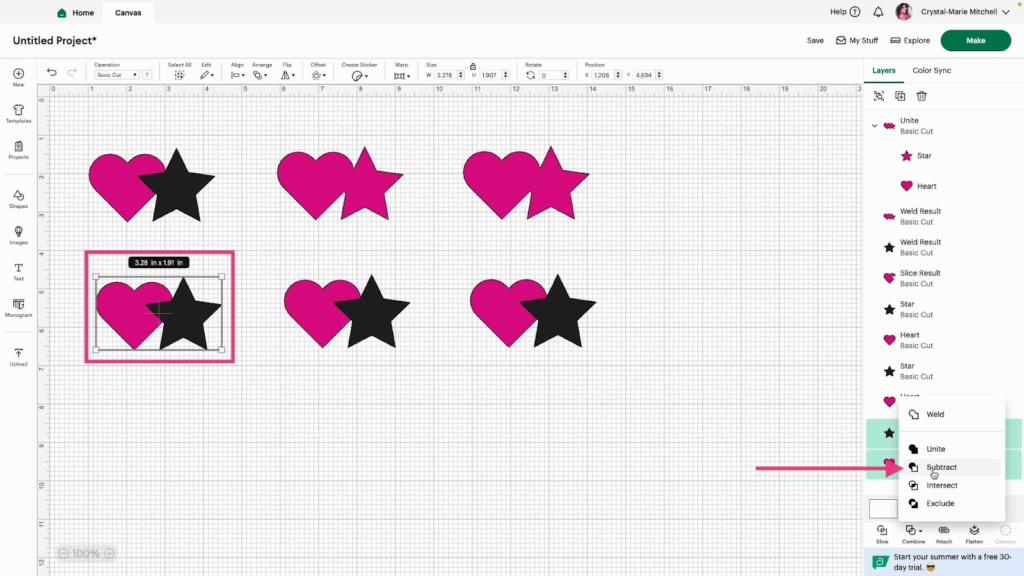
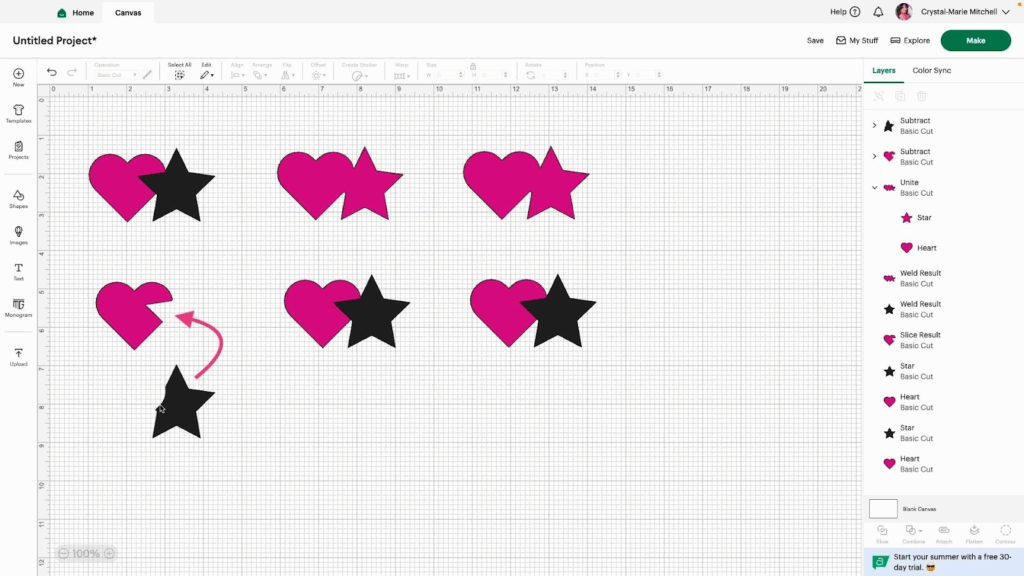
8- Select the fifth pair of shapes and click Combine > Intersect. This will delete everything from both shapes except the overlapping part.
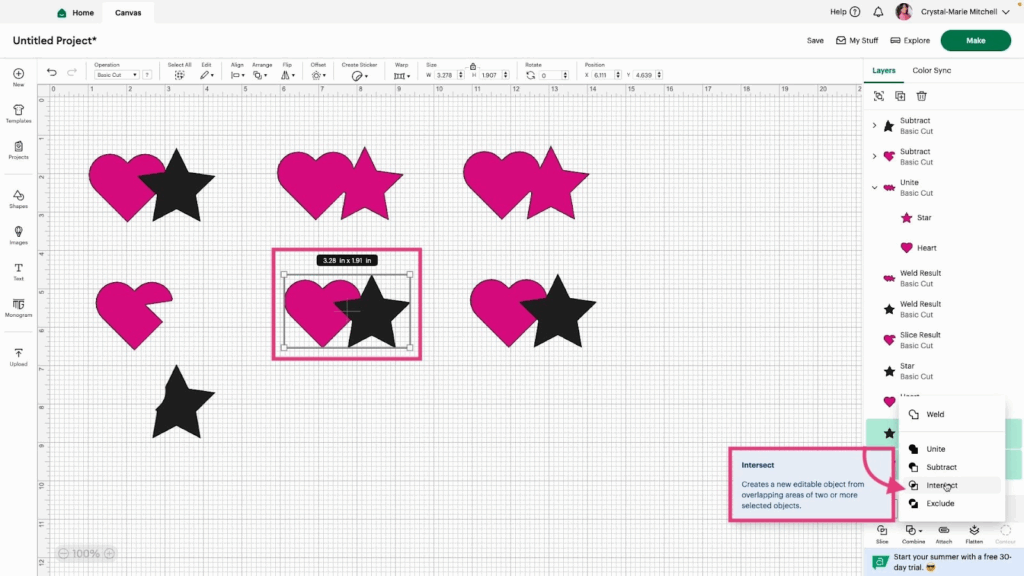
9- Select the sixth pair of shapes and click Combine > Exclude. This will delete the overlapping part of the shapes.
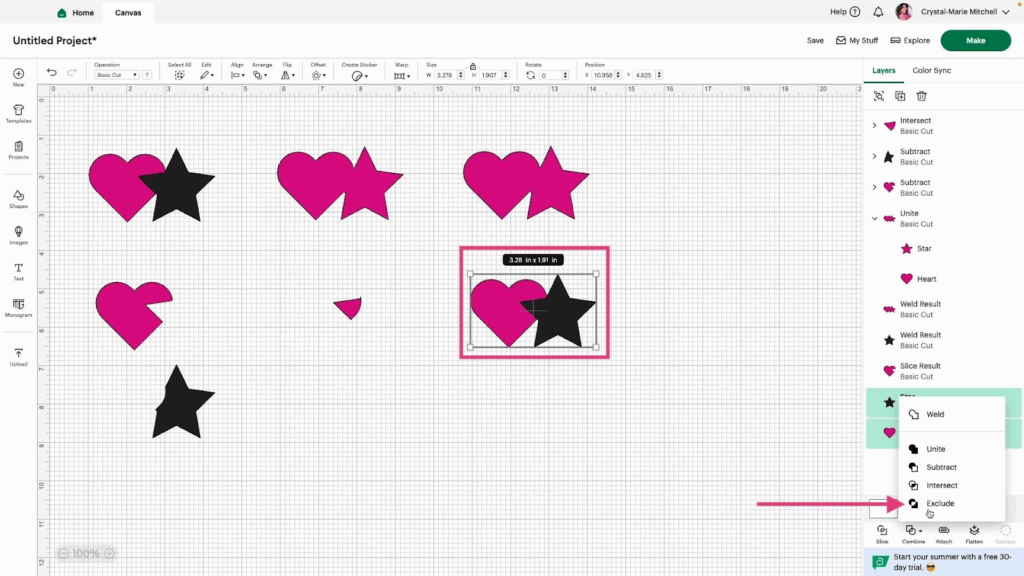
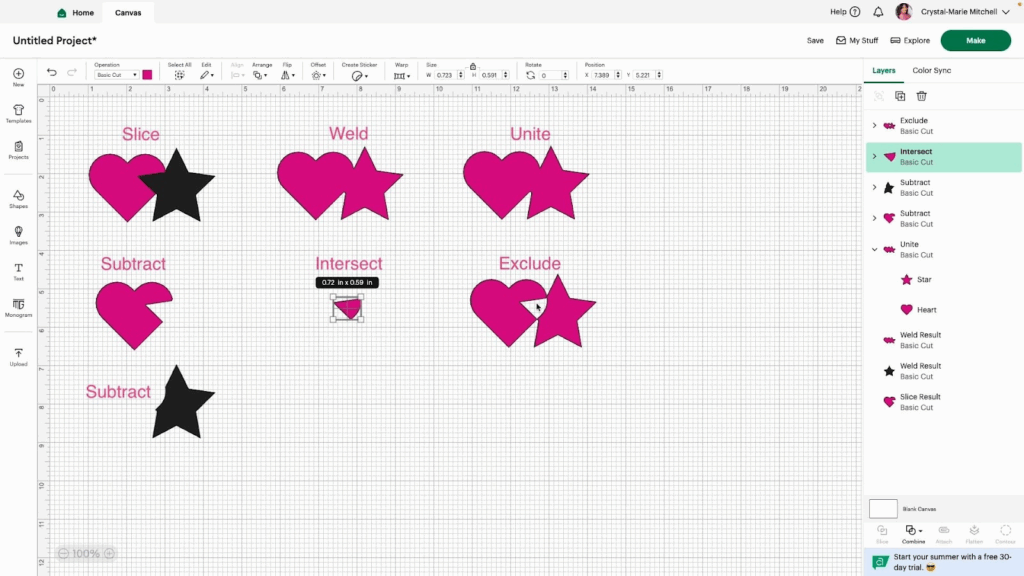
Watch the video tutorial to see the Slice and Combine features in action.
