1- Launch Cricut Design Space, sign in, and open your Canvas. Click on Images. Choose any three shapes to work with. For this tutorial, we are using three squares.
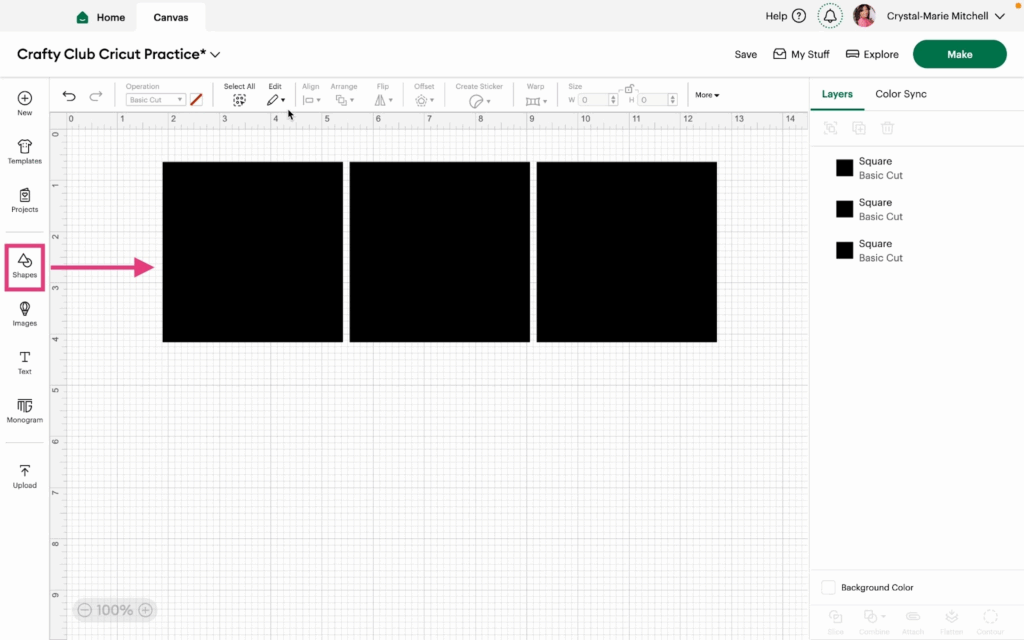
2- Click Select All.
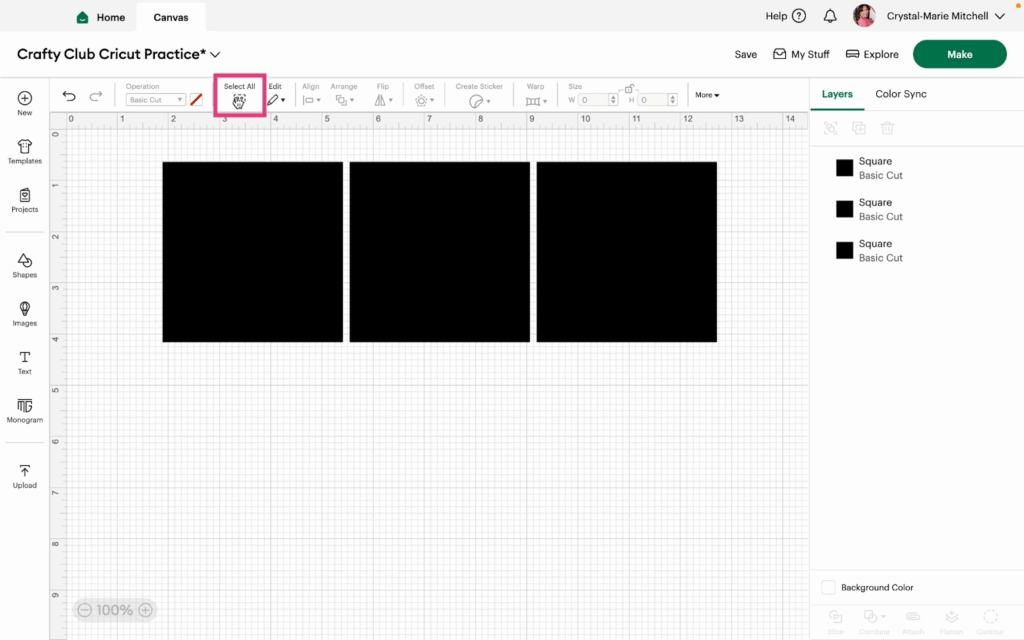
3- In the edit menu, click Edit>Cut.
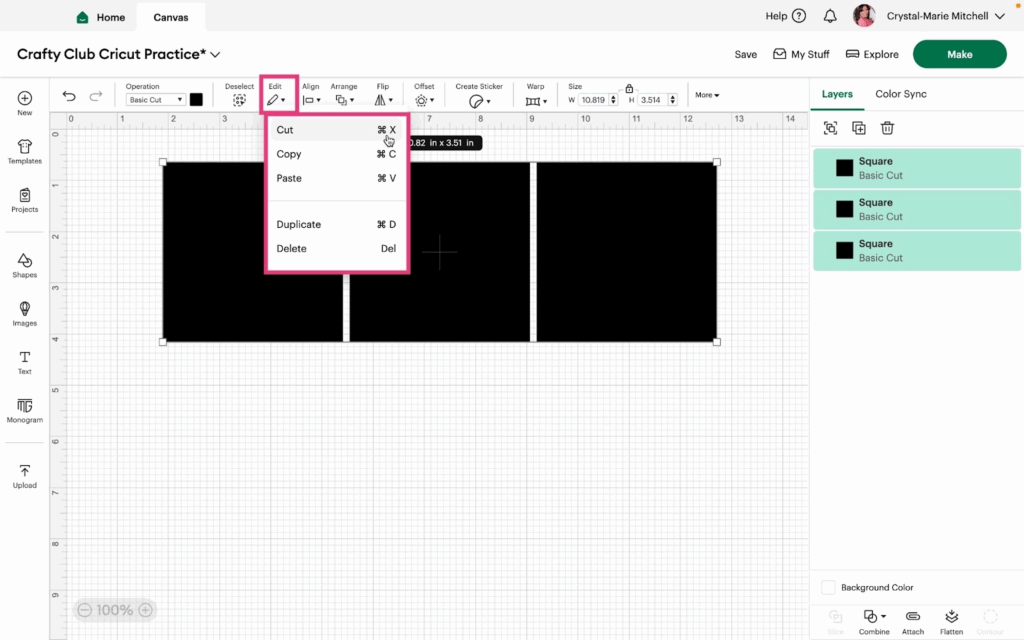
4- This removes the squares. To bring them back, click Edit>Paste.
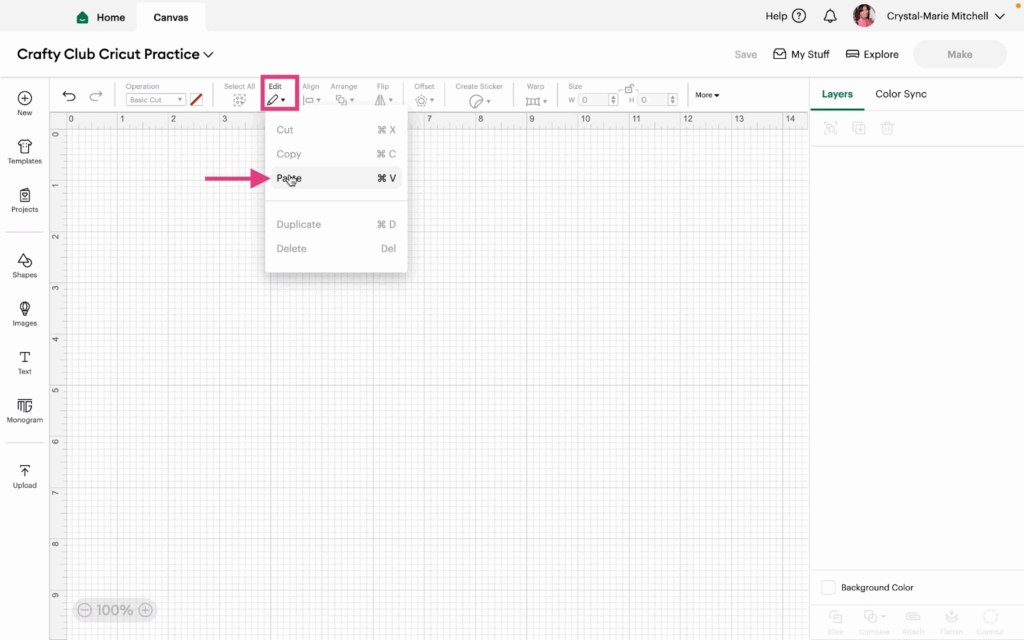
5- Next click Edit>Copy. This will copy the three squares.
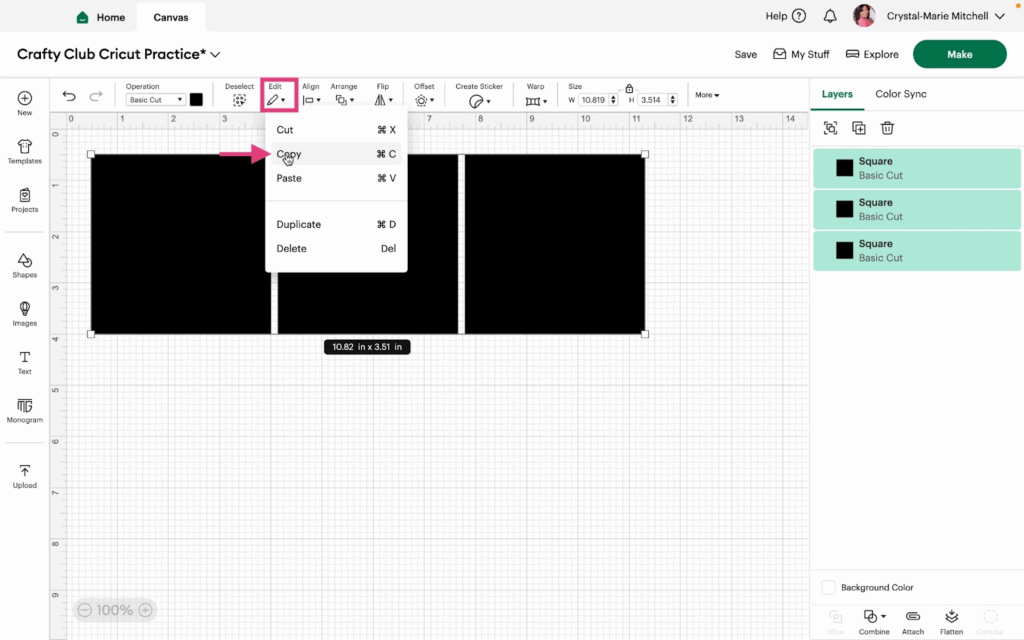
6- Now, click Edit>Paste.
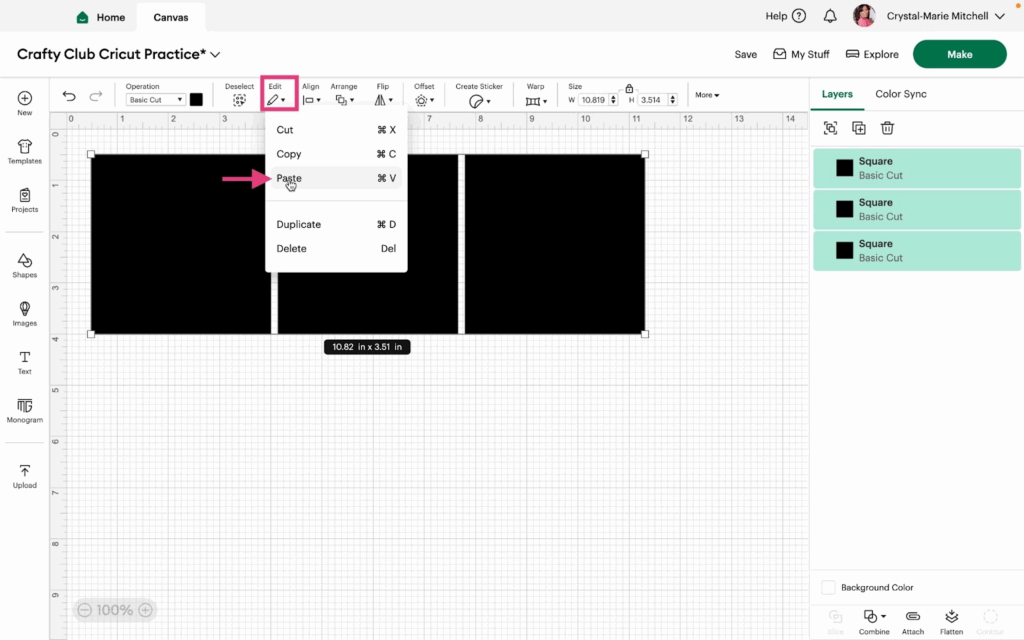
7- You should now have six squares on your Canvas. Select three squares and then click Edit>Duplicate.
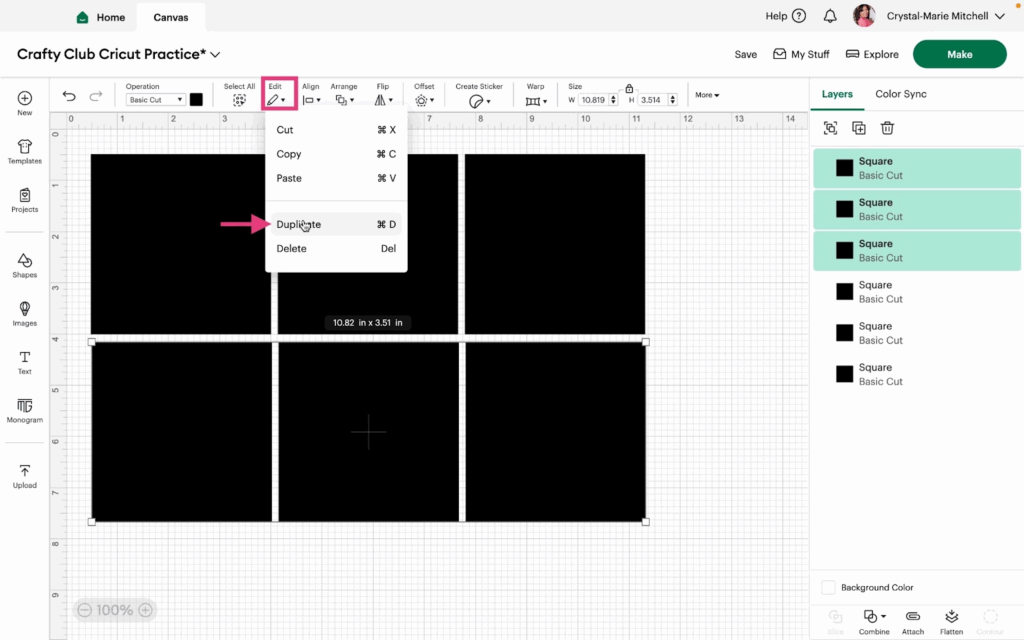
8- Now you will have nine squares on your Canvas.
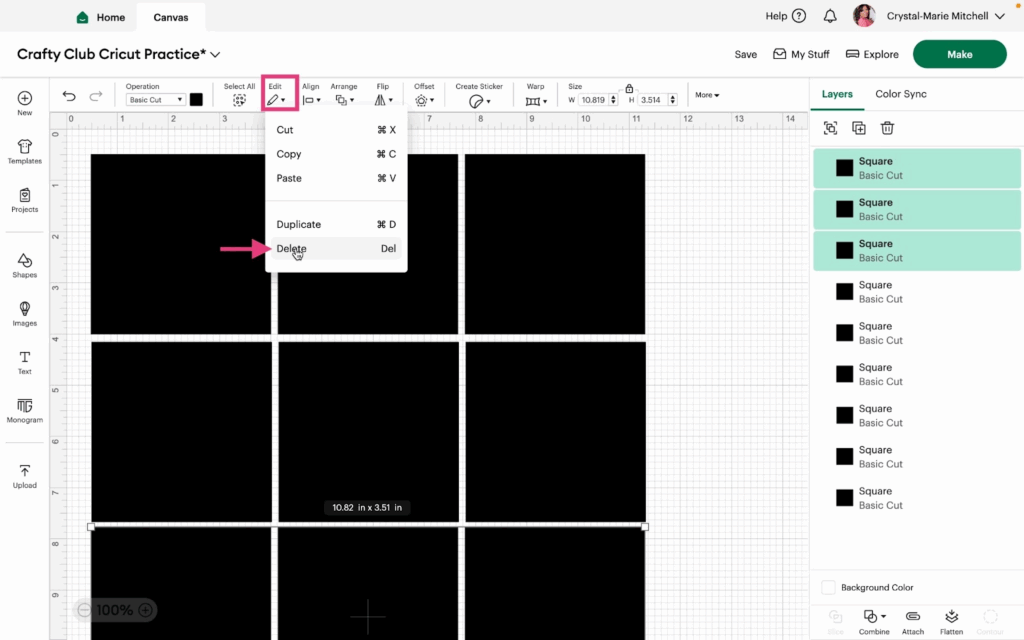
9- Select three squares and click Edit>Delete. That will remove those three squares.
Note: Use the keyboard shortcuts noted in the edit menu for a quicker workflow.
Watch the video tutorial for more information.
