1- Launch Cricut Design Space, sign in, and open your Canvas. Click on Shapes. Choose any shape. For this tutorial we are using a heart and star.
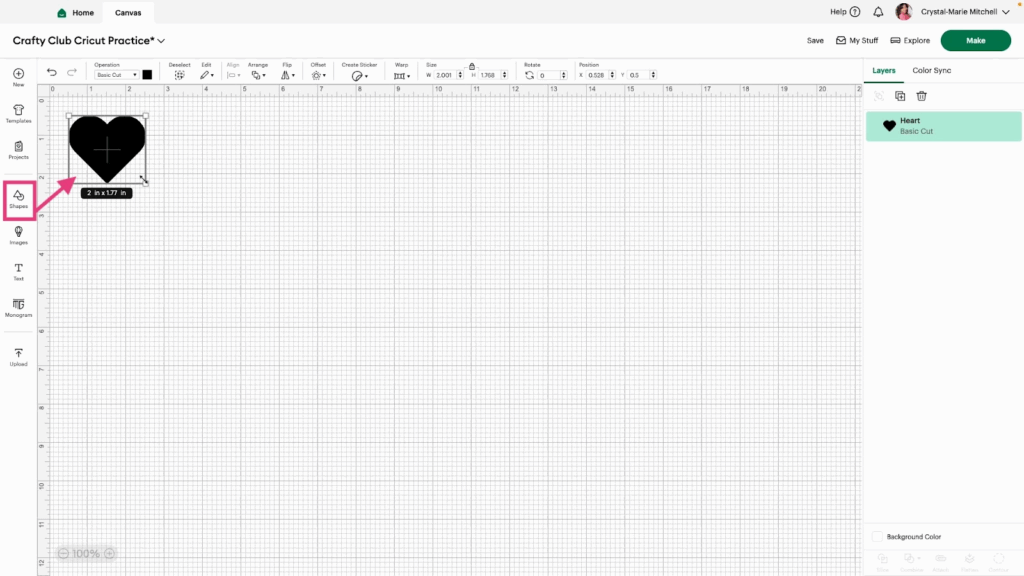
2- Change the heart Size to 6×6 by unlocking the size lock.
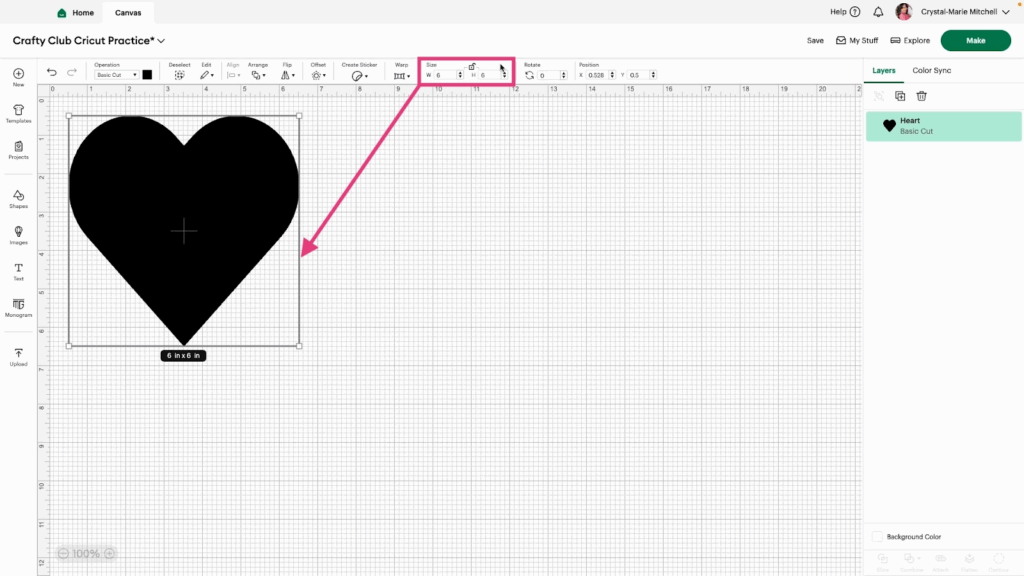
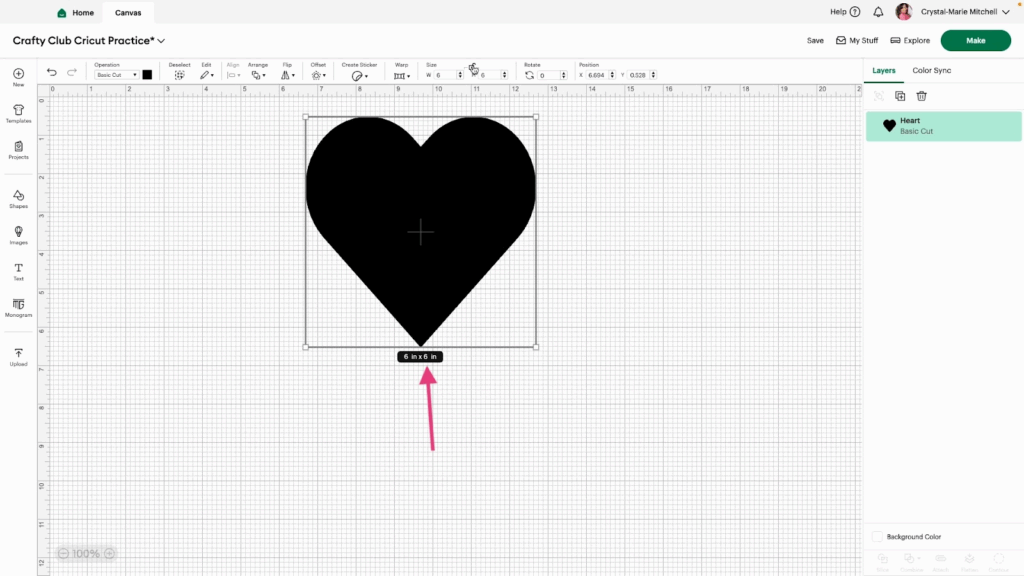
3- You can also resize using the squares on the bounding box. Move this up or down with your mouse to see how the shape changes. Try this with the size dimensions locked and unlocked.
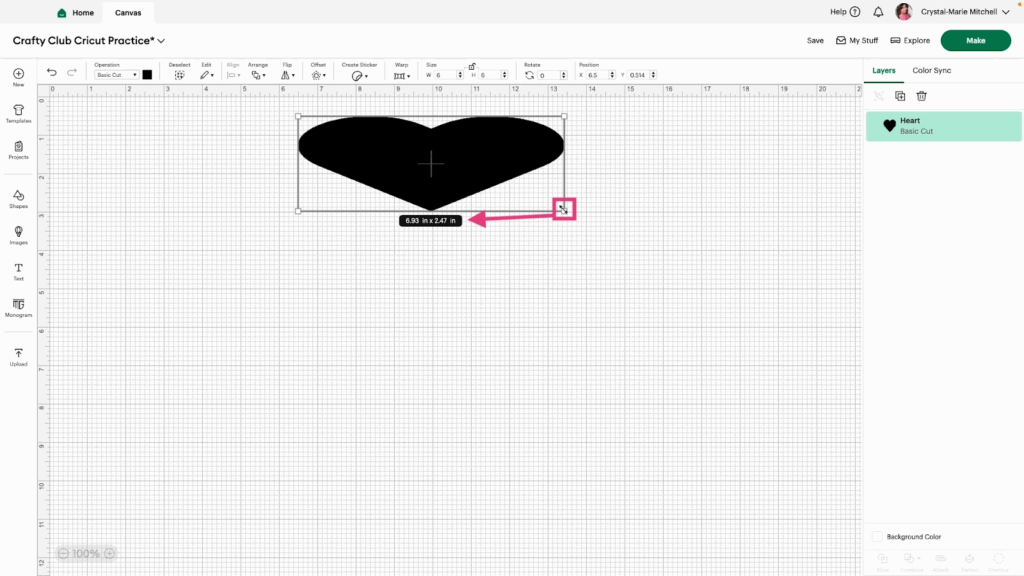
4- Add a star to the Canvas.
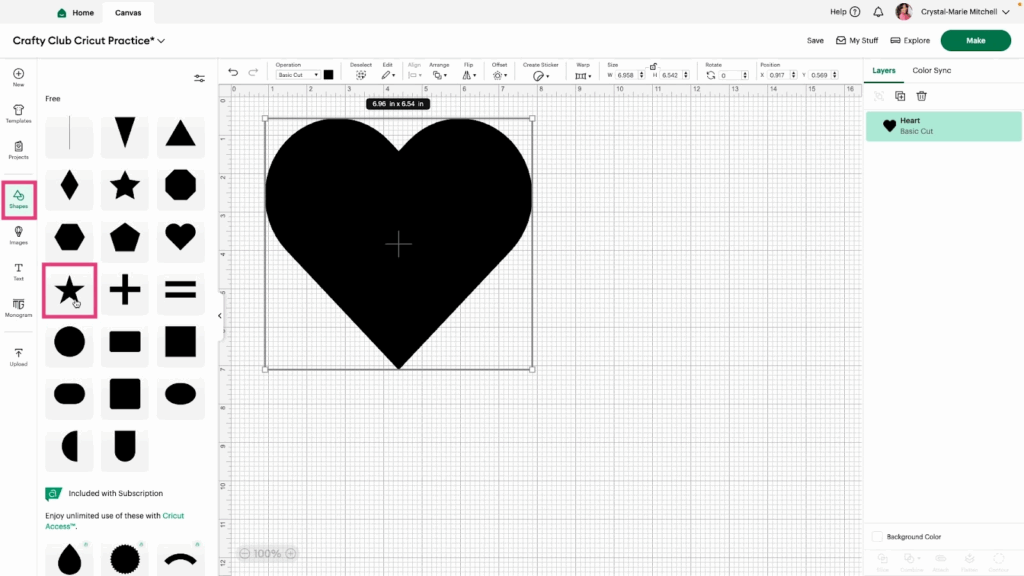
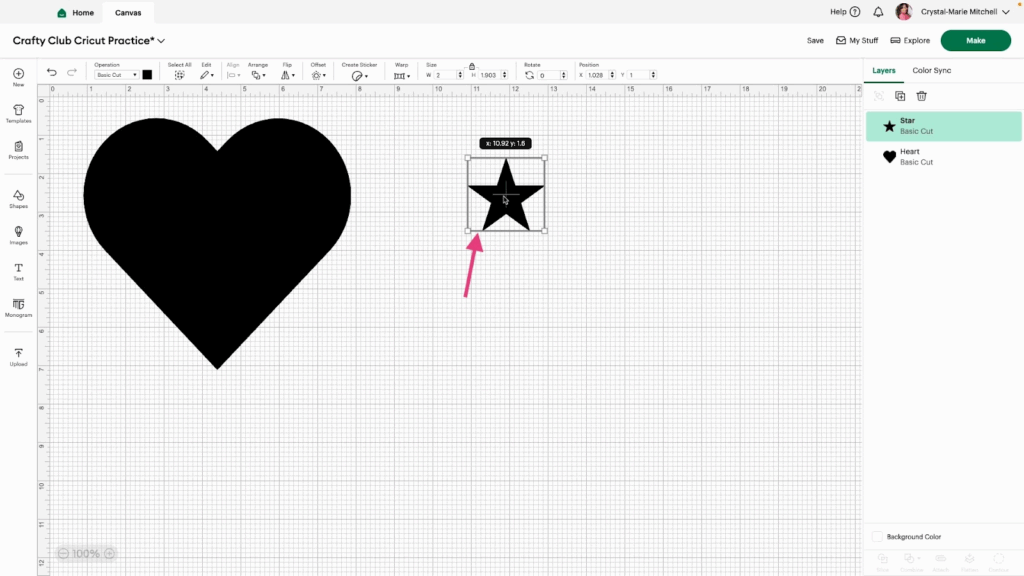
5- Resize the Star using the Size box (unlocked).
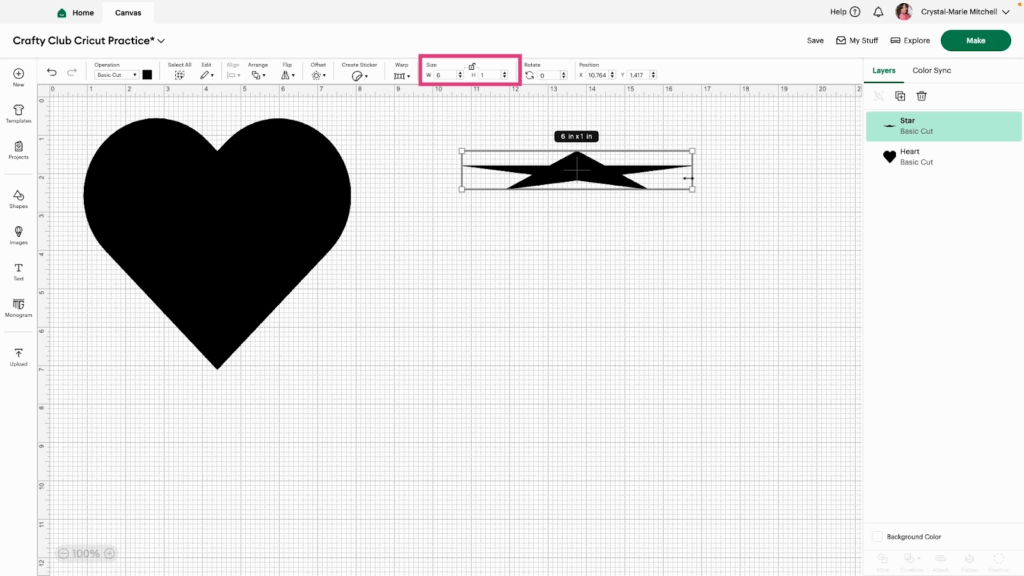
Watch the video tutorial for more information.
