- Open up Cricut Design Space
2. From the Home page click the New Project button in the top right. This will open up your canvas screen.
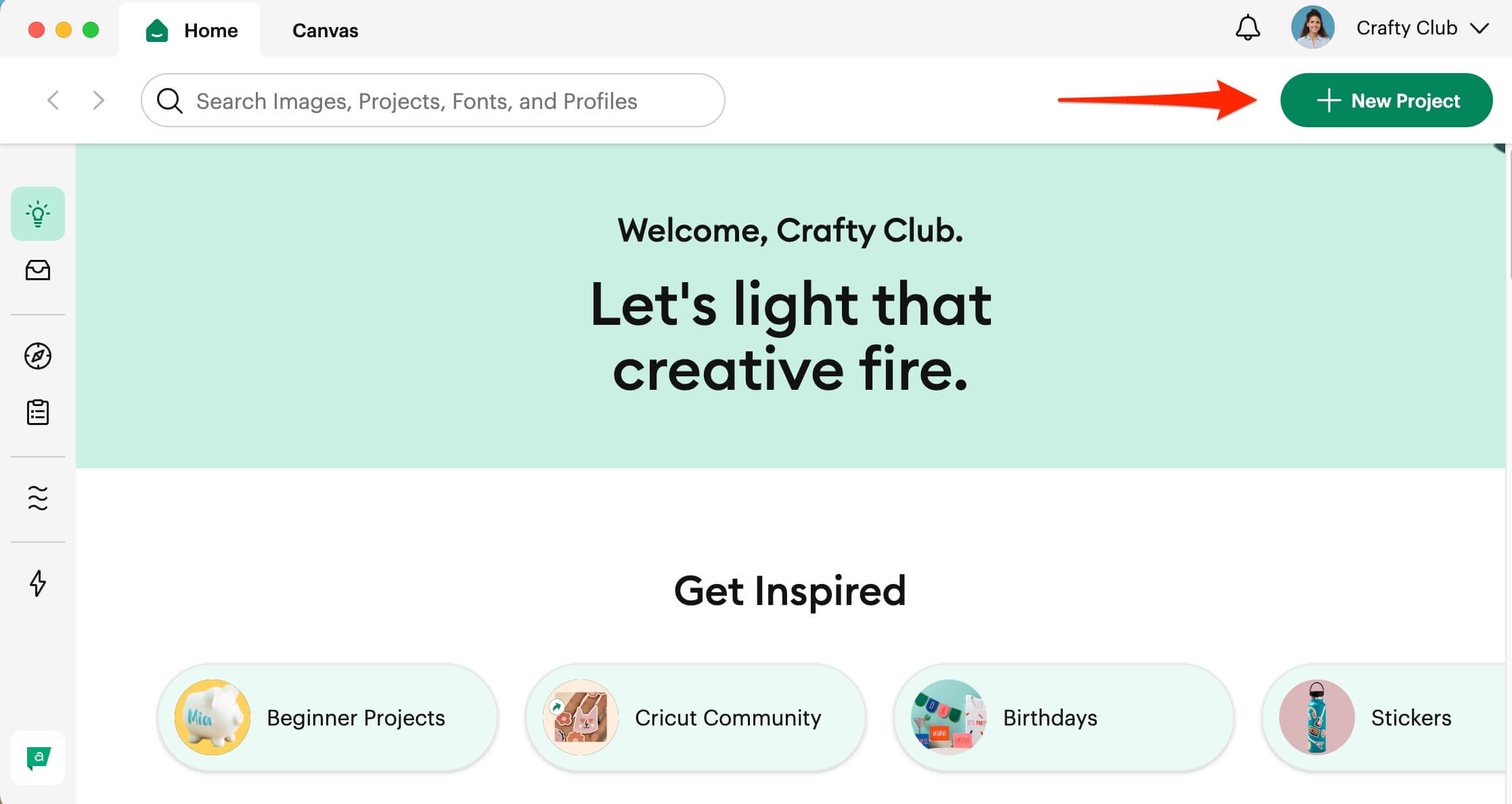
Now that we have a blank canvas to work with, the first thing we want to do is add a T-Shirt template to the canvas. This helps us to get the right sizing and placements for our design. Cricut gives us access to lots of different templates which we can easily add to the canvas.
3. Click on Templates in the Design Panel.
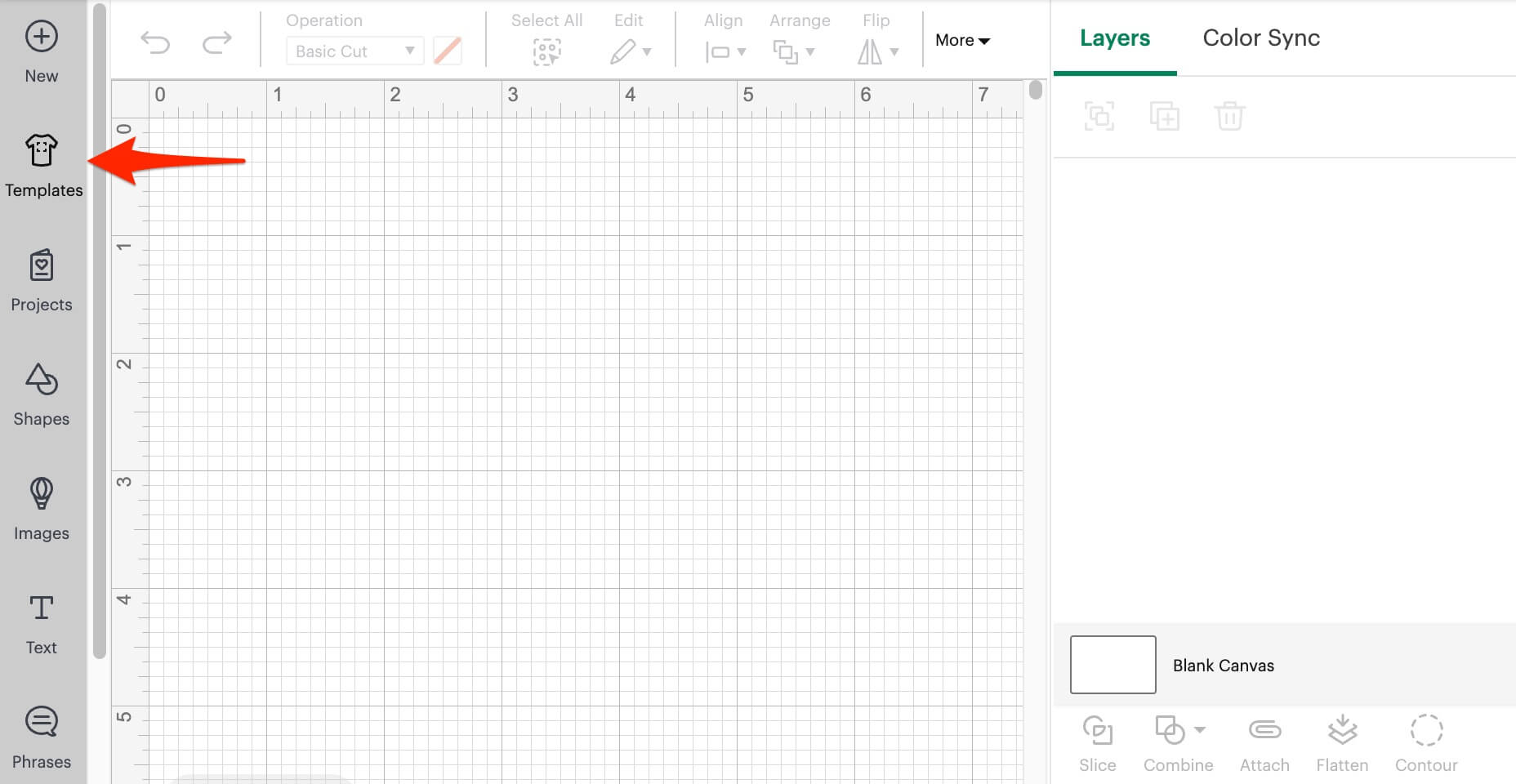
4. In the new window, type in ‘T-Shirt’ in the search bar in the top right and press Enter.
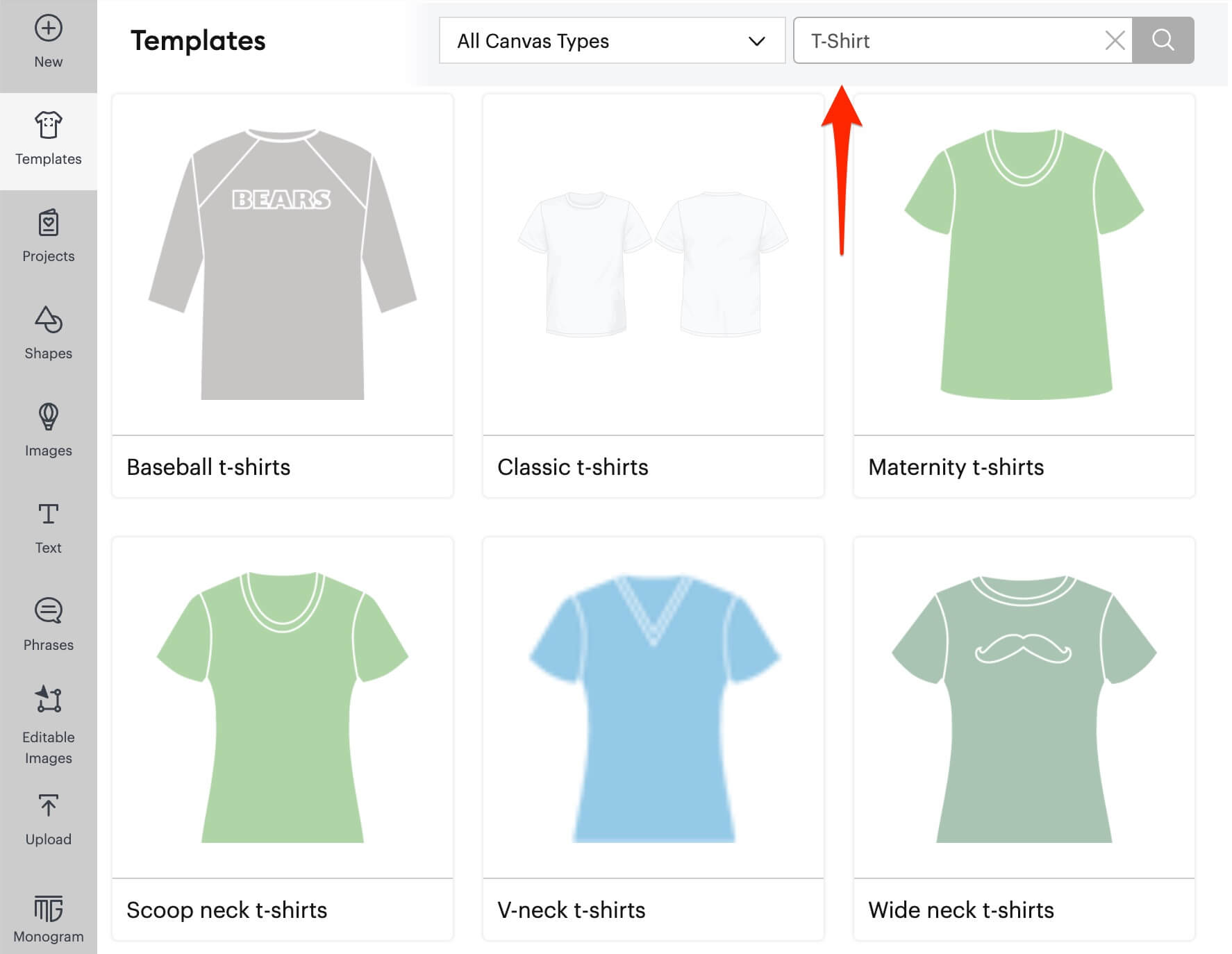
5. Locate the template that best matches the t-shirt you are using and click to add it to your canvas. In this case we’re going to use the second option, ‘Classic t-shirts’.
6. Adjust the Type and the Size of the template by using the drop-down menu at the top left of the screen. In this case we’re using a Women’s short-sleeved t-shirt in size small as that is the template that most accurately matches the measurements of our garment.
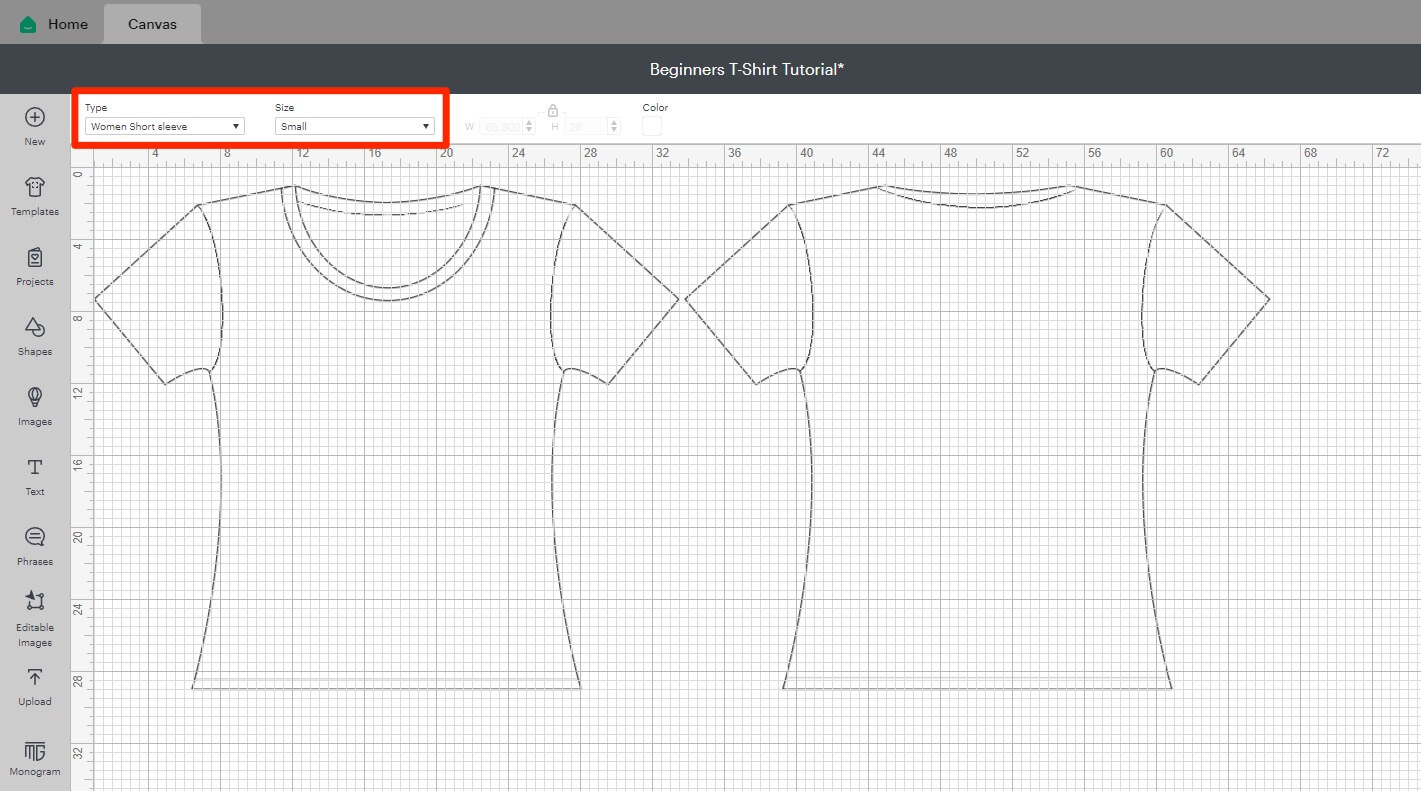
Once you have your template in place, it’s time to add your SVG design file.
7. Click the Upload icon in the Design Panel.
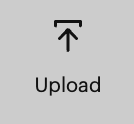
8. In the new window click on the Upload Image button.
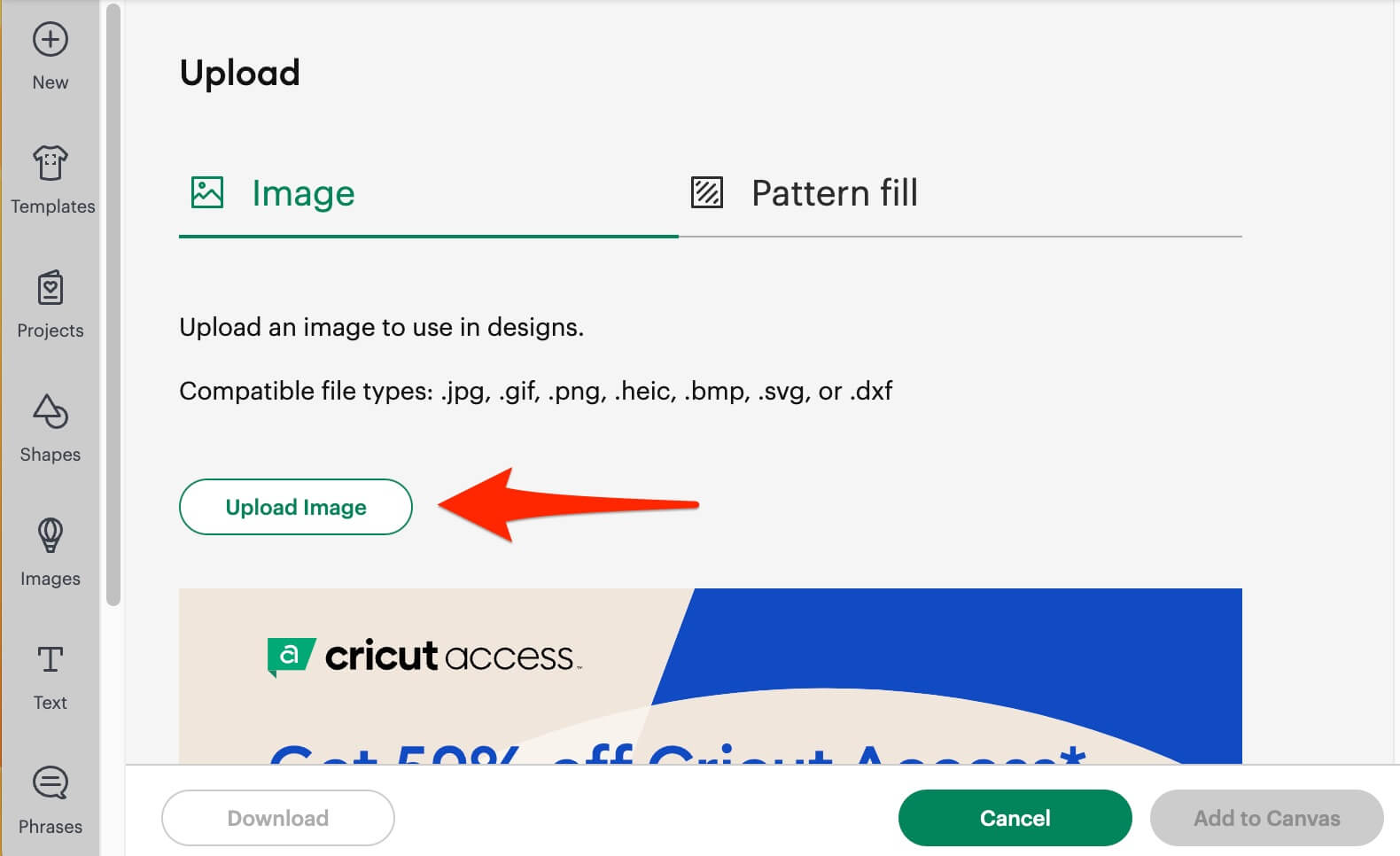
9. Click Browse.
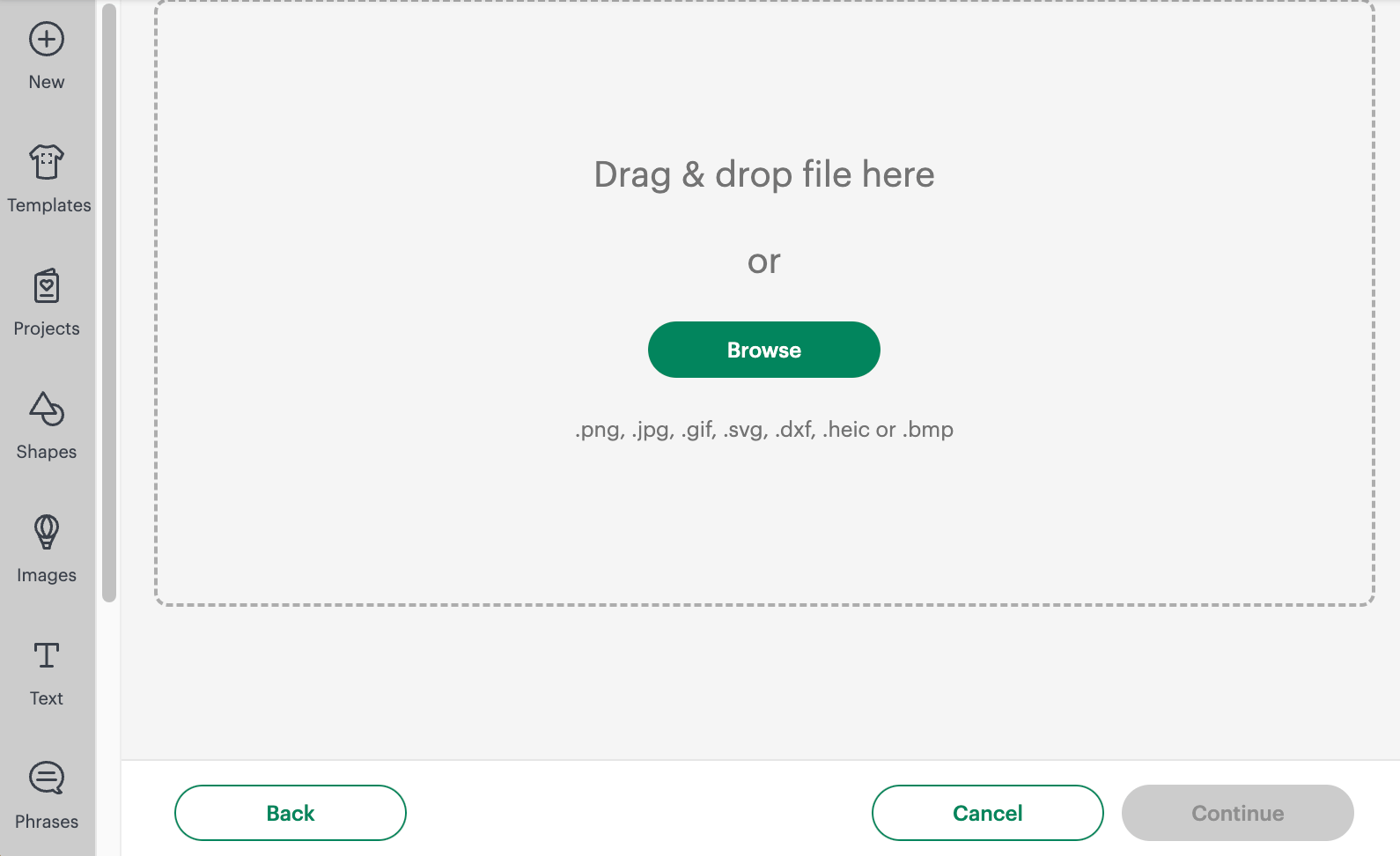
10. Go to your Downloads folder and find the SVG file that you downloaded at the start of the tutorial. Click Open.
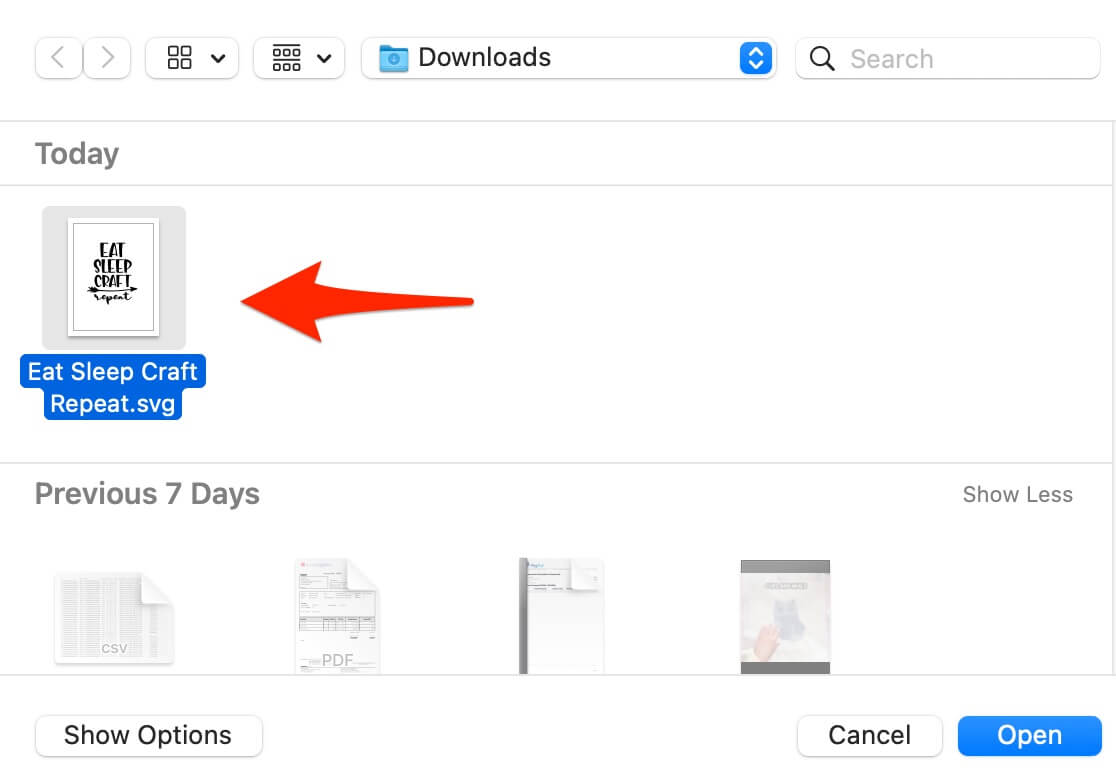
11. In the next window give the image a name (eg Eat Sleep Craft Repeat) and then click Upload in the bottom right.
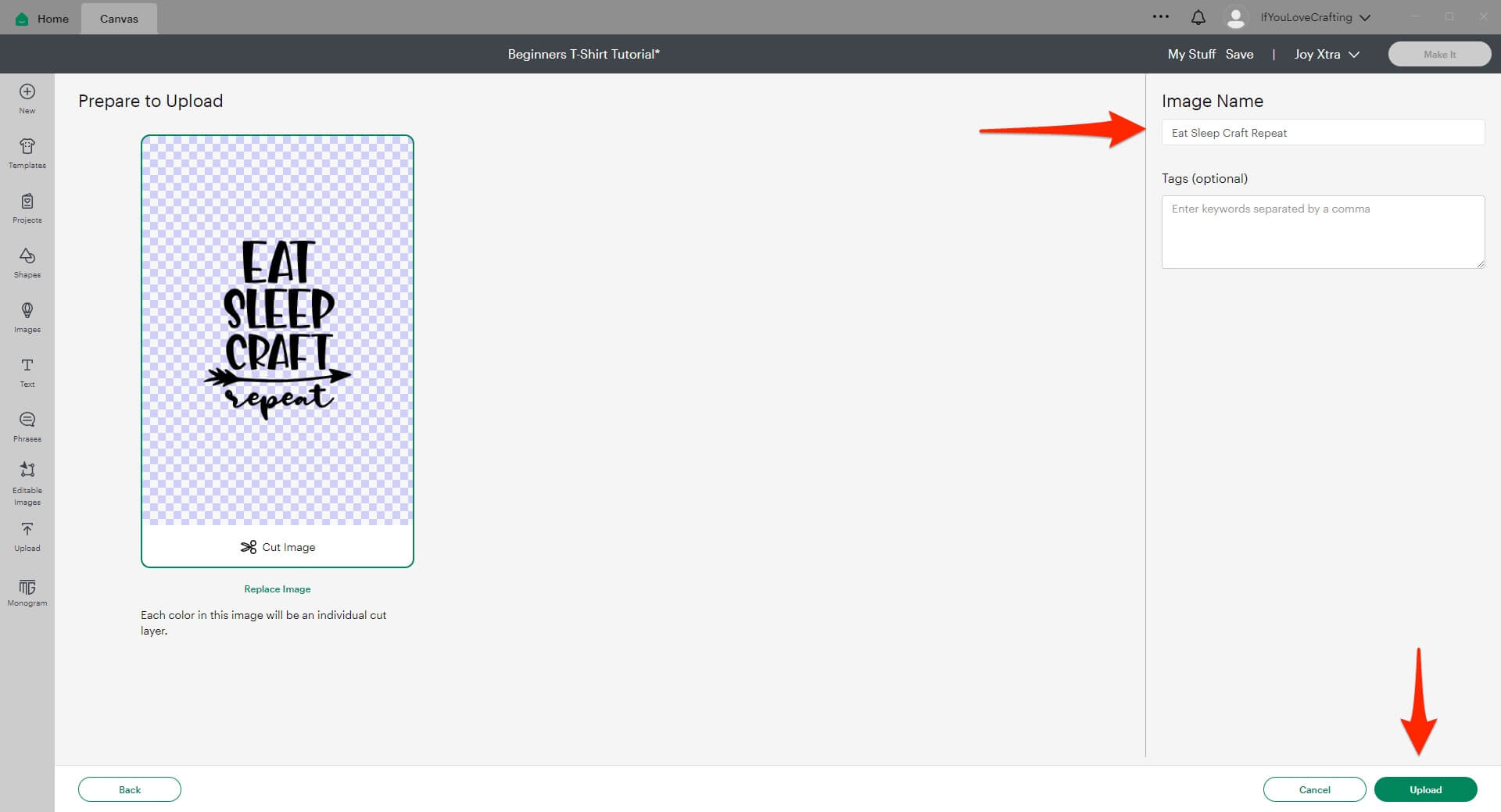
The image is now uploaded to your Design Space profile. The next step is to insert it onto your canvas.
12. Select your image and then click Add To Canvas.
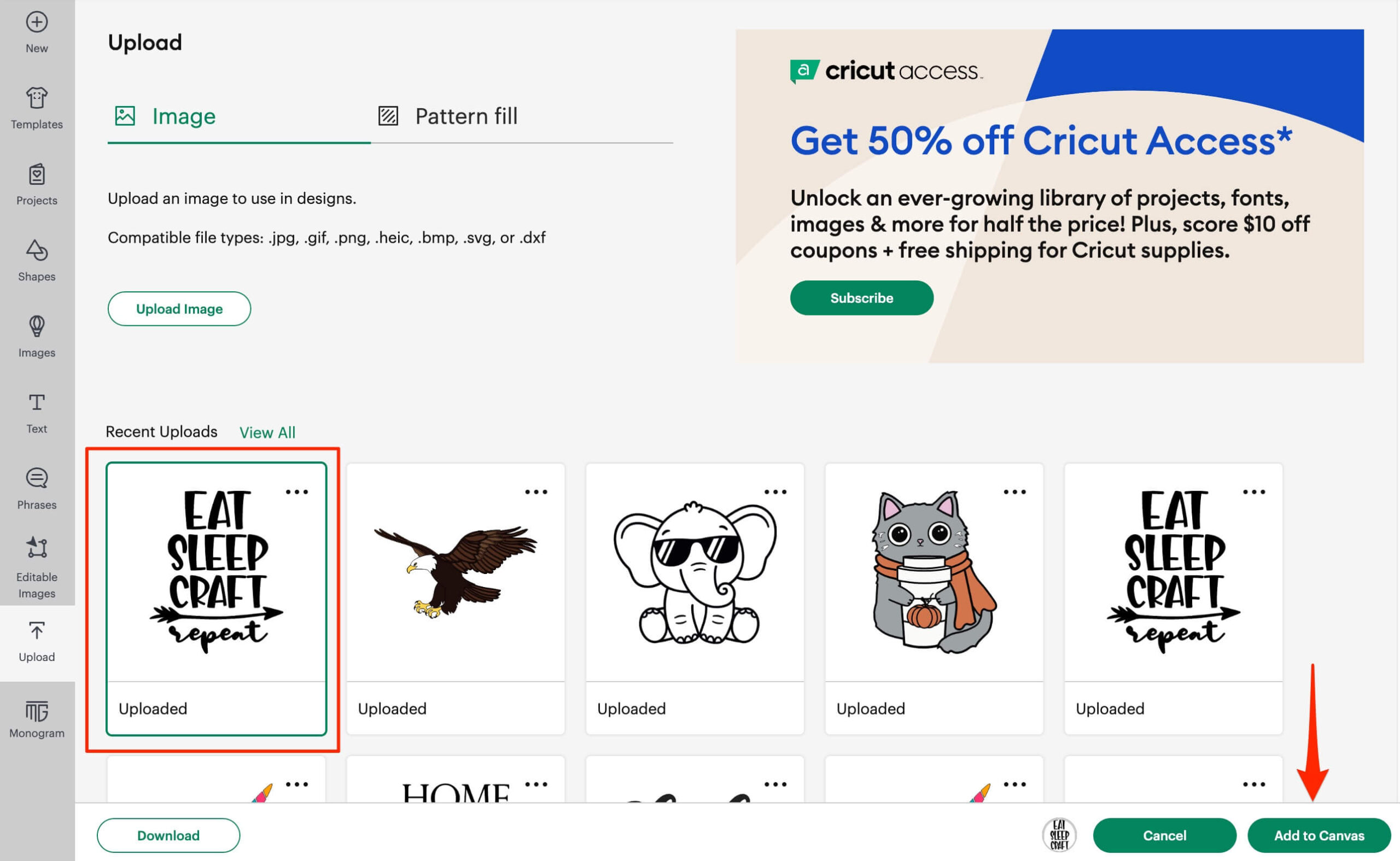
13. Your image will be added to the top left of the canvas. Click on it and drag it to the center of your T-Shirt design.
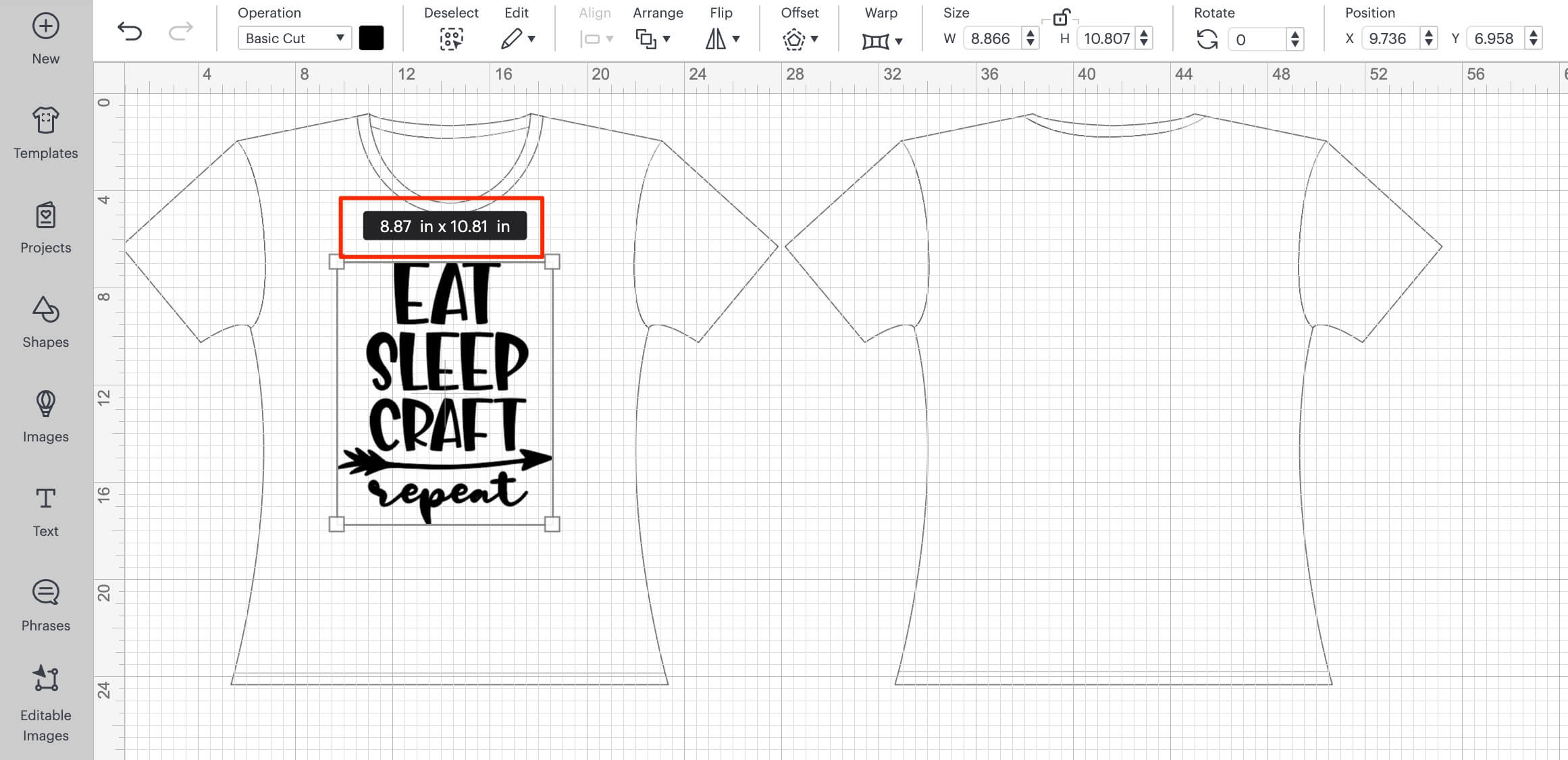
With the image selected, it will tell you the dimensions.
14. Now we need to resize it. Select the image on your canvas, then click and drag one of the four corner squares to increase the size. A width of 8 – 9 inches will work well for most people.
15. Now that our design is the right size, we need to ‘Attach’ all the different layers of the design together. Click on ‘Attach’ in the bottom of the right-hand side of the screen in your ‘Layers’ panel, to make sure all of your layers are cut together as one design.
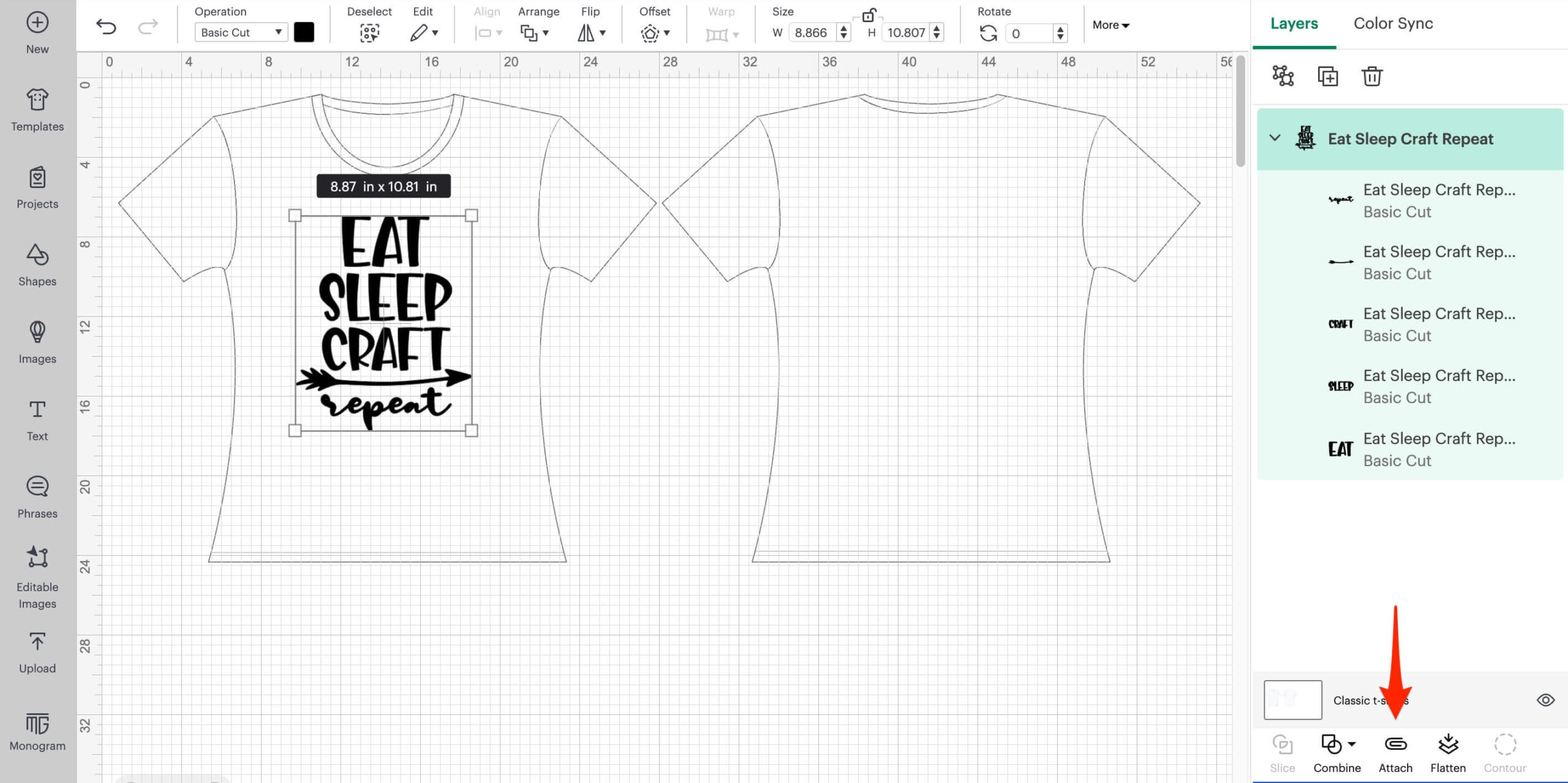
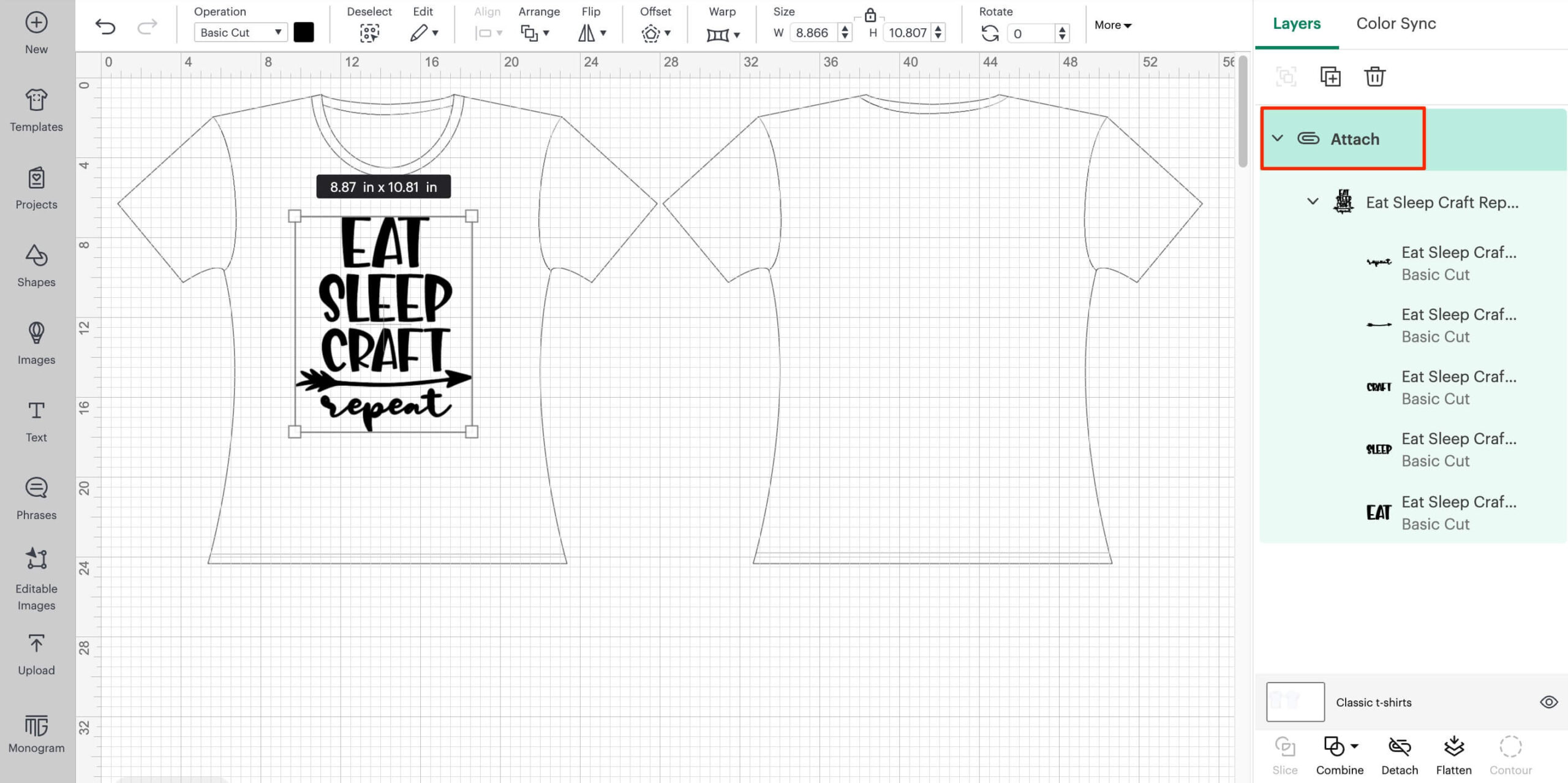
16. Finally, let’s save this project so that we can access it easily in the future. Click Save in the Header Bar.
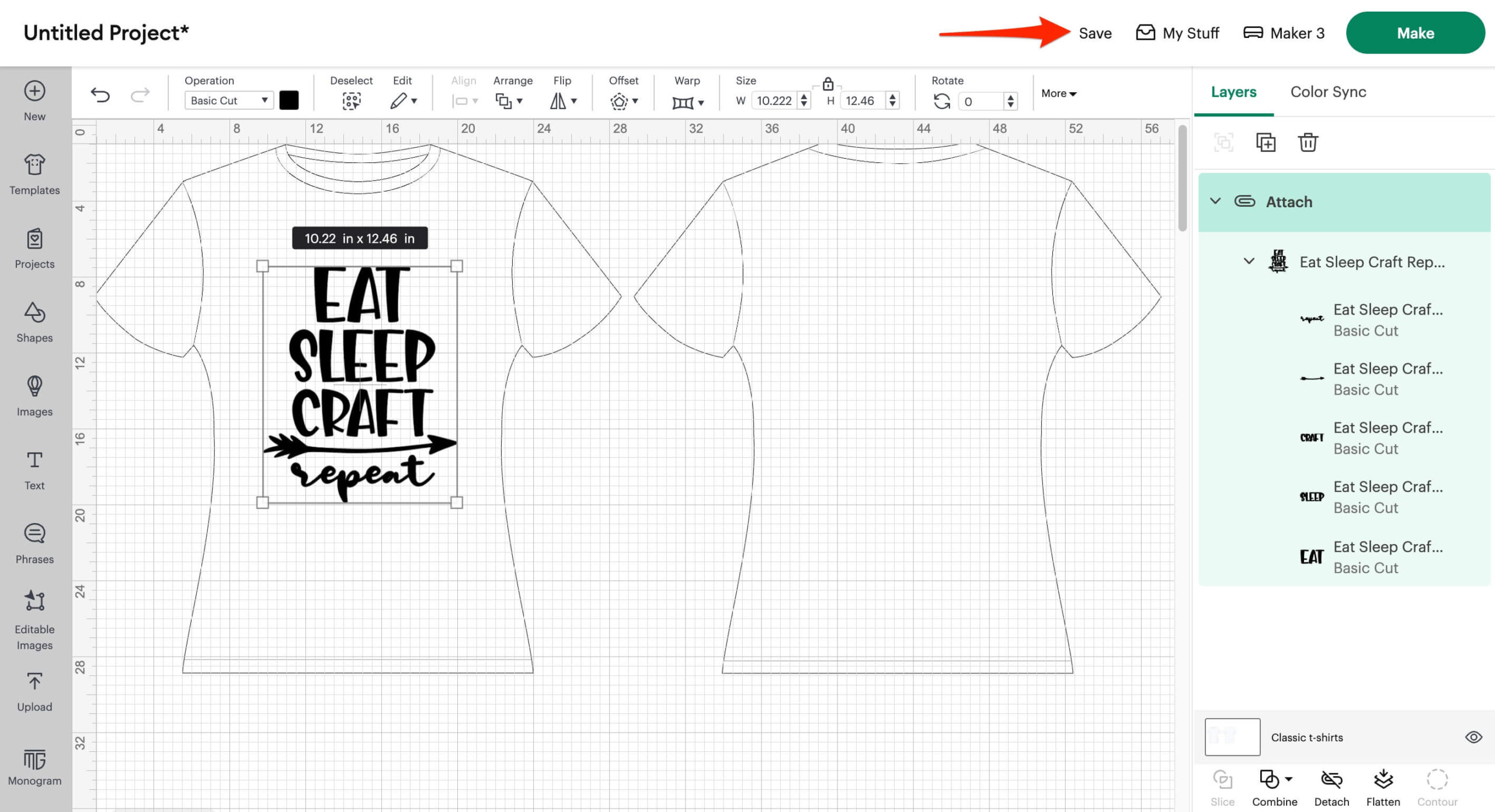
17. Enter a memorable name like ‘Eat Sleep Craft Repeat T-Shirt’. Click Save.
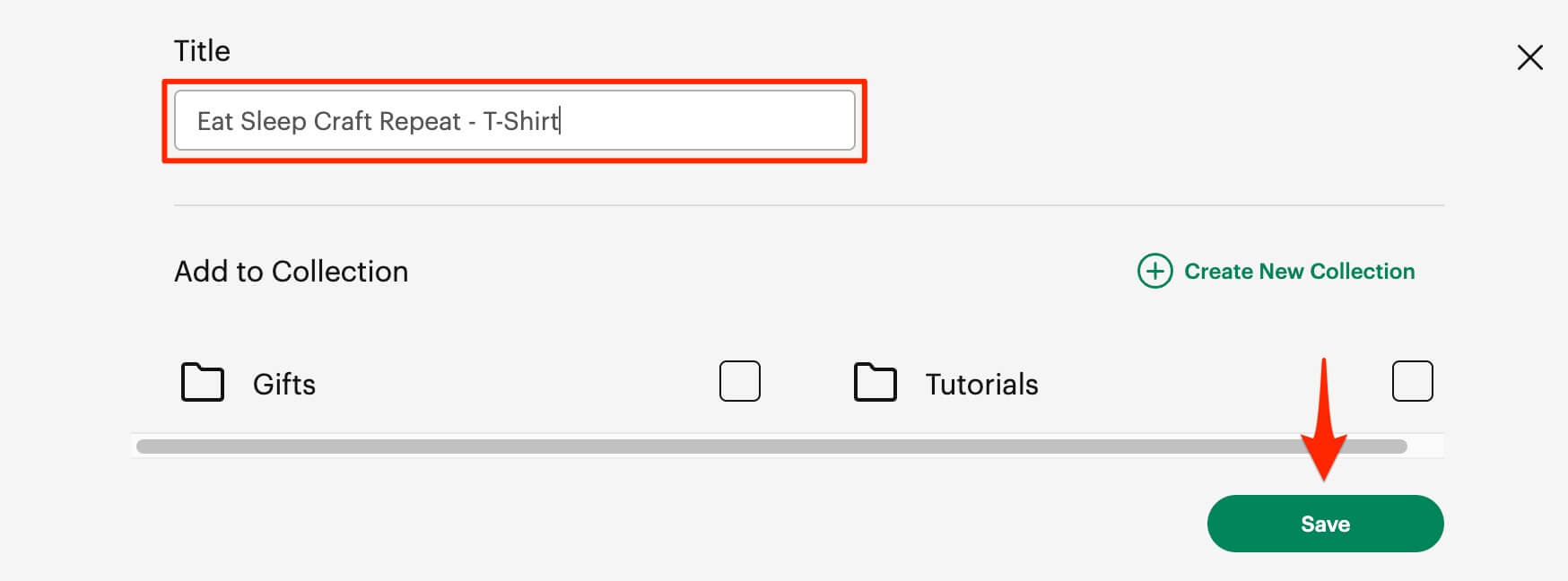
Great work! You’re all done for this Step! Mark it as complete and move on to the next one!
