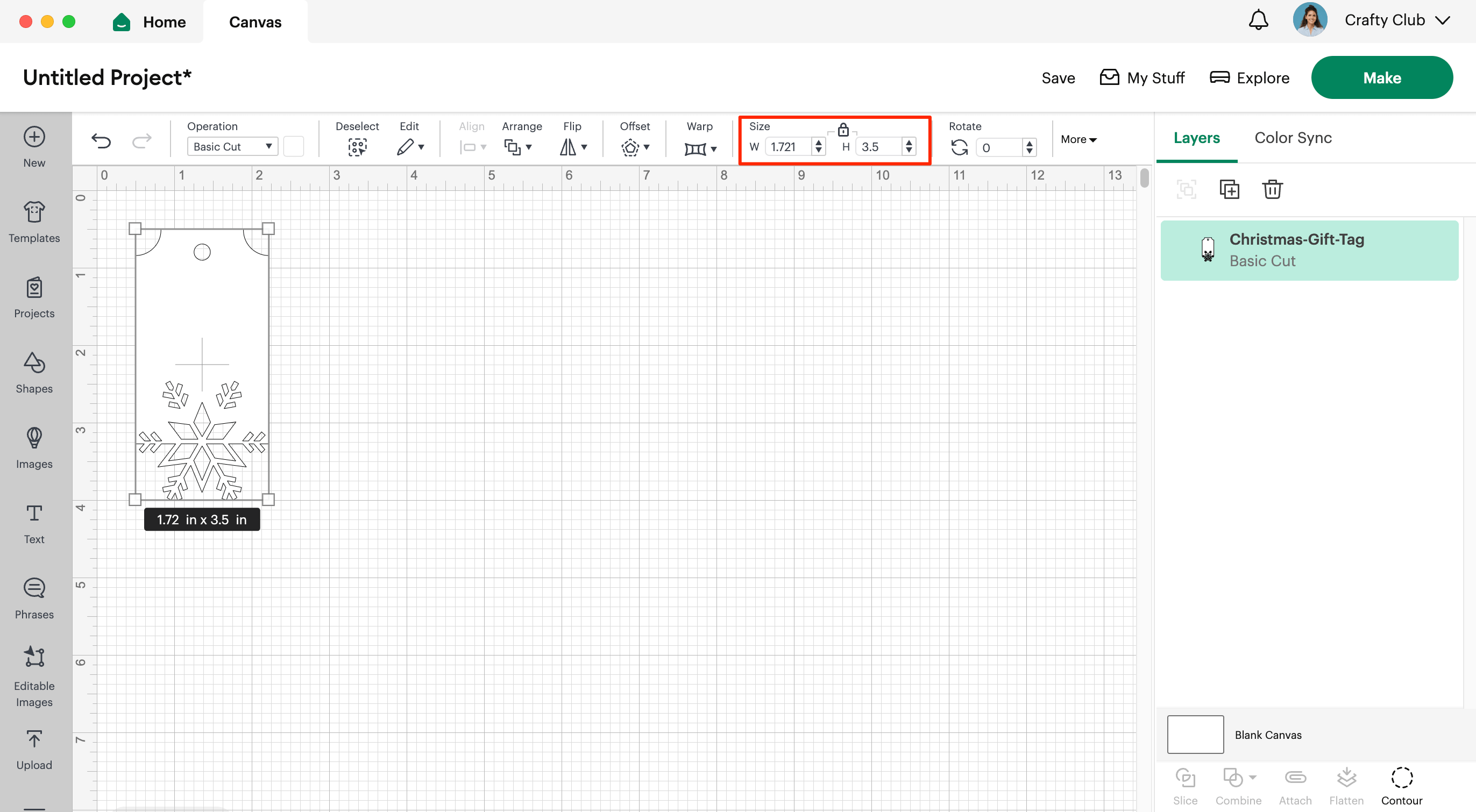In this Step we’re going to upload the Christmas Gift Tag file into Design Space and add it to our canvas.
Note: For this project you already need to have installed Cricut Design Space Desktop App and your cricut machine should be already installed and ready to use.
1: Open up Cricut Design Space.
2: From the Home Screen, click on the top Right Green Button “New Project” to open a new blank canvas.
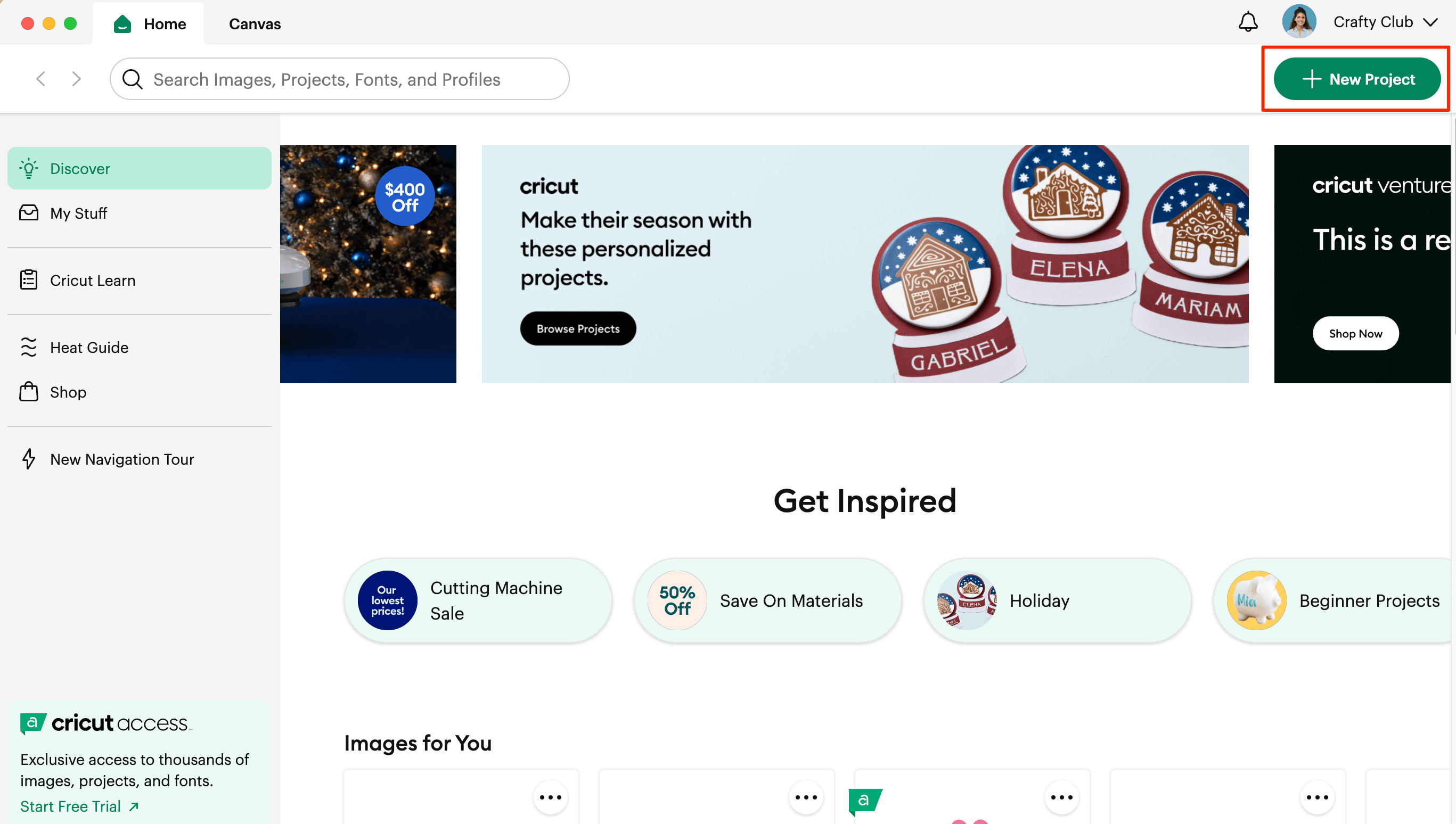
3: Click on Upload in the left hand Design Panel menu.
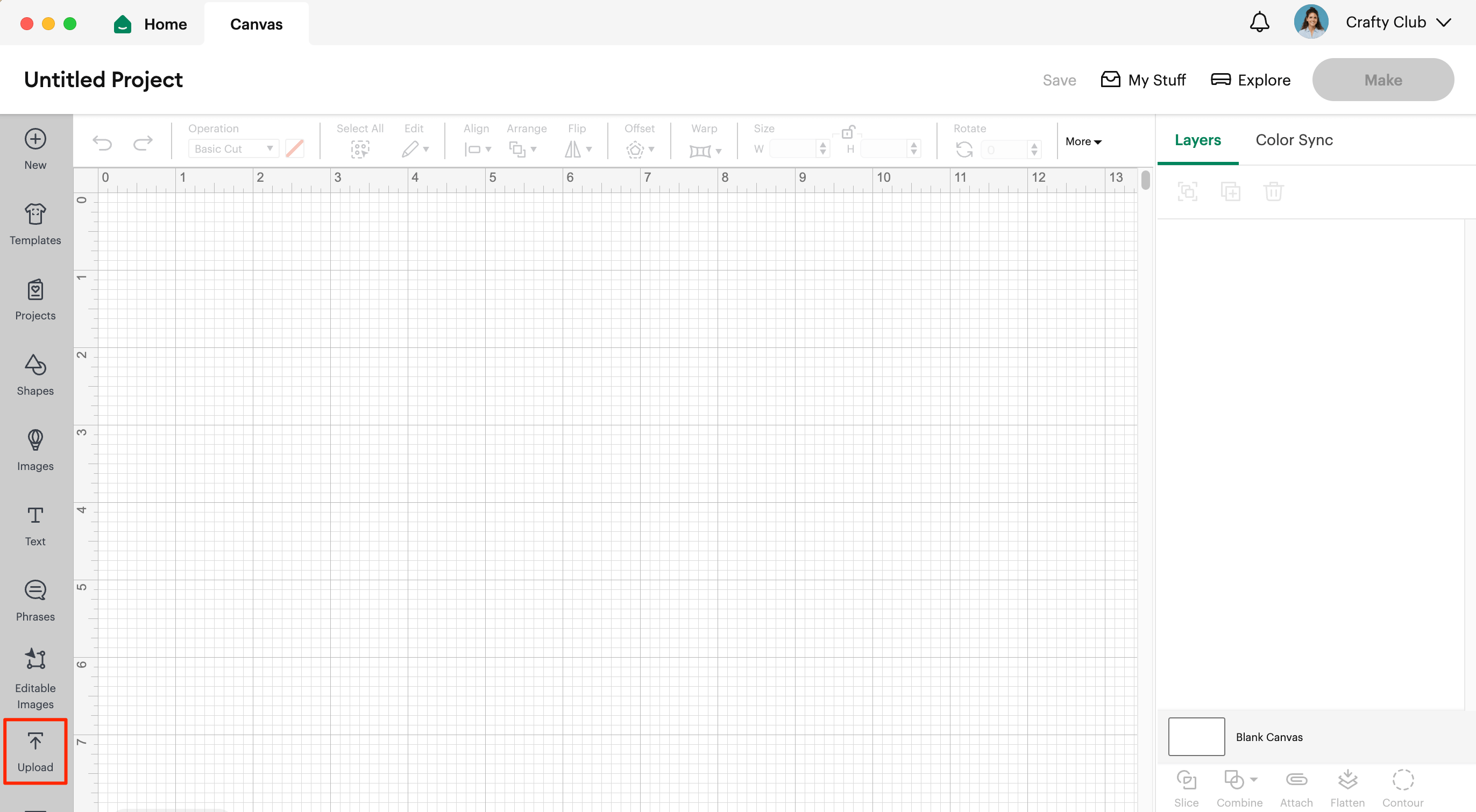
4: In the new window, click on Upload Image.
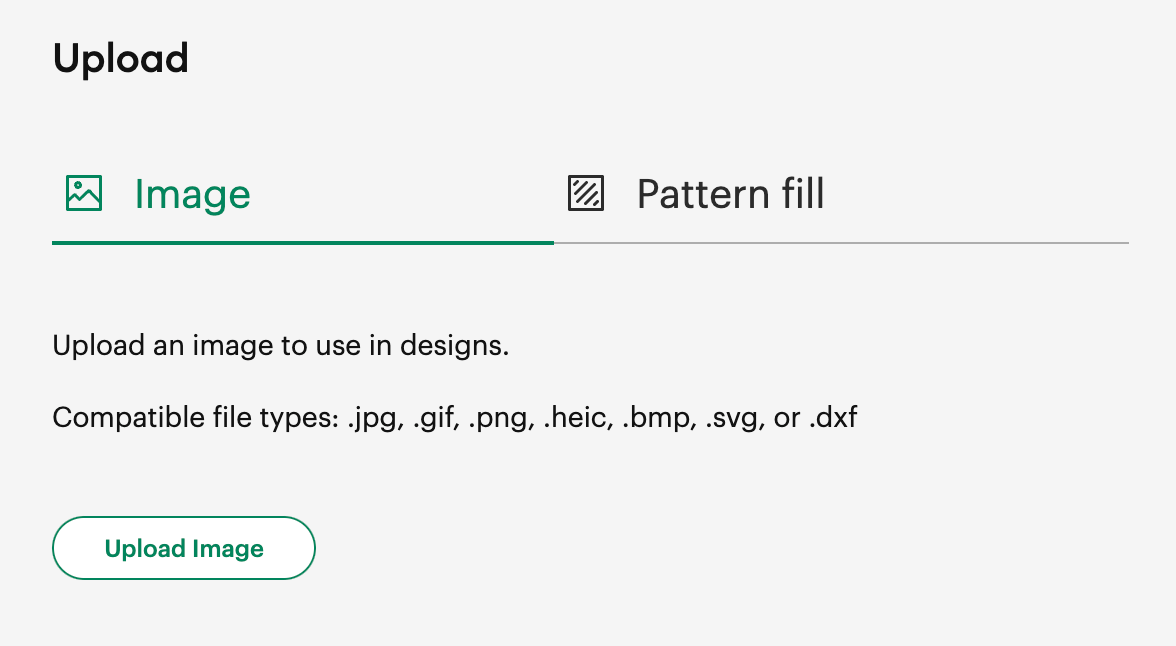
5: Click on Browse
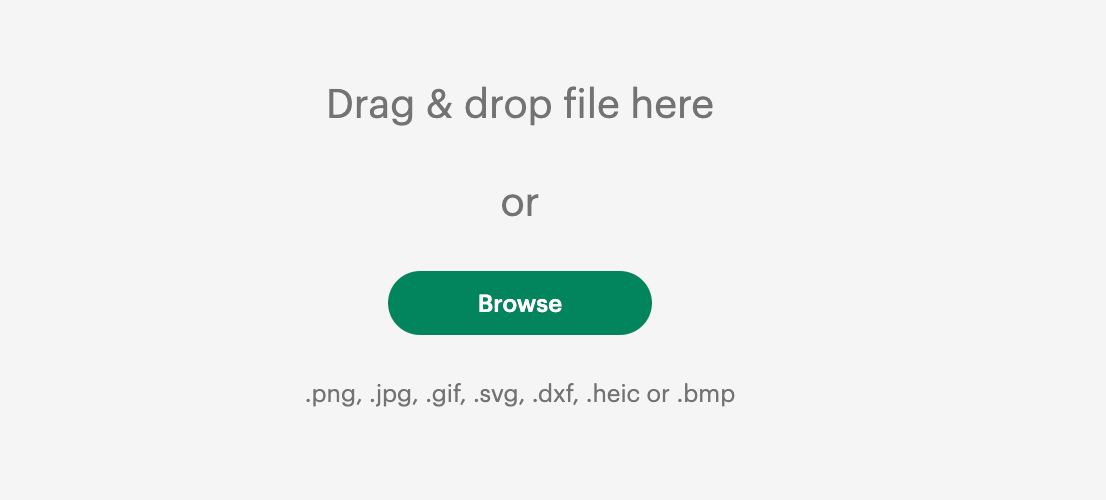
6: Now head to your Downloads folder and find the file we saved earlier. Select it and then click Open.
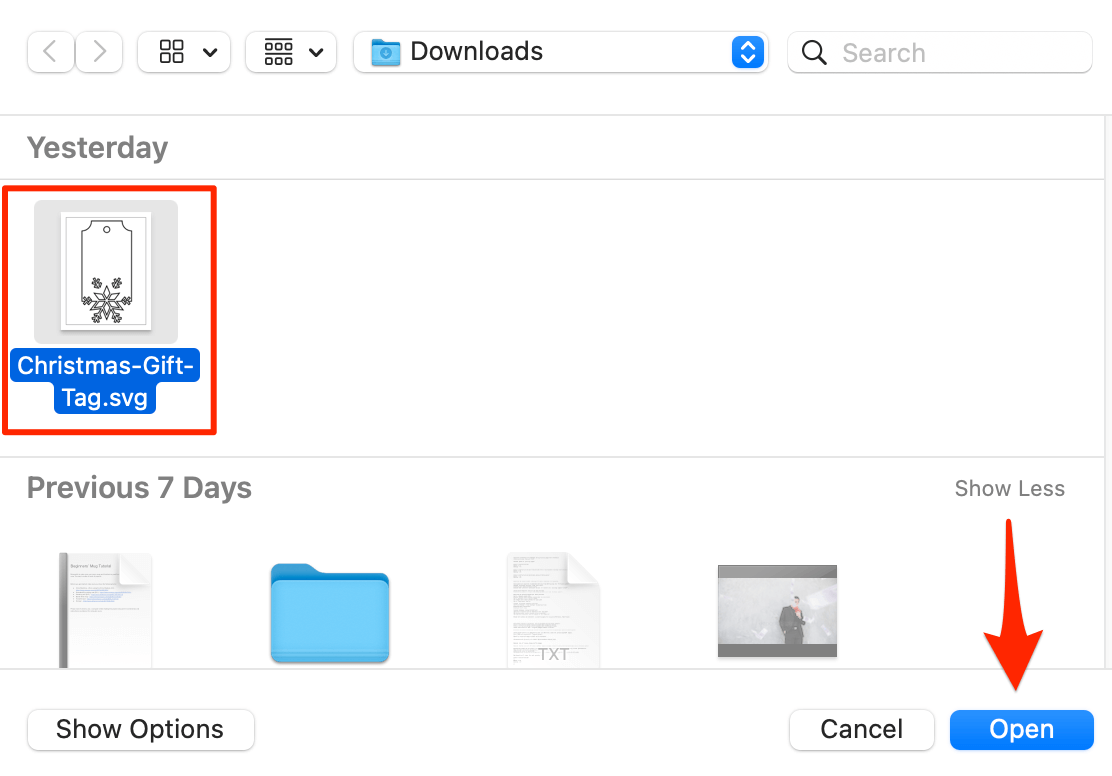
7: Add a name and then click Upload in the bottom right.
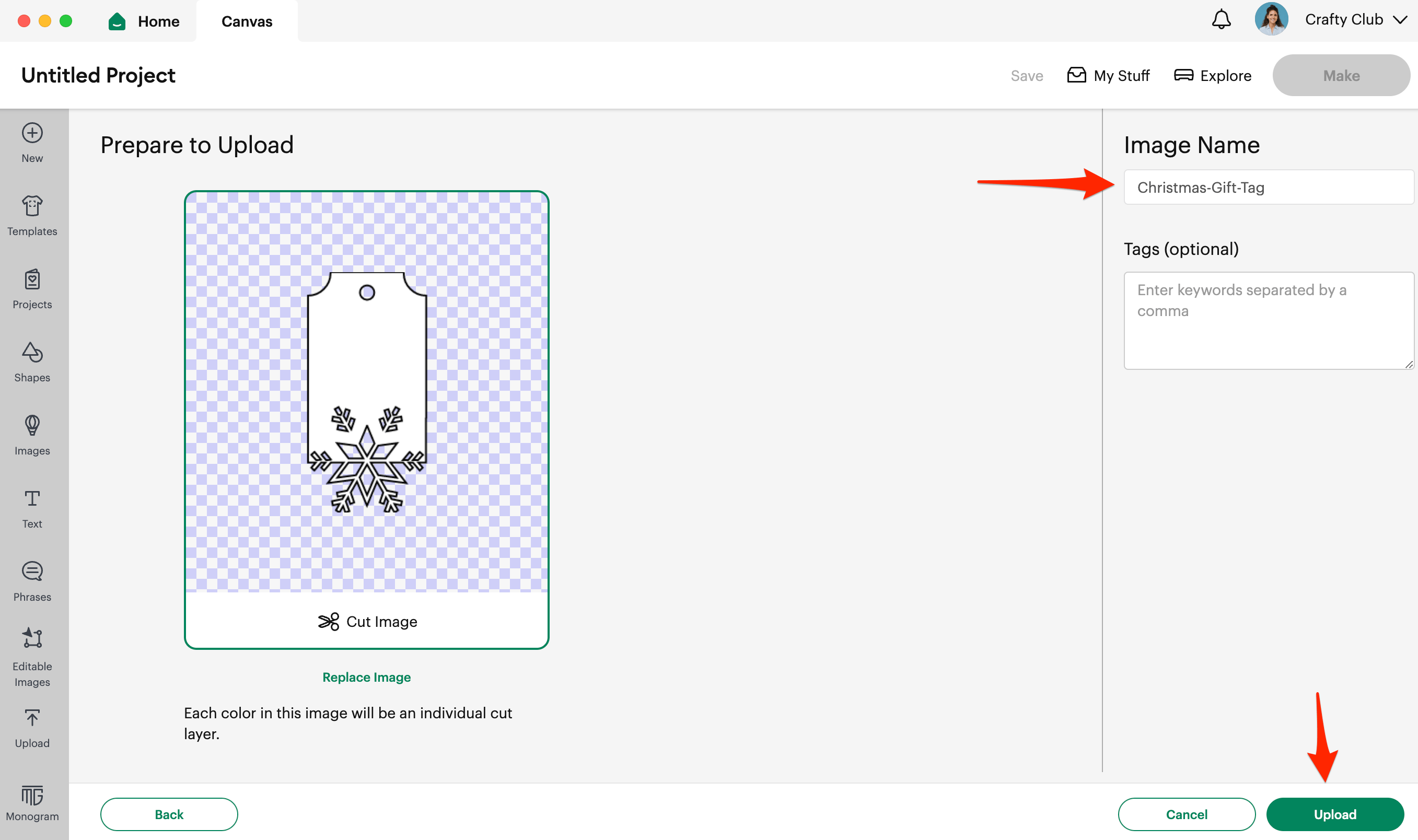
8: Now select the Christmas Gift Tag image and click Add To Canvas in the bottom right.
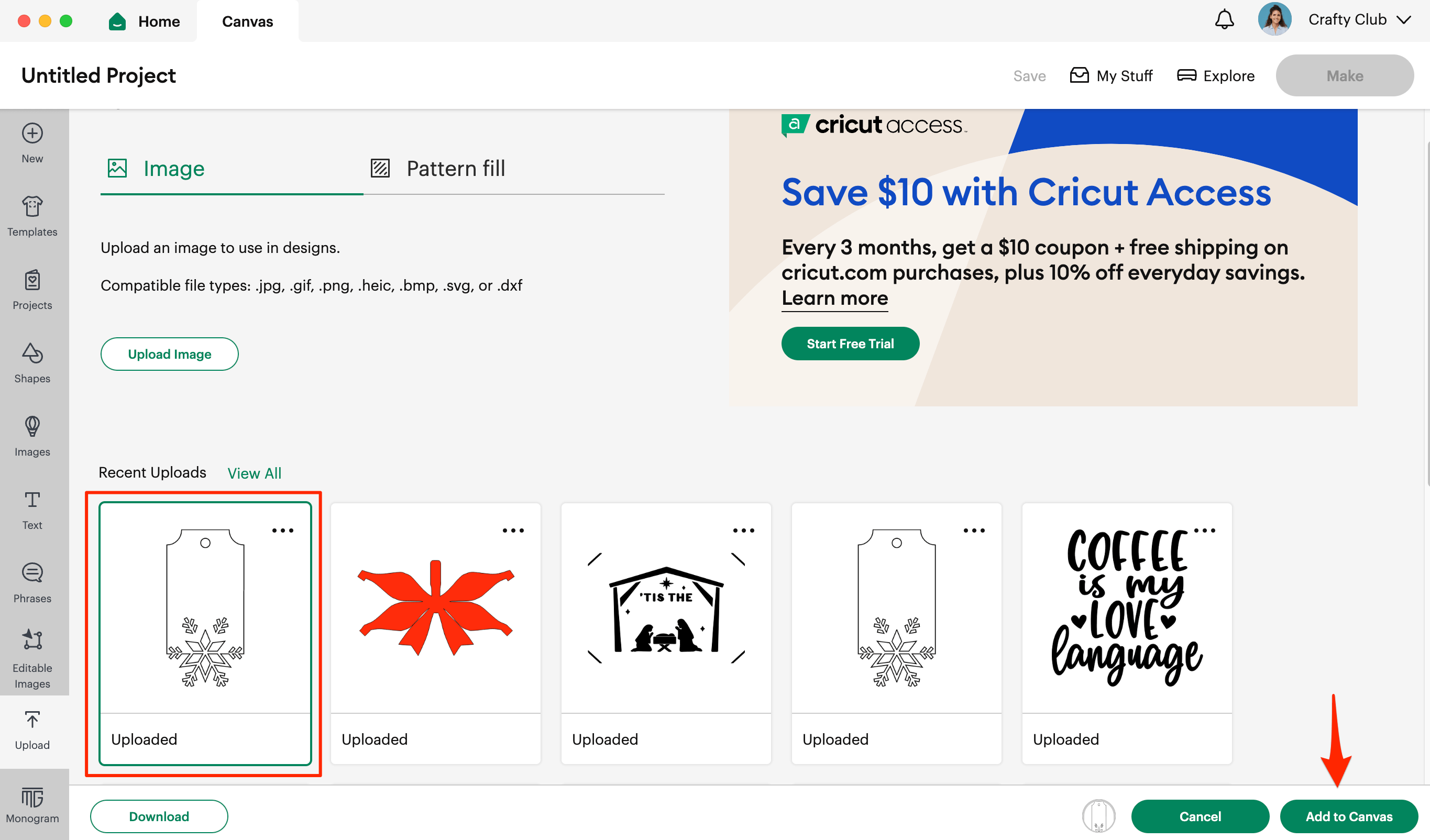
9: By default the width and height should be 1.721 x 3.5”. We’re going to leave them as they are, but if you want to make the tag larger or smaller you can adjust the height/width values.