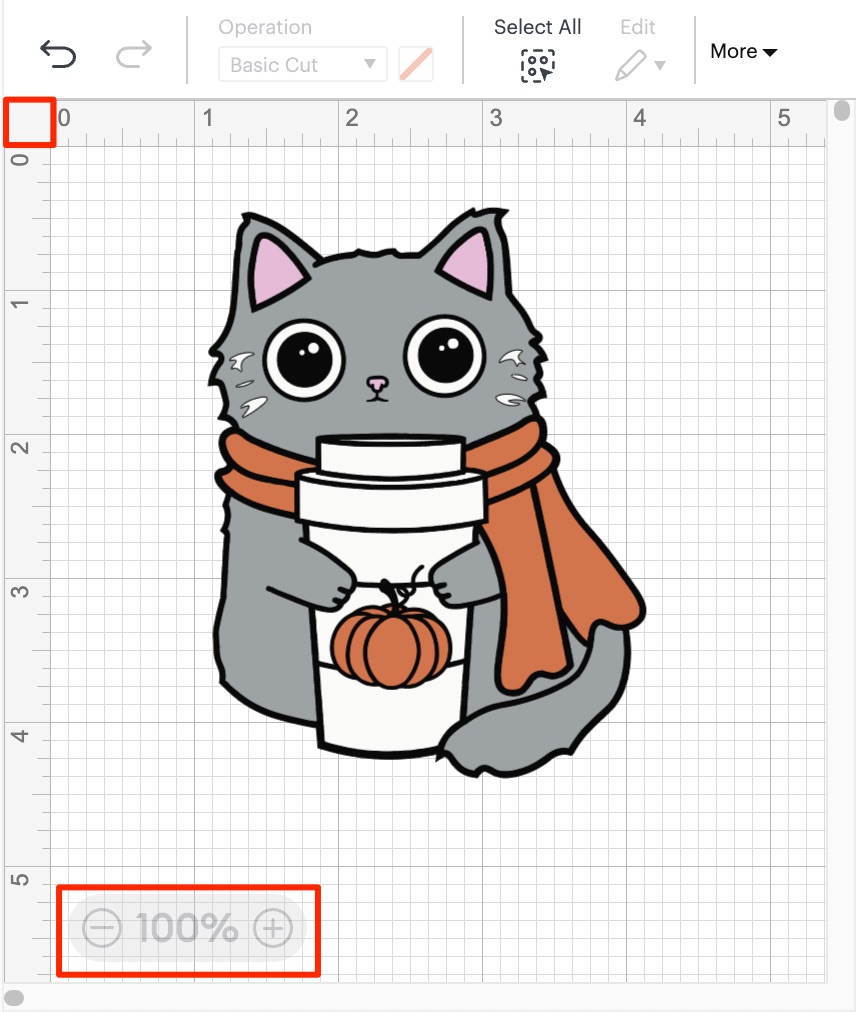Before getting started with a design, there’s just one more thing we need to set up correctly, and those are the Canvas Settings.
Step 1: Click on your name in the top right of your screen. A dropdown menu will appear. Click on Settings.
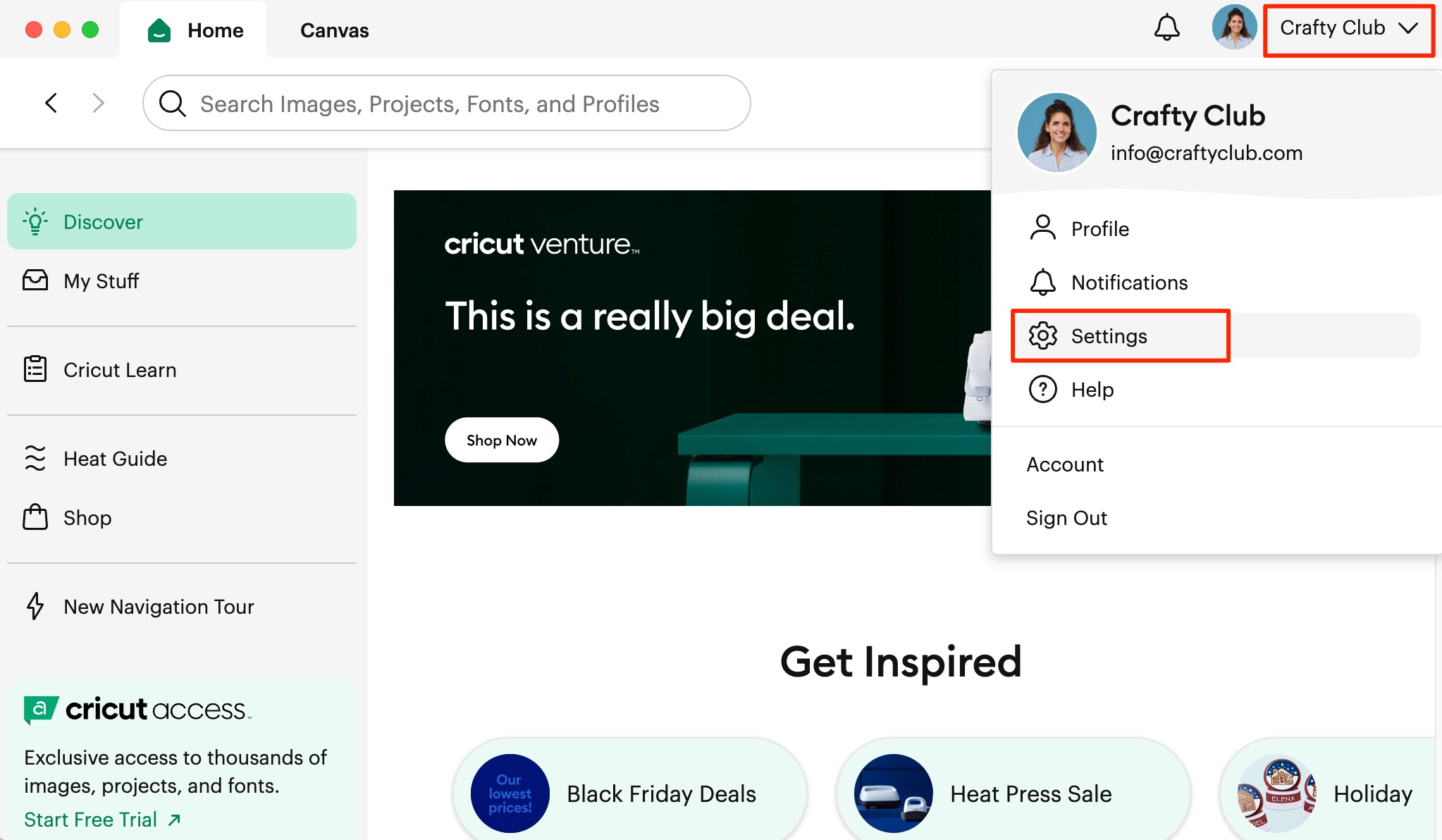
Step 2: Click on the third tab ‘Canvas’. For now I recommend the following options (you can always change them later):
– Canvas Grid: Full Grid
– Units: Up to you
– Operation Type: Yes
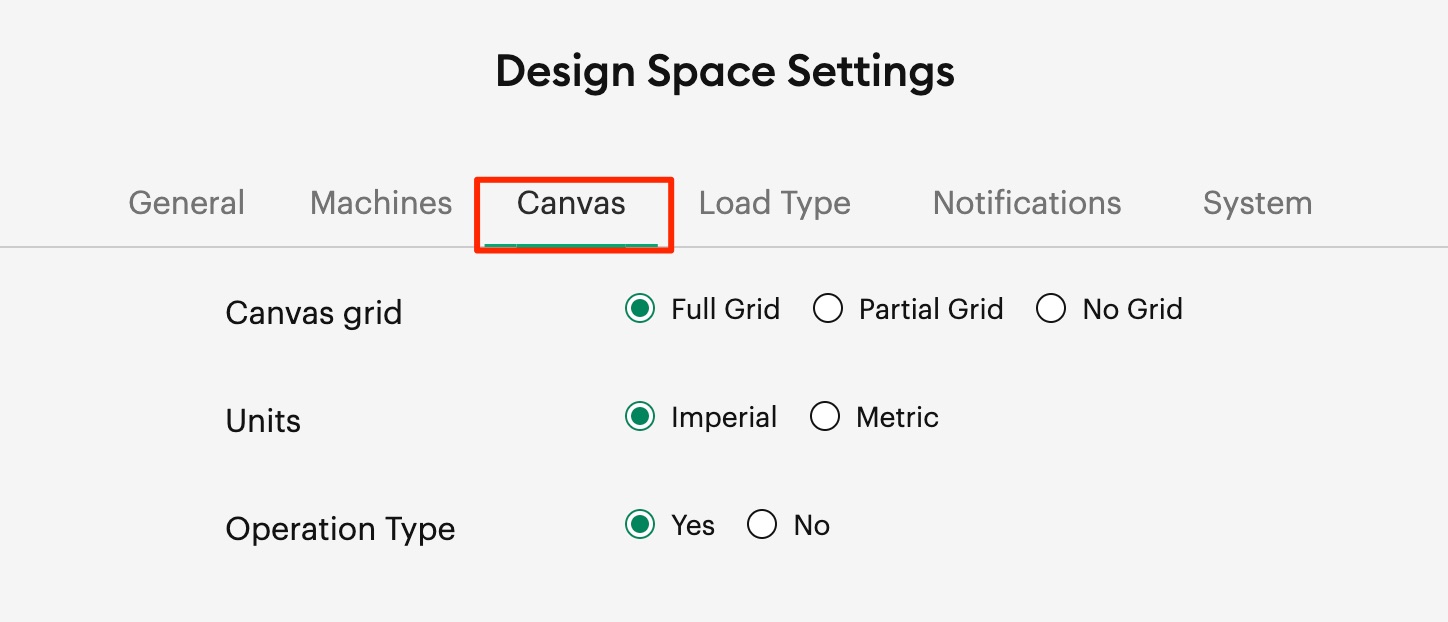
Step 3: Click Done in the bottom right. Great work! That’s it for the canvas settings.
Here’s three handy tips you should be aware of:
Tip 1: To quickly cycle through the gridline settings, click on the very top left of the grid. This will switch the settings for the canvas grid between Full Grid, Partial Grid and No Grid.
Tip 2: In the bottom left of your screen is the Zoom toggle. You can use it to zoom in and out on designs.
Tip 3: Lastly, to scroll on your canvas there are three ways. Firstly, if you’re using a Mac touchpad then you can scroll up, down, left and right just like you do normally (using two fingers). Secondly, with a mouse you can use the scroll wheel. Thirdly, there are scroll bars at the bottom and right of the canvas. Click hold and drag to scroll.