Now that you’ve installed Design Space you need to create a login for it. On this page we’ll run through the steps to open Design Space and create your Cricut ID. If you ever use Design Space on another device then you’ll need to use the same logins that you create here.
Step 1: Open Design Space by navigating to your Applications folder and double clicking the Design Space icon.
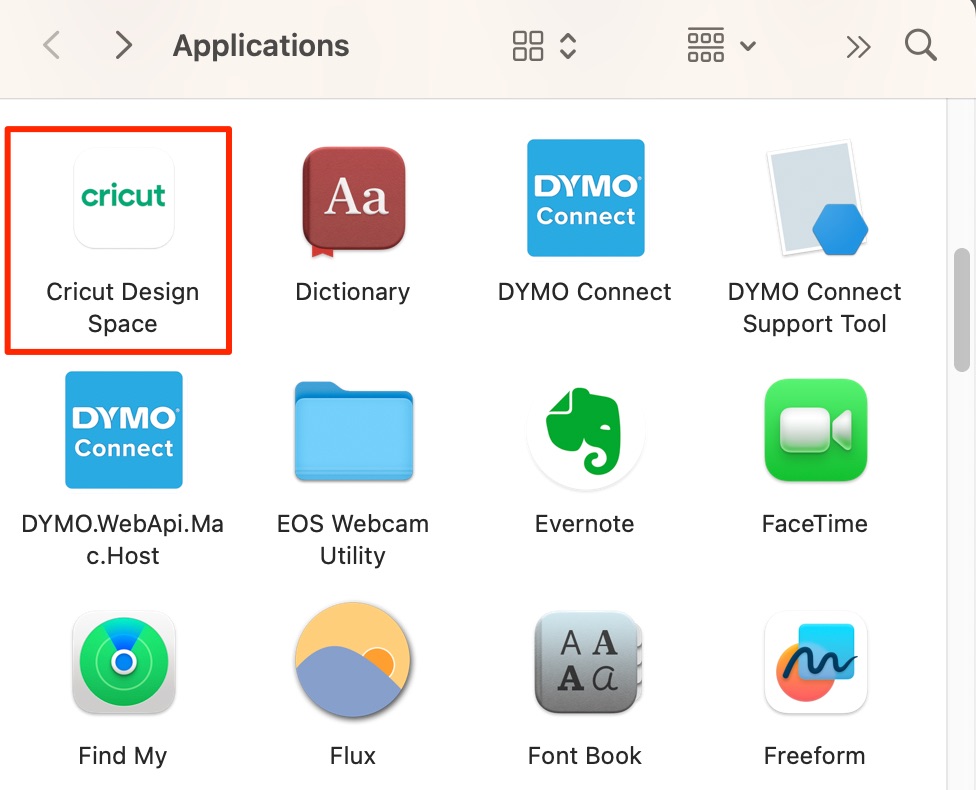
Note: This is how you will open Design Space in the future.
You may get a warning window: ““Cricut Design Space” is an app downloaded from the internet. Are you sure you want to open it?”. Click Open.
Step 2: Design Space will open. On the screen it will ask you if you want to do a Product Setup, or Sign In. Click Sign In.
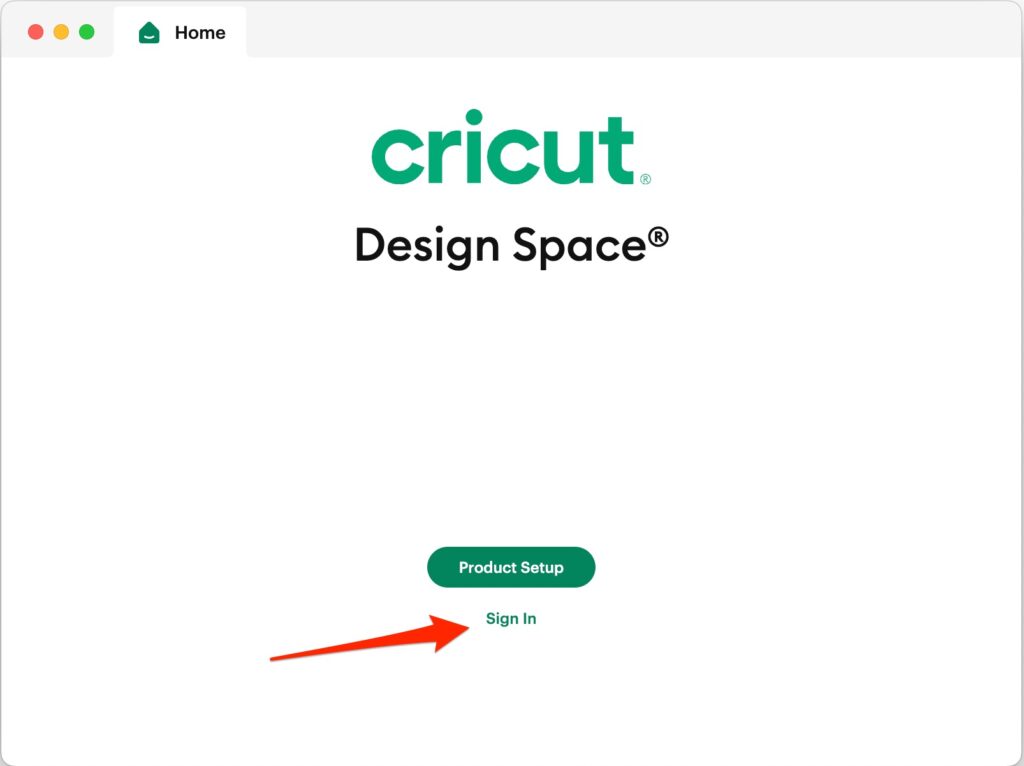
Step 3: On the next page, if you already have a Cricut ID then enter your email and password. If not, click on the ‘Create Cricut ID’ tab.
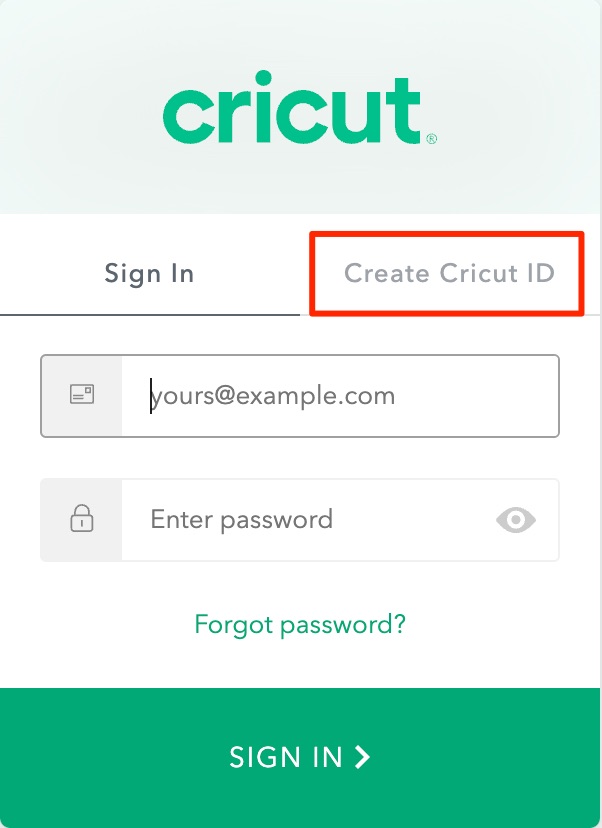
Step 4: Fill out the form with your details. Decide if you want to receive discounts etc. or not, and tick the checkbox at the bottom. Now click CREATE CRICUT ID.
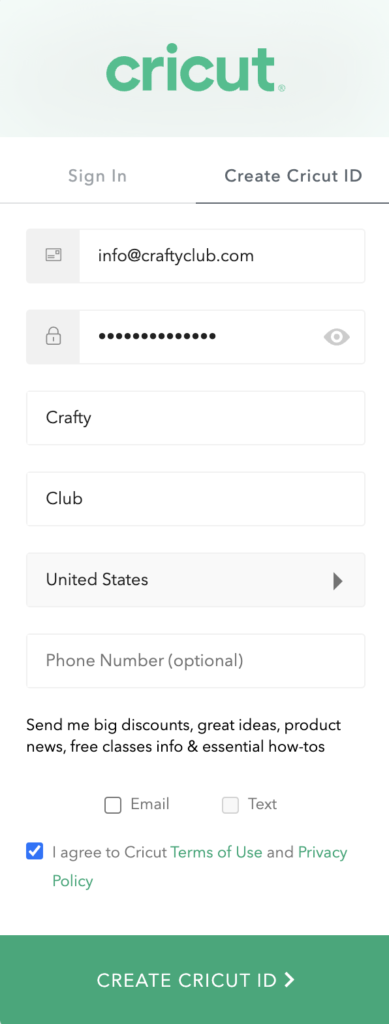
Great work, you’ve now installed Design Space and you’ve set up your Cricut ID!
The first time you open Design Space (and occasionally afterwards), you’ll be asked if you want to subscribe to Cricut Access, which is $10 per month. It’s not necessary but it is helpful, so it’s up to you. You can always sign up at a later stage.
The next step is to set up Design Space for your specific Cricut model and then connect your Cricut to your computer so it can receive instructions from Design Space.
