Installing Design Space on Windows
The first step on your Cricut journey is installing the Design Space app on your PC. It can be confusing, but we’re going to break down each step so it’s easy to follow along. Let’s get started!
Step 1: Click the link below to be taken to the Download page for Design Space: https://design.cricut.com/
Step 2: Tick the checkbox and click the Download button.
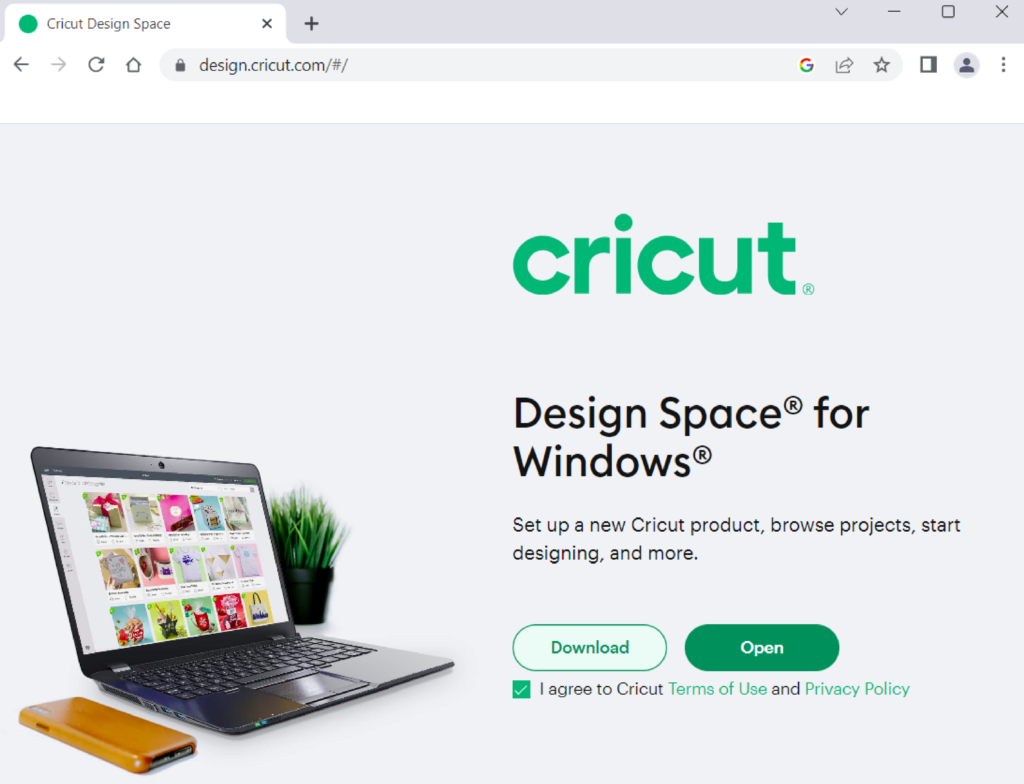
The browser may ask you where you want to download the app to. I recommend your Downloads folder so it’s easy to locate in the next step. Design Space will then begin downloading.
Step 3: Once downloaded, navigate to your Downloads folder. You should see a new file called something like: “CricutDesignSpace-Install-v8.3.52”. Double click on it to begin the installation process.
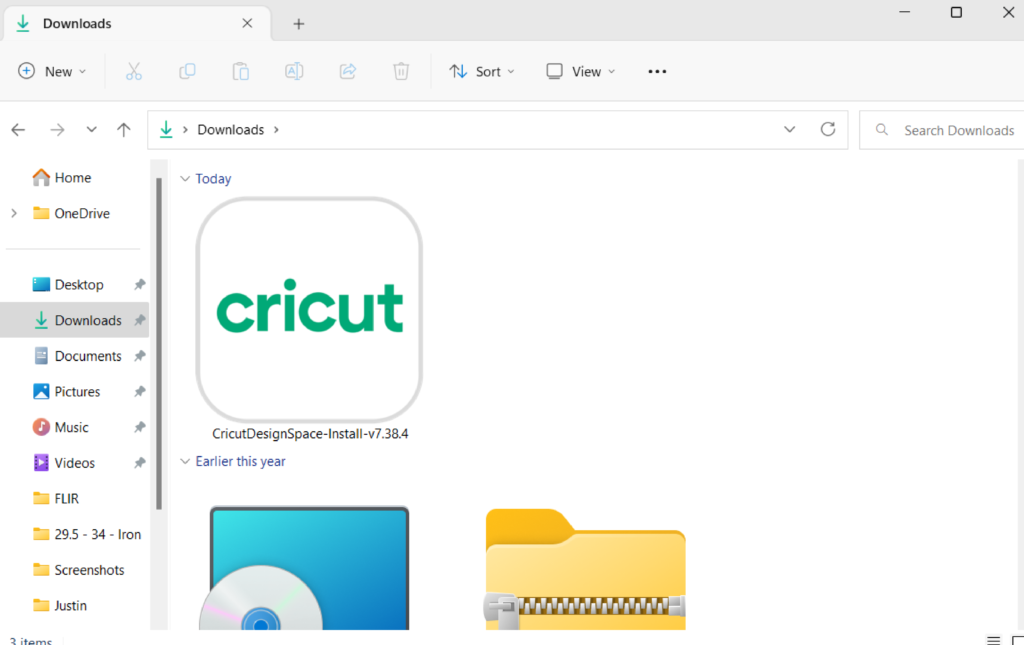
The app will install itself and then eventually open. This is what you should see:
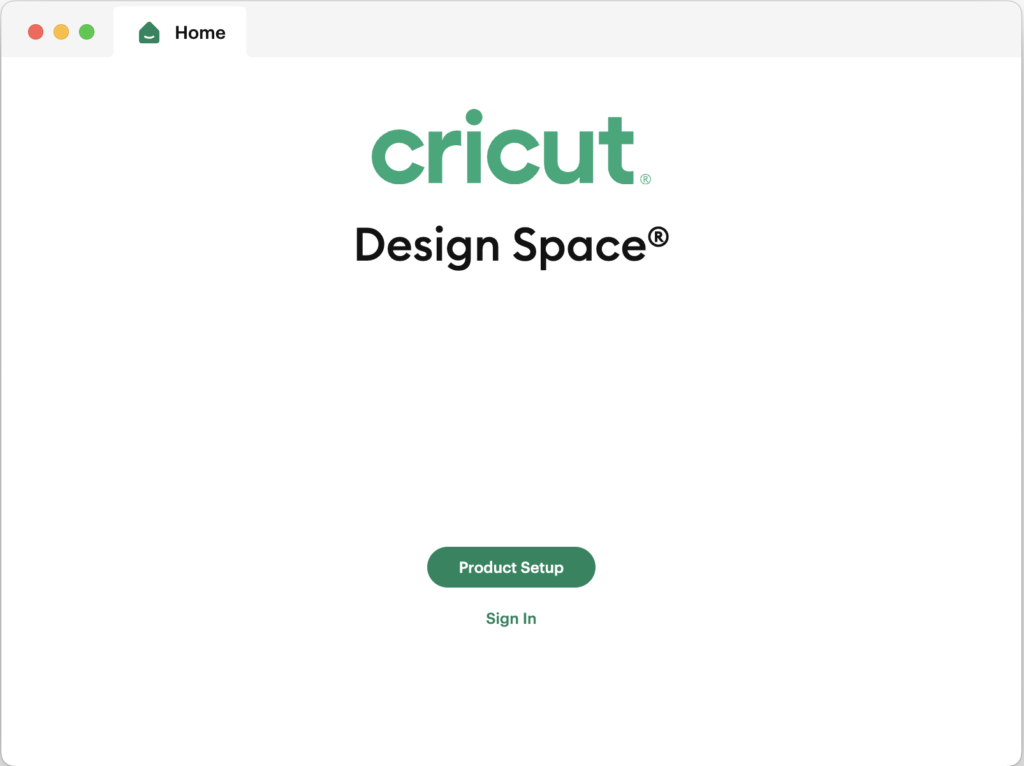
Great work! Design Space is now installed on your PC!
The next step is to open Design Space for the first time and set up your Cricut ID, which is your profile and the logins you’ll use to access Design Space, which we’ll cover in the next lesson!
